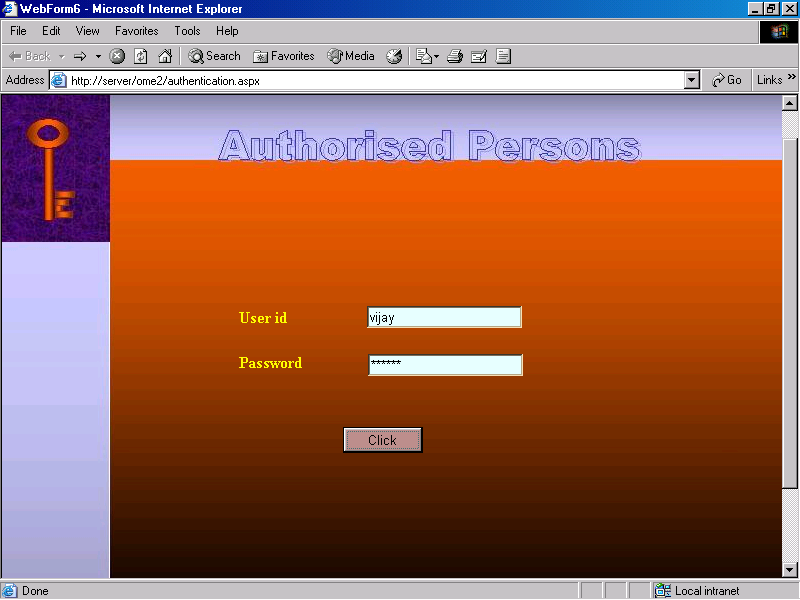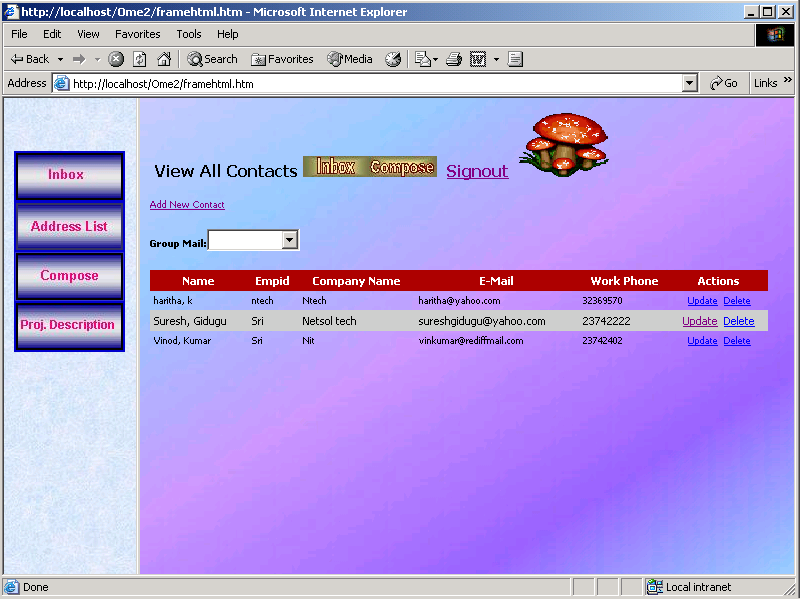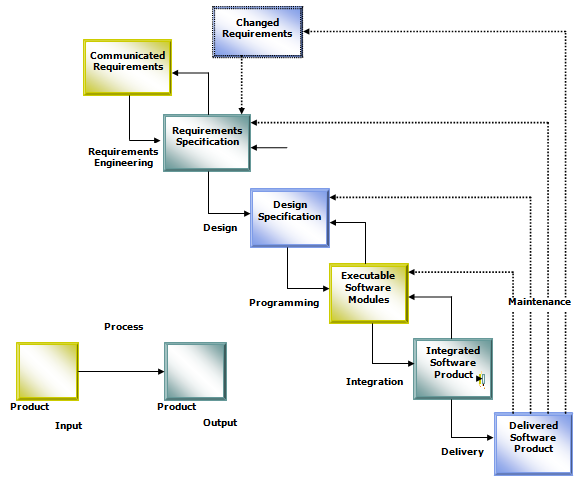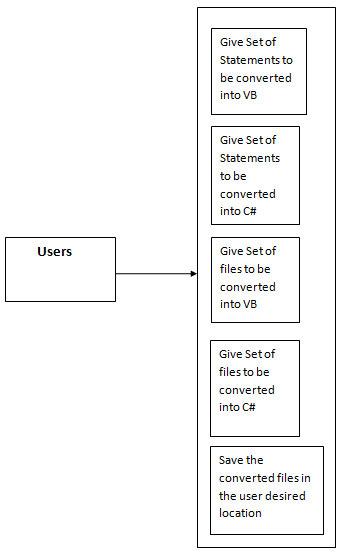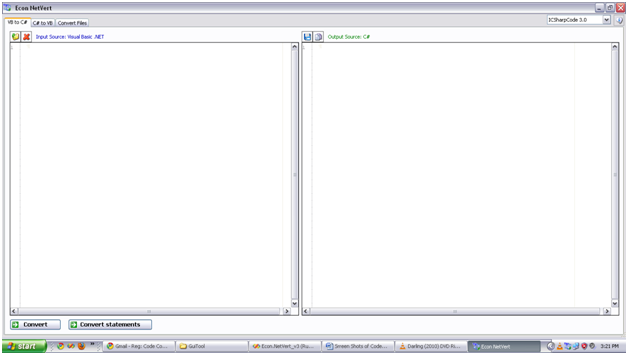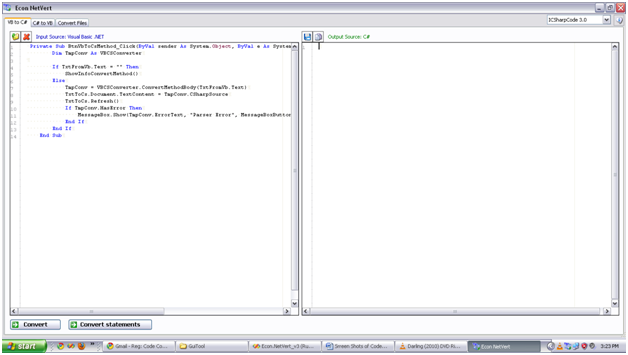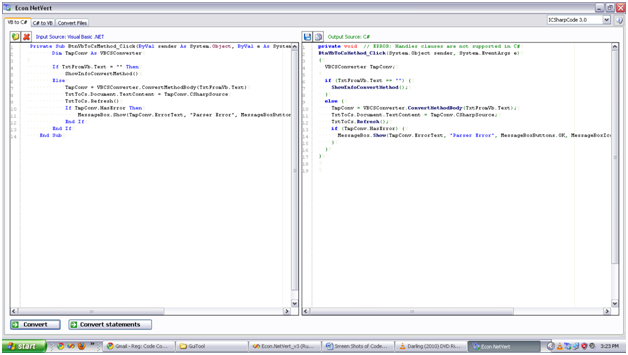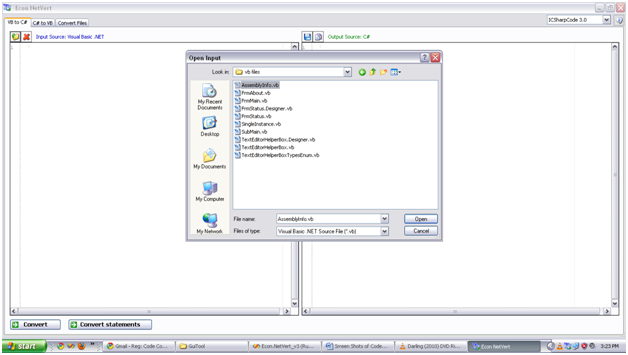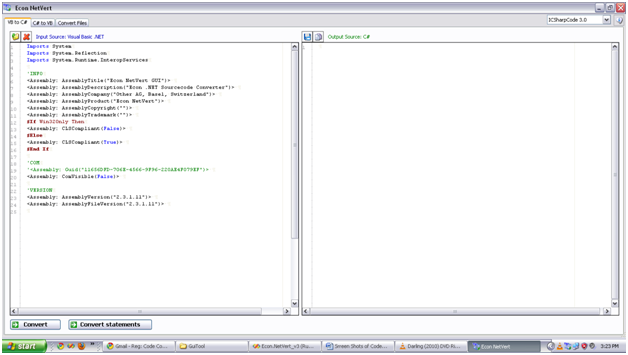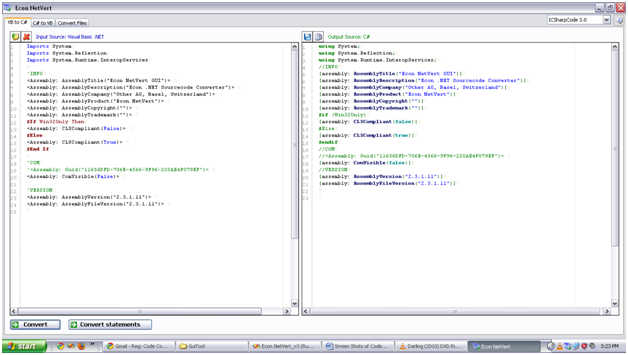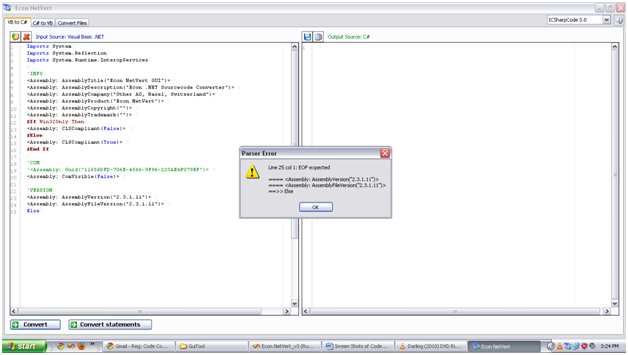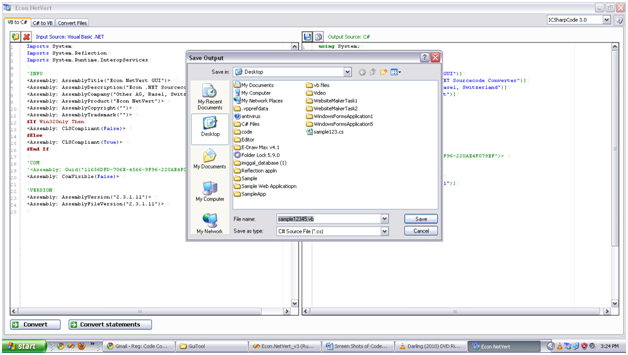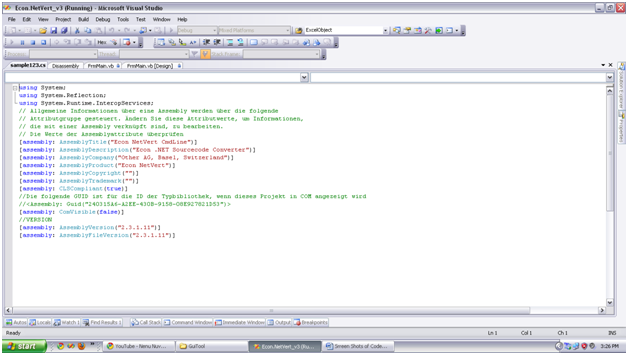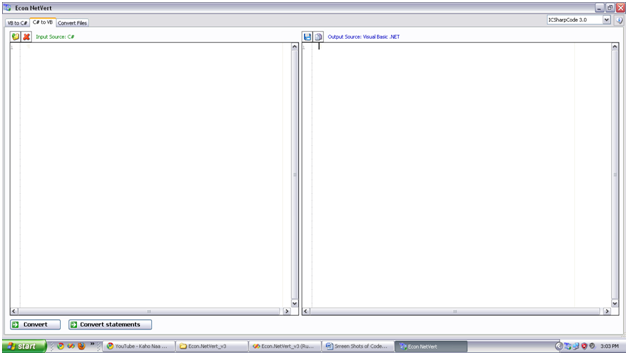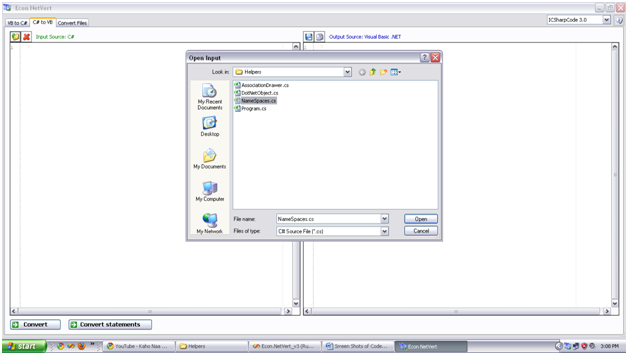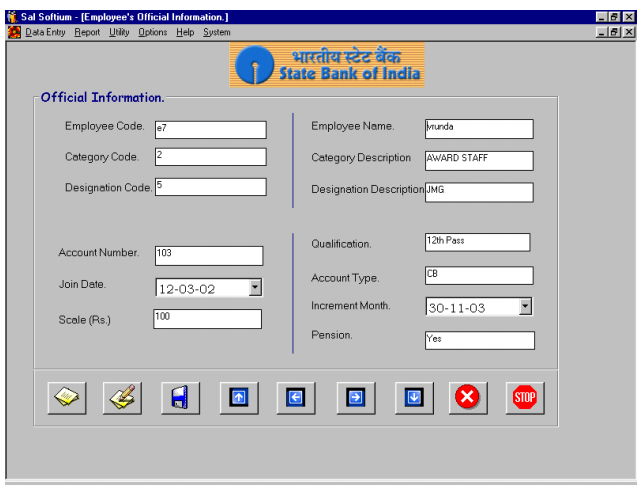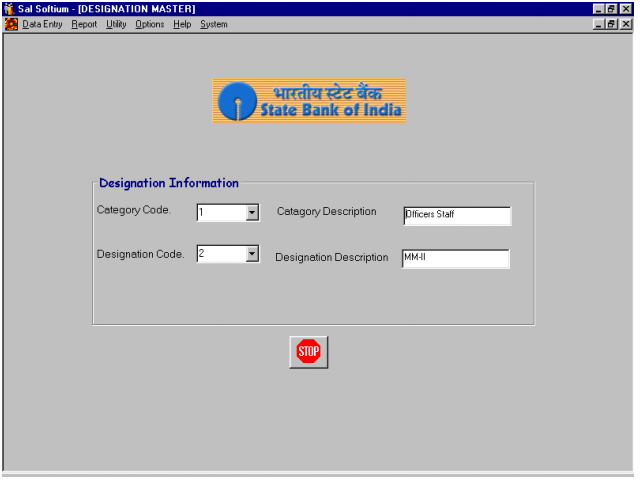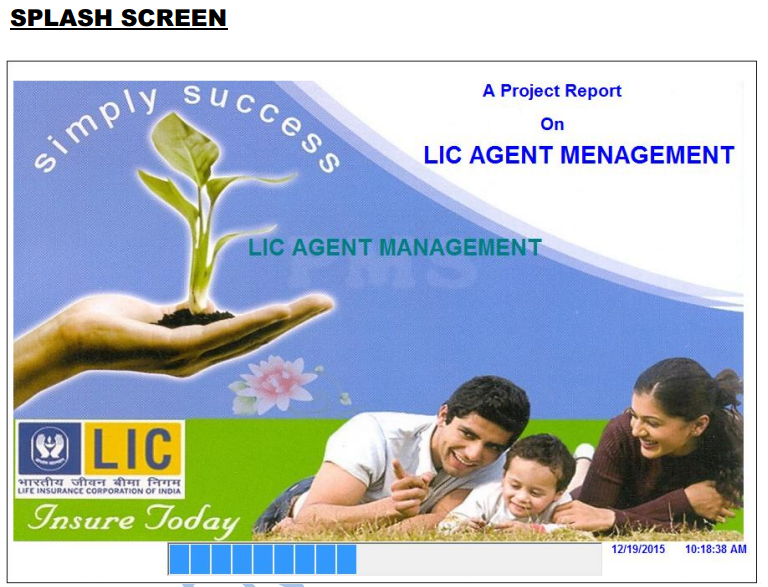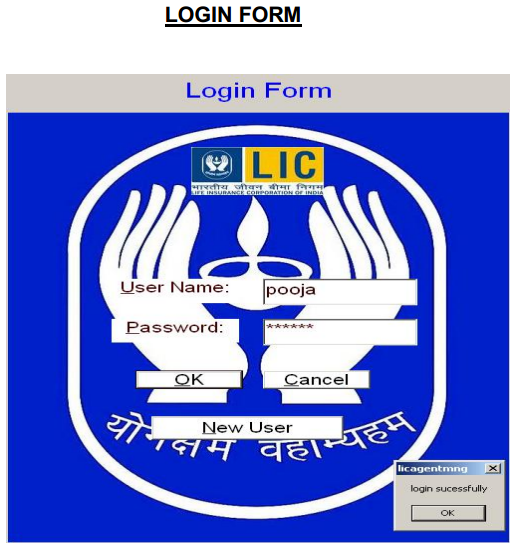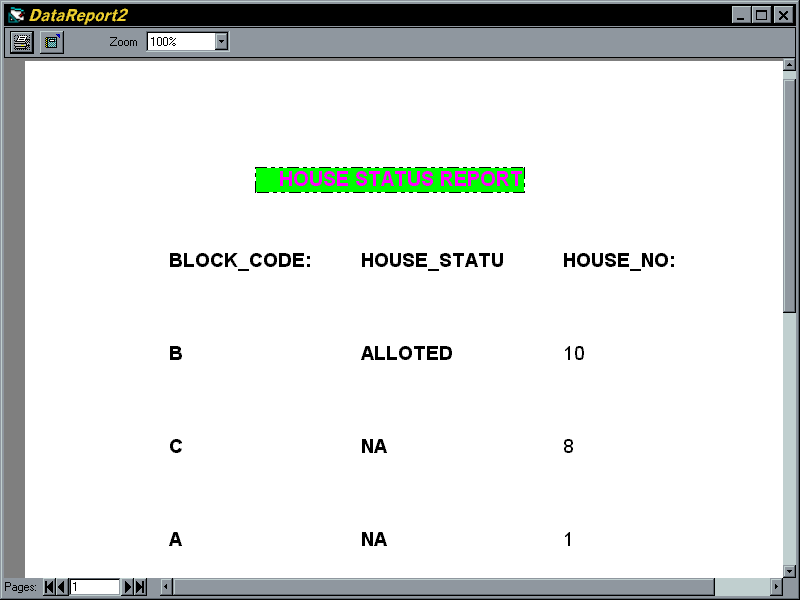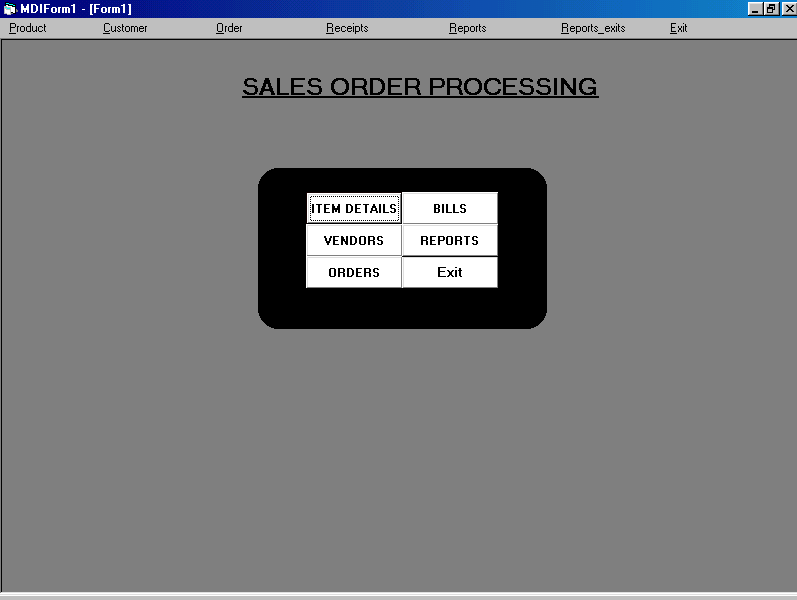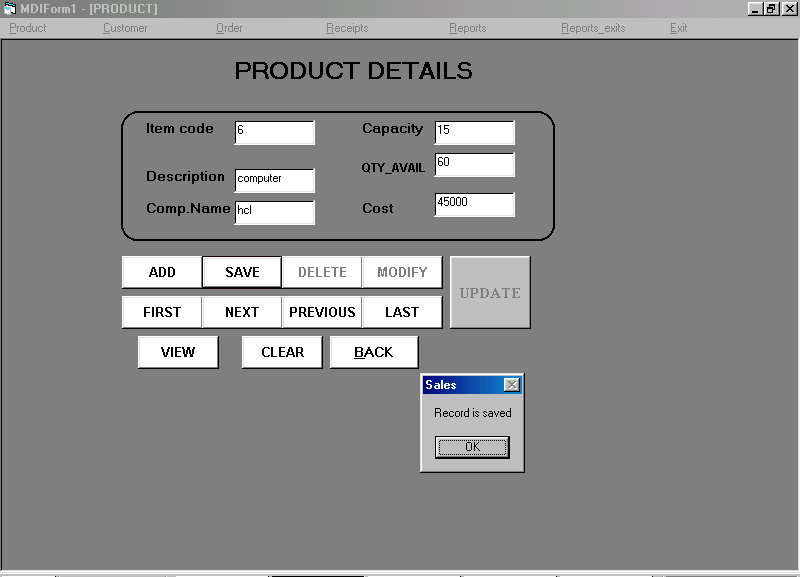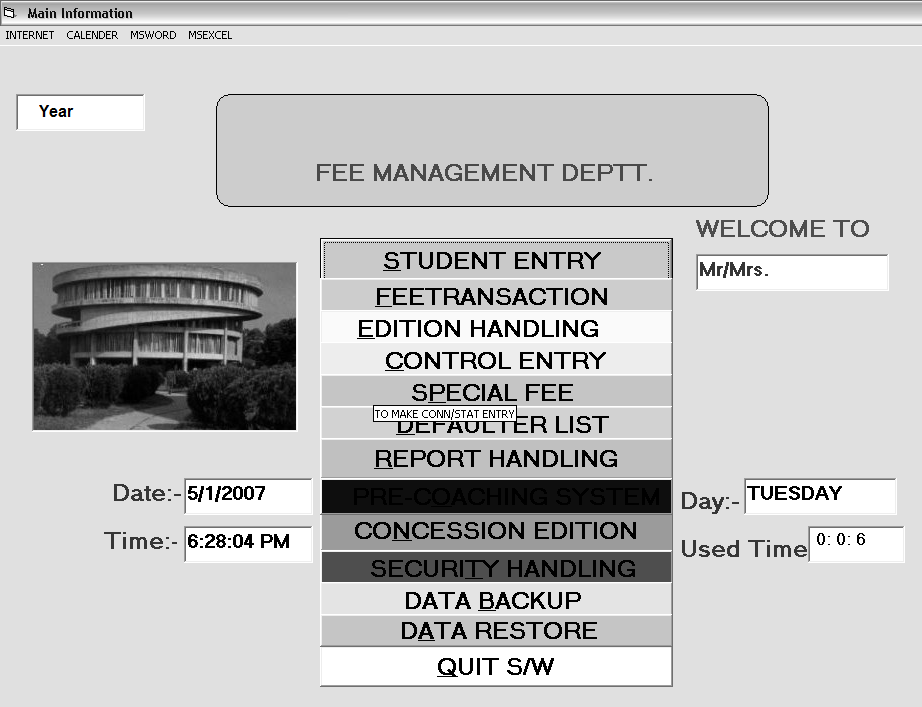PRESENT STATUS OF THE SYSTEM:
The existing SMTP Mail Server system that the client has security problems.In the current world of competition ,it is rather becoming a difficult task for the administration to keep a track on access rights for different users at a given point of time.It becomes highly important for the firm to have a secure system in which they provide strict access restrictions.The firm now requires an all new package that does exactly what other Provider do.
The management has put in a substantial amount of time in designing a system that perfectly matches their requirements.
The current SMTP Mail Server system has a login created for each user and has their mail box created or associated with each one of them. The administrator maintains them. This is a complex setting in which each user can send and receive mails throughout the world. Each user and his mailbox have to be taken care of by the administrator.
PROPOSED SYSTEM
The SMTP Mail Server System ,which wanted by the end-user,is the proposed system.This project is designed by using the problem statement.Proposed system is the system in which it eliminates the problems in the existing system.
CONCLUSION
The objective of the SMTP Mail Server VB.Net Project deals with identifying multiple users within the same login domain and they will sign in into their personal logins which enables them to send and receive mails.
The system was tested successfully and has performed to the expectations. The goal of the system is achieved and problems are solved. Black box testing was conducted and errors were eliminated. The utility can be used by ASP.NET end users (multiple clients) and can be ensured sending and receiving of mails.
Finally the information is generated as per the specification of the users. The package is developed in a manner that it is user friendly and required help is provided at different levels.
MODULE DESCRIPTION:
The SMTP Mail Server VB.Net project consists of the following five modules:
1.User administration.
2.Mail organization.
3.Message composition.
4.Message Address list
5.Message Deletion.
Mail Organization Module
This module deals the organization of mails. When the users are created ,a directory with the user-id as its name should be created along with four sub directories:
Inbox, Compose and Address list.
The Compose box contains the transmitted messages.
The inbox contains all the incoming messages.
The Address list box contains the users details that can be recovered.
Message Composition Module
This module deals with composing messages . It forms the information such as:
“From” (Sender’s user-id), “To”(Receivers user-id), “Date of Transmission”, “Subject”, “Message” and “Attach” to be transmitted. The message is converted and stored as a file in the outbox of the sender before it is being transmitted. The file name should be the combination of the sender’s user-id and receiver’s user-id.
The contents of the file should follow the following format:
- From:
- To:
- Date:
- Subject:
- Message:
- Attach:
The module prompts the user for the file information that has to be transmitted. The messages
can be user-typed information at runtime or messages that are part of the file. The user is supposed to type in the message or specify the file name. Other information such as from whom, the message is transmitted, to whom, it is being transmitted, date of transmission are also accepted.
This information is stored in the following format:
- From:
- To:
- Date of Transmission:
- Subject:
- Message:
- Attach:
This information is stored in a file that has the name of the user-id concatenated along with the name of the receiver’s user-id . The composed messages is then stored in the outbox of the sender. This file remains till it is selected and transmitted by transmit module. Every user’s composed message is stored in the user’s outbox.
Message Address list Module
This module is responsible for having all the personal users addresses which have been stored in the user’s Address. Once the user create all the contents of the file are displayed in the view file. These Contents are, from whom the message has been sent, date on which it was received, subject and the message.
Message Deletion Module
This module allows a user to delete a message by letting him browse through a list of messages that is part of his inbox. An option to empty the delete folder is provided so that recovering of deleted message is not possible.
Output Screens:
- Authentication Page:
- User Registration Page:
- User Login Page :
- Main Page:
- Whenever we click the InBox in this page, we see the all messages.
- Whenever we click view in any message of this page, we see the message and attachments.
- Whenever we click the Inbox in the above page, then this page redirect to Inbox page.
- Whenever we mark in the checkbox of the corresponding messages and we click Delete in this page, then that messages are deleted.
- Whenever we click on the Last Hyper Link, then we see the last messages in the datagrid.
- Whenever we click on the First Hyper Link, then we see the First messages in the datagrid.
- Whenever we click on the Next Hyper Link, then we see the next messages in the datagrid.
- Whenever we click on the Previous Last Hyper Link, then we see the previous messages in the datagrid.
- Whenever we press the Compose button in this page, then it redirects the Compose page.
- Whenever we click the Attach Hyper Link, then The Upload page will be displayed
- Whenever we click the Browse button in Upload Page, This is Shown a Open Dialog Box for find the file path what file do you want to attach.
- When we open the file, then the selected file path is shown in text box. After that we can upload it file to compose form.
- After uploading the require attached file path is shown in attachments text box in the Compose page.
- Whenever we click the send button this message sent to mail box and the below screen displayed.
- Whenever we click the Addresslist button in the left side frame, then address lists are displayed in datagrid in right side frame of this page.
- Whenever we click the AddNewContact hyperlink in hthe right side frame of this page, then the blow page is displayed.
- After enter the all information in this page and we click the Save Button then all information is stored in database. And it will be displayed in the “View All Contacts” Page as shown in the below screen.
- We want to change the contact information of the Suresh in database. Then we click the update link of the required field. Then we saw below page with existing data of consider person. In this time this page allows to modify the fields.
- After the Modification, click the save button then it saves and it display the screen.
- Whenever we click the Group mail combo box, this displays the current Group mails and allows the new group registration. If we choose any group in this list then the group mail id are displayed in the TO Text Box of Compose page.
- Whenever we select the NewGroup in the Group Mail Combo box then it is redirect.
- Whenever we click the save button then New group id will be created.
- And it shows in another page
- When we want to add another id into to group id then click update of corresponding group id then it will shows the Group register page with information of that group.
- After modification the below page will be displayed.
- When we want to delete particular group id then we click delete of corresponding group id. Then it will be deleted.
- Whenever we click the “Proj. Description” Button, then it displays the Description of the project in Word Format.