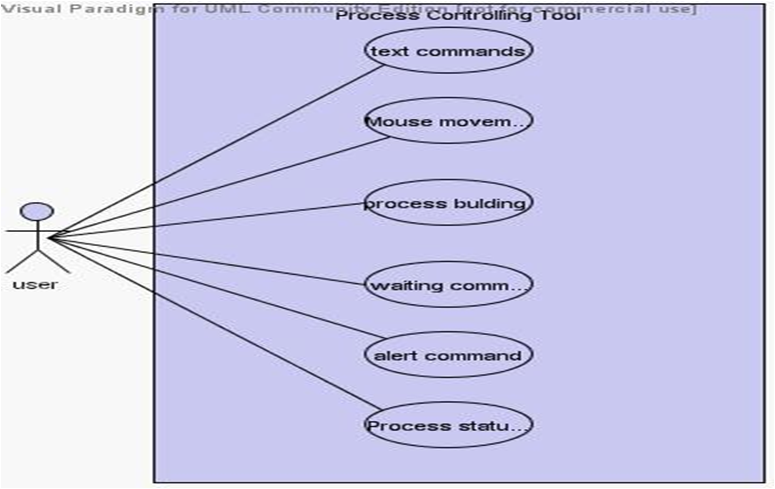INTRODUCTION TO THE MODULE
The Online Examination System project mainly intends to provide insight into the functionality and behavior of the Online Examination System. This project integrates computer and Internet technologies for the purpose of student assessment. It provides the options of the examinations available on the system according to the user privilege.
Based on the choice of the user, the system provides the questions related to that area. Mostly the questions are in the form of multiple-choice questions, they can also be filling in the blanks, matching, and essay questions. At the end of the questions, the user will be given the option to report or cancel the scores.
When a person enters the online test, a system will ask for a login id and password. If the person is authorized, by simply giving his login id and password he will enter filling the registration field based on the privilege. If the user is new he has to register as a user by filling in the registration details. While filling in the details he has to take care of privilege. If the user is a candidate, he has to take the privilege as “0”, the operator as “1” and admin as “2”. Once these details are filled, the user will be provided with a login id. With this login id, he can enter based on his privilege.
If the user is a candidate, as soon as he submits the login id he enters the area section. There he can select the area depending on which he wants to take the test. As soon as he selects the area he will be ready to take the test.
Depending upon the area selected questions the be displayed with four options and the candidate has to select the correct answer and proceed to the next question till the end of the test. The time is set for the test. The test should be completed within that time period. If he does not complete the test within the given time the test will be lost automatically.
After the test is completed, the candidate has the option to report or cancel his scores. If he wants the hard copy of the score report he can take it.
If the user is an administrator, as soon as he submits the login id he enters into the administration section where he has to handle both operator and candidate functions.
If the user is an operator or administrator, as soon as he submits the login id he enters into the administration section. In this, he can change the information of the candidate, view the candidate result, and status by simply giving the respective login and he can also modify or update questions in any area.
Product goals:
- The goals of this Online Examination System are:
- To automate the testing activity. The system will function with centralized control over all the units that are involved in the online test system.
- Provide data security from unauthorized users.
OUTPUT SCREENS
when the user is an operator or administrator opts for the operator section the process will direct to the above screen. This screen can get the user to user edit, candidate view, current examinees, exam report, and areas report screens on clicking the corresponding link.
The candidate on starting the test comes to this screen; here according to the selected area, the questions are generated automatically from the data basest candidate has to select the correct answer by clicking the radio button corresponding to the question. He can stop the test by clicking the stop button else going to the next question.
The above screen is the start of the test, in which the user should validate his/her login id and password by clicking submit button, after entering their identity. New users can register their information by clicking the register button.
This screen is used when the user is not registered. It is used for registering new users by entering their personal information and then by clicking on the save button.
When a user wants to view candidate details he can get this screen by clicking the link of candidate view in the operator section. This screen gets the information of the status, Name, and login id of the desired candidate.
The current examiner’s screen gets the information of the login id name, status, and date he/she appeared for the test for the specified candidate. On clicking the details the exam report is generated. We can get a copy of the details by clicking the copy.
Based on the privilege of the user, he is directed to the next screen. If he is a candidate the user comes to the above screen. In this, he got to confirm the login id and should select the area where he is intending to take the test. The user can start taking the test by clicking the start button.
This question editor screens enable the user (admin/operator) to create and update the new question in the desired area and specified difficulty level. The user can also create a new question by clicking on the new question button.
This screen is used to display the details of the code and the related areas selected. This screen links the user to questions related to that area. Here the user can also create a new area by clicking the new area button.
This screen is used to create a new area code and name of the area by mentioning them in the specified text boxes and then clicking on the save button.
The candidate on starting the test comes to this screen; here according to the selected area, the questions are generated automatically from the database. The candidate has to select the correct answer by checking the radio button corresponding to the question. On clicking the ok button. The answer he opted for is stored in the data store and the next question is generated. He can stop the test by clicking the stop button. This happens to generate the exam report.
This screen enables the user to answer the numeric ability questions posted to him by clicking on the radio buttons which are given to choose the right answers. The user can also create a new question by clicking on a new question button.
This screen is viewed when the user types either the wrong name or password in the given text box and the button back is used to move back to the login page to re-enter the right login id and password.
The current examinee’s screen gets the information of the login id, name, status, and date he appeared for the test for the specified candidate. . It also tells about the total number of questions and right answers given by the candidate.
CONCLUSION
The Online Examination System has been successfully completed. The goal of the system is achieved and problems are solved. Final reports are generated as per the specification of the client. The package is developed in a manner that is user-friendly and requires help is provided at different levels.
The Online Examination project can be easily used in the process of decision making.
FUTURE SCOPE
To modify the Online Examination System project to the .Net platform to take the advantage of geographical remote areas. By shifting the project to the Dot Net platform the project can be made into a Mobile Accessible Application by which the restrictions of the software & hardware requirements can be scaled down, which is not possible using ASP.
we can even apply the unique identity of the user by keeping certain formalities that must be answered by the user while entering the test (like the user need to answer again the questions which he did while registering himself for the test) the questions selected will be in random order from his personal data only (like the mole present on the user, etc …) so that it may confirm that the user itself is writing the test.
we can even use the thumb mark of the users to confirm their identities.
We can even add the photos of the users in this to confirm the user Identity.
Thus by applying these steps we can make sure that the user itself is writing the exam, not the others.