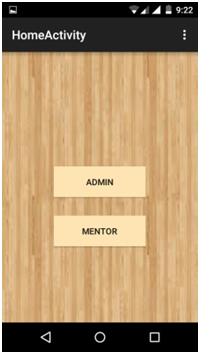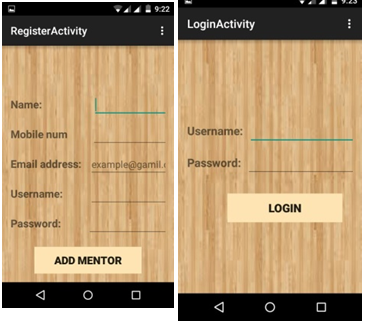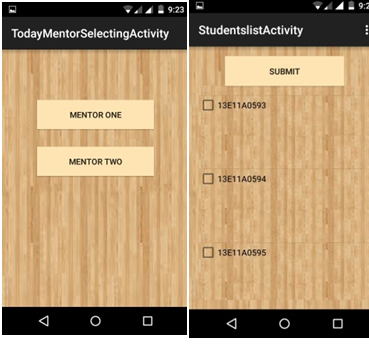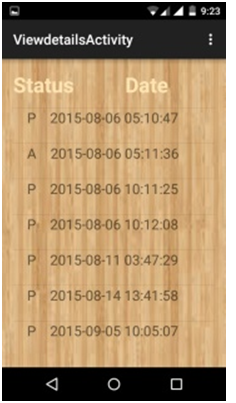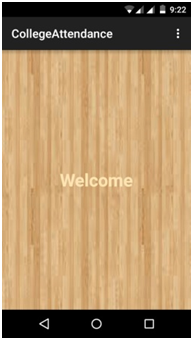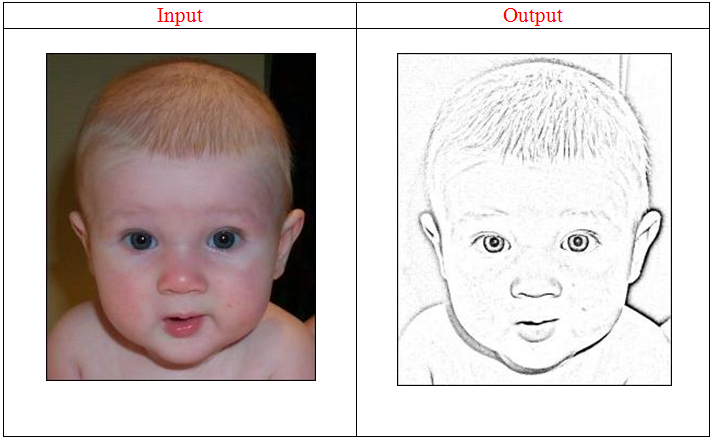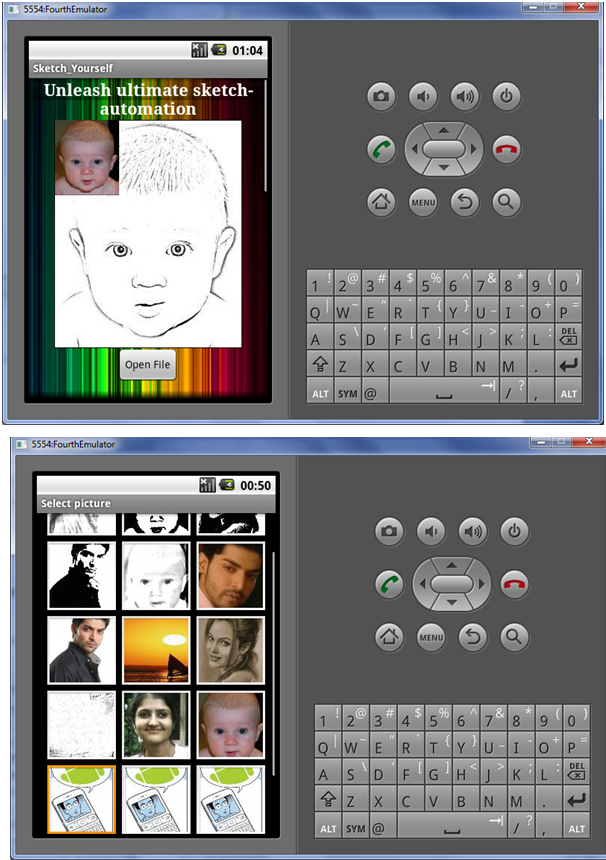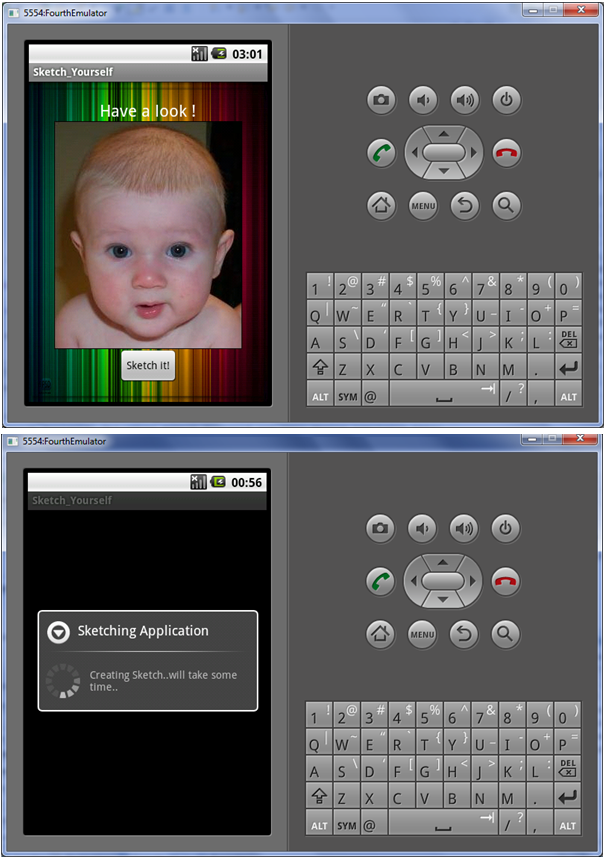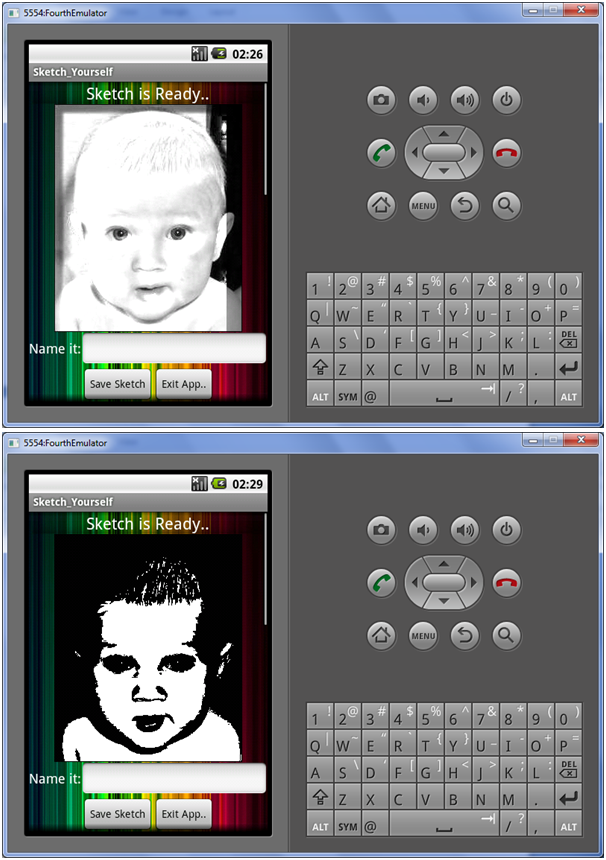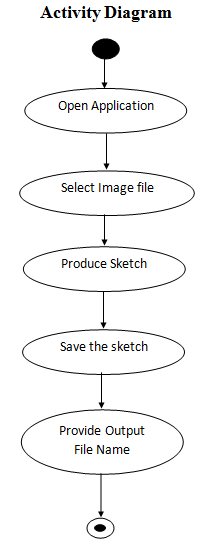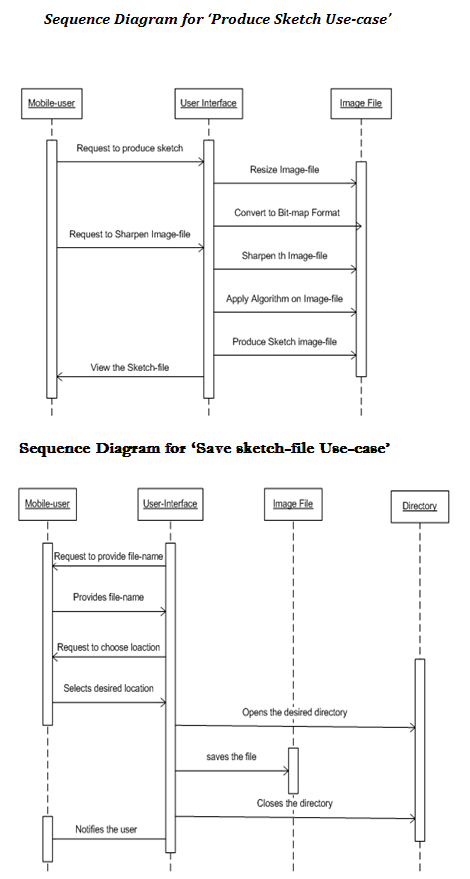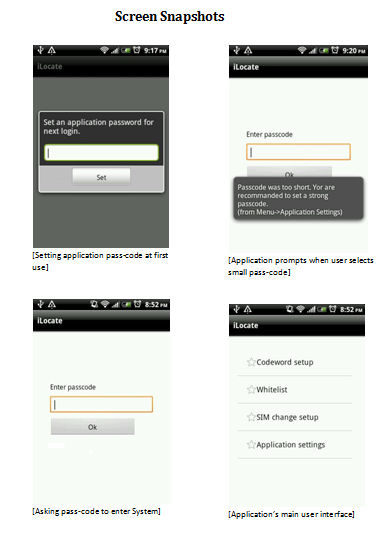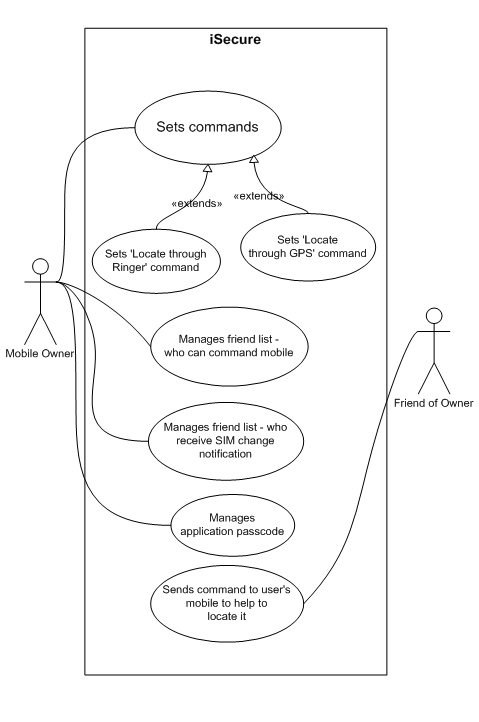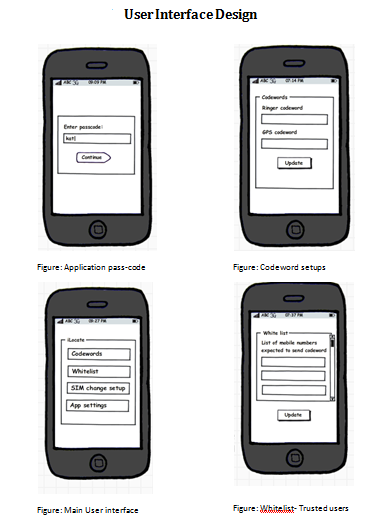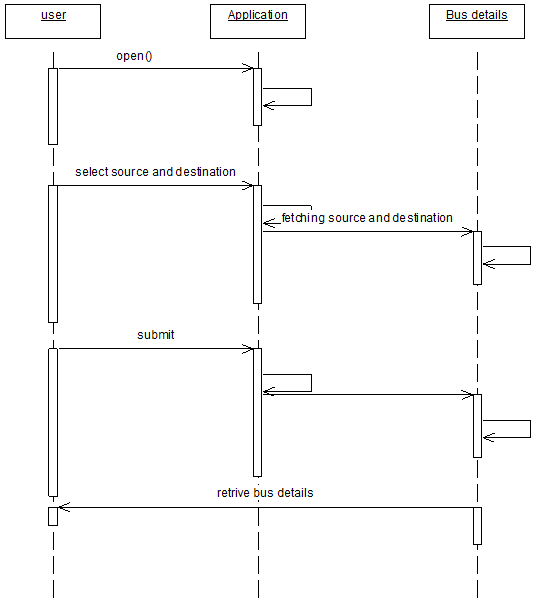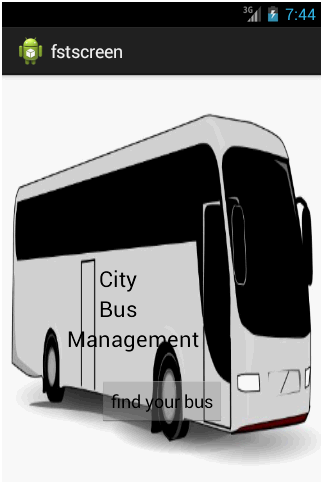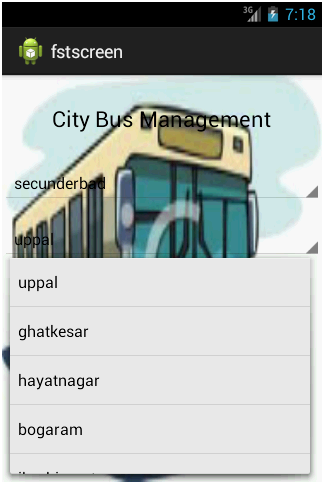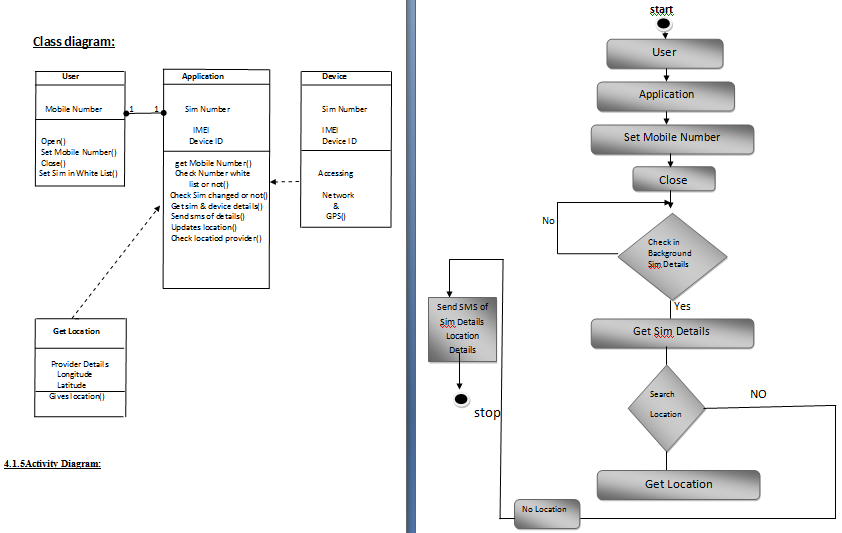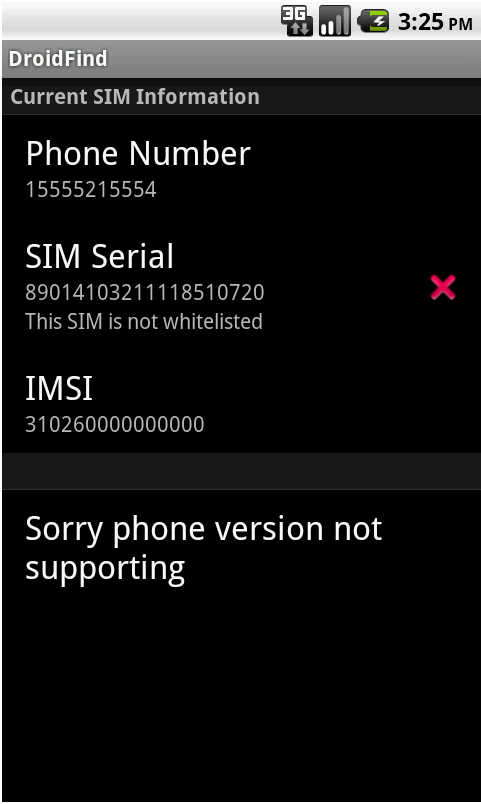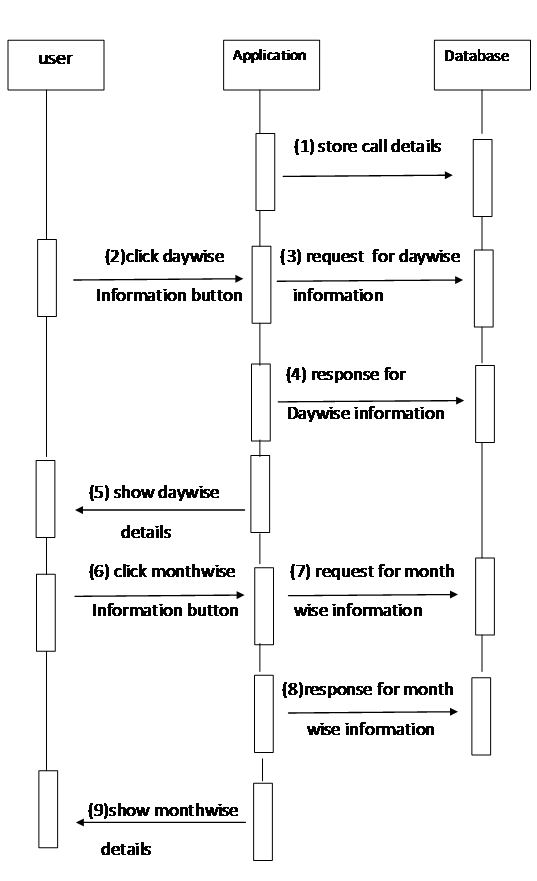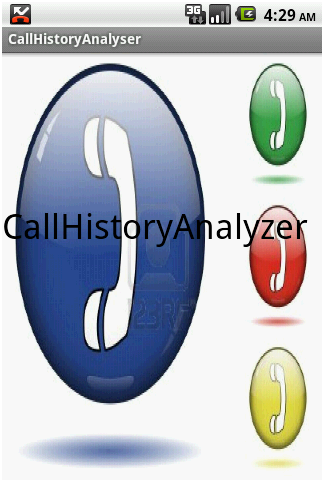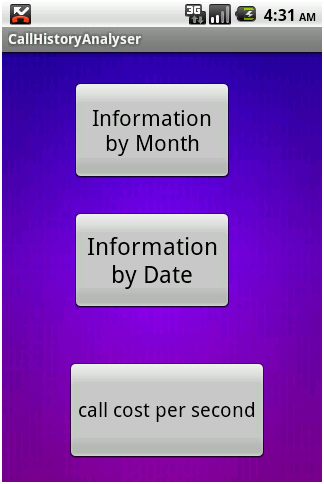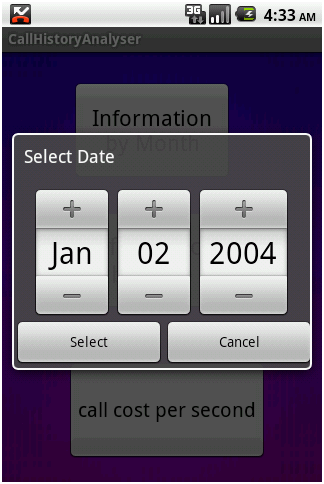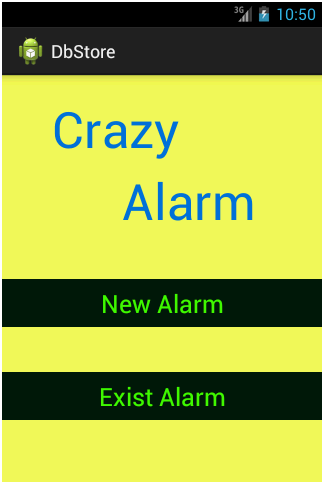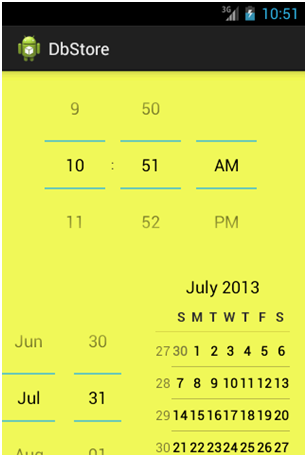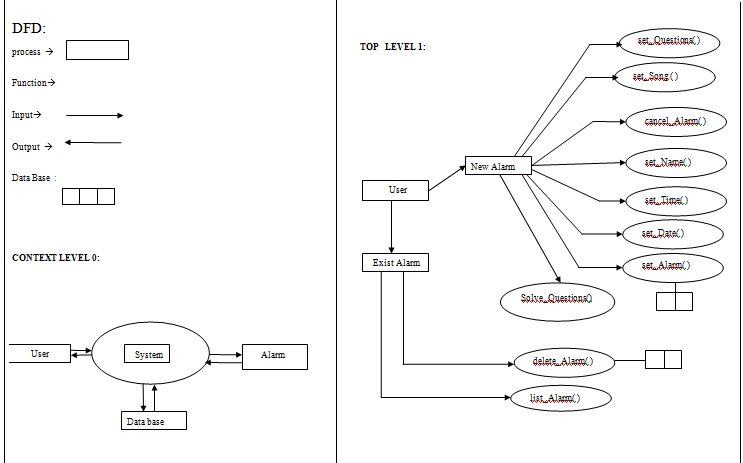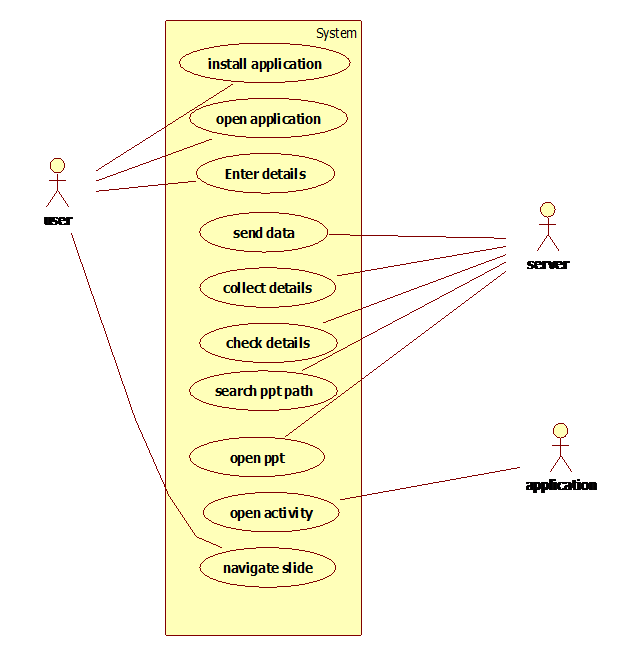Introduction
In past five years, social networking applications had gained a lot of support and popularity all over the world.”The world is a global village “; this terminology has proven true in this aspect. So taking this thought into consideration, we are developing an application which would be a different view point in social networking world.
An application named “Friend tracker” will serve its users with a new picture of social networking. Generally in such(Social Networking) applications, people stay in touch through posting and sharing their comments, pictures, videos, and much more.
Purpose
There are times, when people like to know the current location of his/her friend/(s) or colleague/(s), apart from staying in touch, which we do in social networking applications. Taking this thought into consideration, we are planning to develop an application which will behave as follows:
This application will provide user with his/her friends location using GPS (Global Positioning System). It will provide global position of that device itself the user is holding,and through satellite. The premises of application are not premised up to this extend only. It also facilitates user to make new friends that are using that particular application and are connected through internet.
Overview
The application offers an ability to work with location sensitive information. It will allow the user to login/register to the system. The user can also make friends by searching the application users and sending request to them. He/she can also accept or reject the request received by him/her from other application users.
He can select particular friend from his friend list and can trace his/her current location, provided that he owes Android GPS based mobile phone and his GPS facility should be activated.
Application gives surety that user’s personal and location based information is never shared without users permission. For accessing this application, user has to be connected through internet.
Requirement Specification:
Registration for very first time
Description: The user of the application has to register him/her for the very first time usage of the application. The registration details include username, E-mail id, gender, city, mobile, picture (optional).
Login into the system
Description: The user has to login into the system for usage of application. Login details include verification of username and his password.
Viewing location of his/her friend
Description: User should be able to view the location of any of his/her friend from friend list, provided that GPS of that particular friend should be on.
Sending Request
Description: The user of the application should be able to send request to the other user/(s) of application, and wait for the respond, in form of acceptance.
Responding to Request Received
Description: The user of the application can also receive request from other users of the application.
Manage Profile
Description: User of the application can manage his/her personal profile details by editing and updating it as and when he/she wishes.
Friend List
Description: User of the application should be able to see his/her friend list on demand, from where he/she can view location of any of his friend.
Store Location Details
Description: The user of the application should be able to store location of any of his/her friend along with date and time.
Removing a Friend
Description: User of the application should also be able to remove the any of his/her friend whenever he/she wishes to.
Trace current Location
Description: Once login into the system, user must be provided with its own current location to be displayed on map.
TOOLS AND TECHNOLOGY
o An android phone consisting of GPRS.
o Operating System: Android 2.2 or higher.
o GPS enabled in a device.
o Eclipse
o Android-sdk version 2.2 or higher
o A Personal Computer with minimum configuration will do, for better performance of application, configuration can be enhanced.
Use case Diagram
Main Use Case
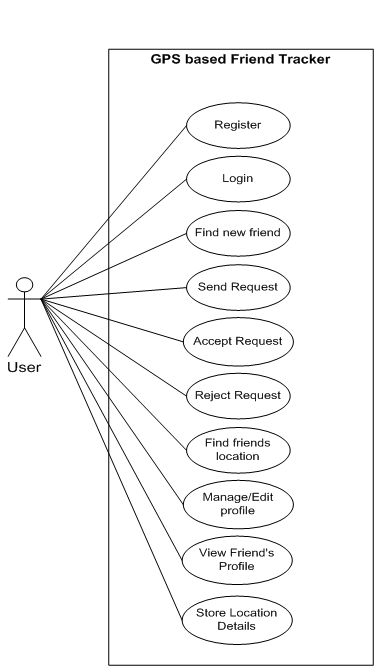
The above use case contains all the activities that user of the application can carry out while using the application.
Individual Use cases
1) View Friend’s Location
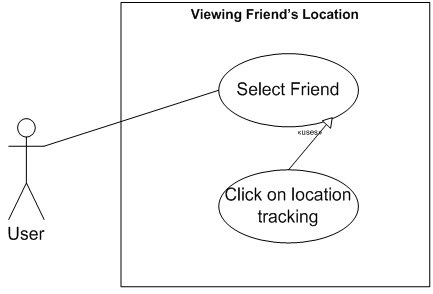
The application user selects the friend and tracks its current location.
2) Sending Friend Request
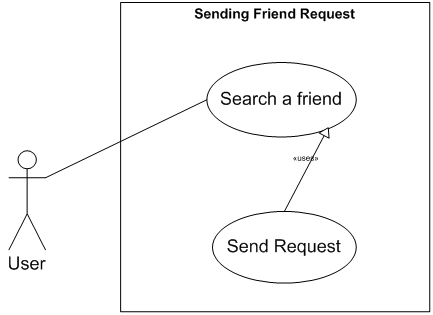
User has to search a friend among the users of the application before sending friend request.
3) Responding to friend request
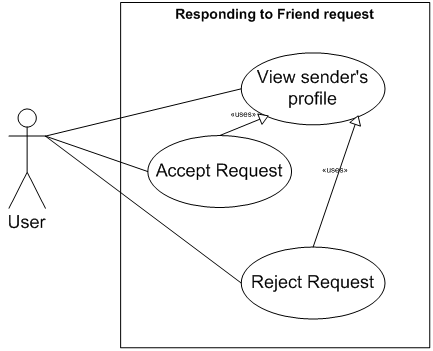
While receiving friend request from other user of the application, user can view his profile details before accepting or rejecting a request.
4) Managing Profile
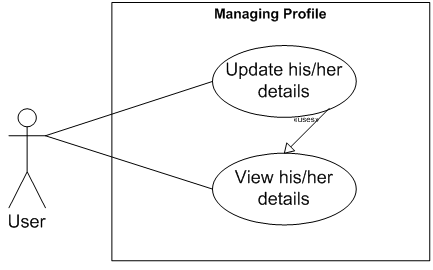
Application user can view his personal details before editing/updating those details.
5) Removing from friend list
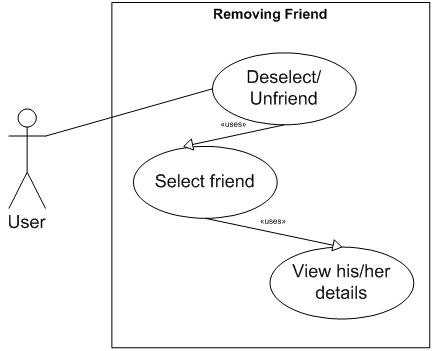
While removing a person from his friend list, application user has to select him from that list. User can also view her personal details before removing that person from his friend list.
Sequence Diagram
1) Searching a friend
Processing: List of people already registered to the application will be created.
2) Getting friend’s location
Processing: Calculation of the latitude and longitude will take place and based on that data, position of the user will be located in the map.
3) Managing Profile
Processing: Details of the user will be selected and in second processing, updation of the details will be done in the database.
Class Diagram
User can register him/her self for using this application. He can send request, accept friend request and from that friend list will be maintained. User can trace the location of the user who is his/her friend.
Structure of Classes used
User Interface Design
Outline of User Interface Layouts
1) Login to the system
When user starts using this application, he will be shown this login page. If he is already registered into the application, than he just have to click on “Login” button and he will be redirected to the main page. If he is not registered into the application, than he has to click to “Register” button to use the application. And if he clicks on “Register” button, than he will be redirected to the register page.
2) Register to the system
On entering these details and on clicking on “Create Account” button, s/he will be registered to the application. And after that he will be redirected to the main page.
3) Map will be shown with options:
User can view the map and the above shown options. If s/he clicks on “Friends Location” s/he will be redirected to the Friends List page.
4) Friends List
Selecting one of the friends from list and clicking on “Location” button s/he can view his/her friend’s location. And on clicking on “Unfriend” button that person will be removed from his list
5) Manage Profile
User can edit his/her details. And after editing it, s/he can save that updates.
6) Search
He can search new friends and can send them friend request.
7) Request remaining to be accepted
User can view, who have send them the request. And he/she can also view sender’s profile and on that basis s/he can accept or reject the request
Screen Snapshots
Login Page
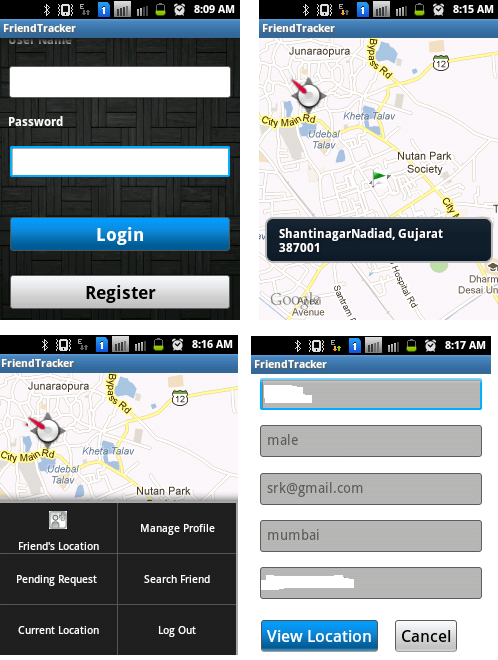
Application starts with the login page. On entering login details and on clicking to login button, user will be successfully logged in to the system. If s/he is an anonymous user than s/he can register himself/herself to the application.
Current Location Page Menu
After getting logged in to the application, user will be shown his/her current location. Being on current location page and clicking on menu, user will be shown this menu from which he can select any of the option.
Friend’s Location List of friends for viewing their location
If user wants to view location of his/her friend than he can select “Friend’s Location” and he will be redirected to the page containing list of users. On selecting one of the friend from the above list, he will be redirected to the page containing the details of that friend.
Friend’s Detail Page
On clicking on “View Location” he can view the location of that particular friend.
Location of the friend is viewed.
Latitude and longitude of the friend will be shown on toast. Address of that friend will be shown on the toast.
Message Dialog Change View
On having a long press on the screen, message dialog will be opened. On clicking on “Change View “ option user can change the view from street view to satellite view. On clicking on get distance user can get the distance between him and his friend. On clicking on address, he can view the address of his/her friend. On clicking on “Change View” user can the view from satellite view to street view.
View Location View Distance
Firstly, user will be shown his own location and than the diastane between him and his friend. Distance between user and friend will be shown to the user.
Manage Profile Manage Profile
On clicking on Manage Profile, user will be shown with his own details. On updating his details and on clicking on “UpdateAccount”, user can update his details.
Search Friend Search Friend
On clicking on “Search Friend”, user will be shown . User can select particular user and he will be redirected to his personal details.
Search Friend Search Friend
On clicking on “Send Request”, user can send request to that particular user. If that person is already his friend than he will be shown an message like “Friend Request sent ERROR..!!”
Pending Request Pending Request
On clicking on “Pending Request”, user will be shown list of friends who are waiting for their request to be accepted . On selecting particular friend, user will be shown with the friend’s detail.
Pending Request
On accepting the request, user will be shown with the above message.
Future Expansions:
• The height of the user from the surface of earth will be calculated.
• User can set destination location.
• User can find the distance between its current location and destination.
• User can find remaining time to reach the destination.
• User can search specified location.