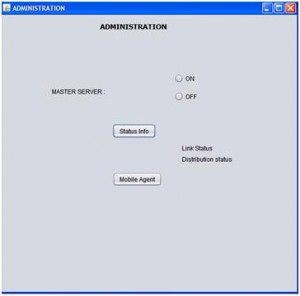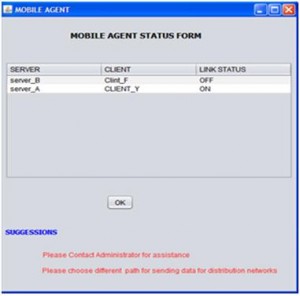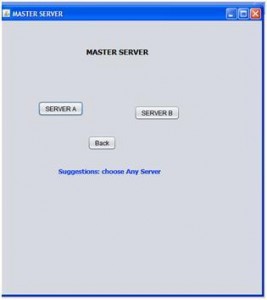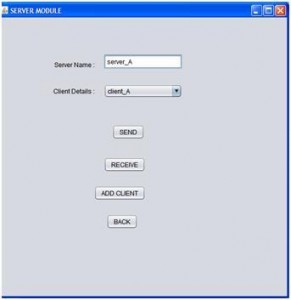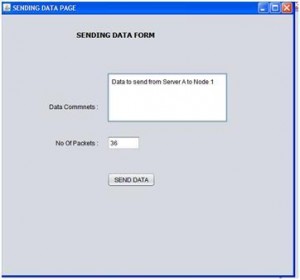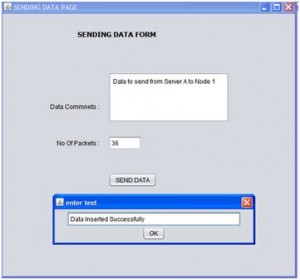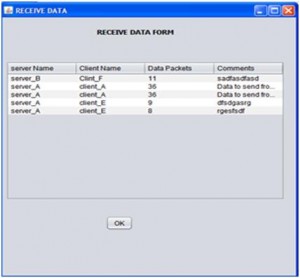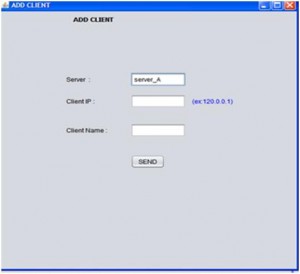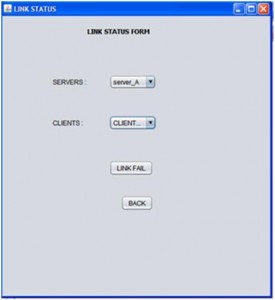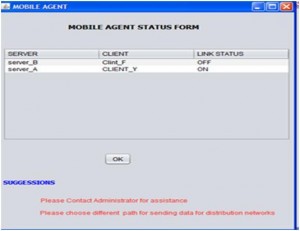The project begins with the administration module and as discussed in the previous chapter, administrator are provided with an window and from there they can perform the required operations and the actual window created using the coding is as shown below
From the above screen it can be observed that the administrator is provided with an option to start the master server from where the actual operations begin. Administrators are also provided an option check the status of the network and with respect to this link status and distribution network status can be checked in this module and also the administrator can start the mobile agent by clicking on the mobile agent button as shown in the above screen.
From the above screen it can be observed that the mobile agent module provides the required information related to the link failures and the corresponding information is displayed to the users in the form a table and the corresponding suggestions with respect to these failures are also shown. This module is actually invoked when there are faults across the network and the corresponding faults and network operations are shown below
When the administrator click on the start master server this particular window is displayed and it can be observed that users are provided with the option to start the Server A and Server B. When the user clicks on the Server A, server A is started and the same with the case with server B and the next steps are as given below
When the user clicks on the server A button, the screen shown above is displayed to the user and from here the actual server operations are initiated. It can be observed from the above screen that users can select the desired client from the list of clients and proceed with the required operations. The users are provided with the options like Send, Receive and Add client and they can click on the desired button to proceed with the required option and the corresponding screens are as given below
From the above screen it is clear that the users can send the data from the desired server to the desired client and the actual number of packets being sent is also calculated before sending the actual data to the desired client or server. The data sent is saved in the datapackets table as described in the previous chapter.
Once the data is sent to the desired client or server, users are shown a message with respect to the data insertion and thus one can conclude that the data is sent to the desired client or server successfully.
All the data received is displayed in the form a table and is as shown in the above screen. This table contains the key columns like server name, client name, number of data packets sent and the actual message sent. This table can be used to track the log of received data by the administrator and also check the level of communication between the clients and the corresponding servers.
This screen shows the procedure to add a client to a particular server and if the users selects the server A to add the client, then the server A is populated by default on the server field and the users can add the client IP address and the client name. This client is added to the particular server if the server has the limit to handle the required number of clients.
This screen shows the link status form and the users can select the desired server and the corresponding client to fail the link externally. This can be considered as the required fault across the distributed systems and if the server and the client are required and once the link fail button is clicked, then the corresponding link is failed and the communication among these nodes is not possible further and the users should contact the administrator and select an alternative path for the communication as shown in the mobile agent window.
This screen shows the mobile agent screen where it displays all the nodes that were failed and now the administrator can select the desired client and server and set back the status as either on or off as shown in the above screen. If any link between the server and client is off, users are provided with an option to contact the administrator for assistance and also they are suggested to choose an alternative path for the communication as shown in the above screen.
This paper is written and submitted by sai