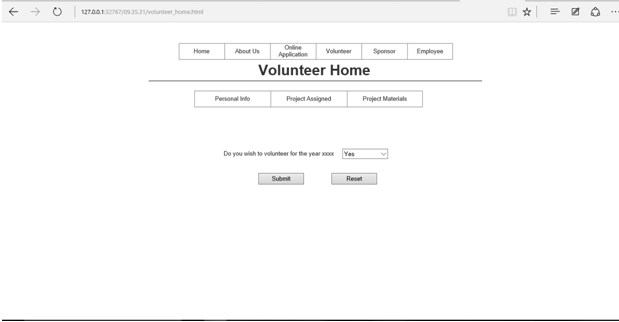Employee signup: Employee sign up(registration form) should not be there. We can assume that admin will maintain employee userid and password details. Query to insert userid and password details into database by admin should be there. Employee login only should be provided. Change password, Forgot password with security questions can be added.
Online Application:
Middle name and Address line 2 should not be mandatory.
State – update it to drop down with list of states from the word doc attached
Application Search – Search can be done with entering only one field i.e. only date can be given and search can be done with name and status as blank.(Please show that in video file)
Review/Modify application: Button ‘Save and go to Edit project’ not there.It is displayed only when there is a project created for the application.
New Project:
- All applications which are approved and with no project created from the database should be displayed in the table. Using the ‘Last Name’ search option, one record corresponding to the value in search field should be displayed.
For example if there are three records a,b,c in the database with status approved, and record b has project created then recordsa,c should be displayed in the new project search page. When I give ‘a’ in last name field, only record ‘a’ should be displayed instead of all 2 records.
- If no application corresponding to search field are present ‘ No Approved application with given last name found’ should be displayed.
- Remove ‘Project Assigned’ search option.
- Address displayed in table should be address line 1 instead of city.
- Application ID should be added as first field. Name and address fields details should as per application page.
Name – First Middle Last
Address – Line 1, Line 2, City, State, Zip
- Quantity field should allow characters – to enter units (e.g. lbs, meters etc)
- Material and quantity table should automatically add another empty row if the entire table is filled.
Add Volunteer:
Name and address fields should be as per application page.
Name – First Middle Last
Address – Line 1, Line 2, City, State, Zip
View/Modify Volunteer Details
Volunteer Search: Can you show me the record being displayed when only one search field is given for example only Volunteer name and no Organization details given.
- Skill and email fields are not displayed correctly in the table.
Assign Volunteer and Modify Volunteer:
Functionality developed for these pages is not clear.
First after projects are created we will assign volunteers to the projects. To make any modifications to the volunteers assigned to the projects we go to View/Modify volunteers tab.
Assign volunteers:
All projects with no volunteers assigned should be displayed in the projects table.
Skill and organization search fields should be added to ‘Assign Volunteers’ page. Based on the values given for search fields Volunteers details should be displayed in the table. We then select the volunteers and update task and house captain fields and hit the button ‘assign’.(Please refer mockup screens document again for reference)
Modify Volunteer:
In this page volunteers assigned to the project should be displayed. Buttons ‘Unassign’, ‘add volunteers’, ‘save’ and ‘cancel’ should be there. (Please refer mockup screens document again for reference)
Add Sponsor:
Name and address fields should be as per application page.
Name – First Middle Last
Address – Line 1, Line 2, City, State, Zip
Volunteer Login:
Volunteer sign up page is not shown. Volunteer login should have name and password instead of phone no. Forgot password and security questions to be added. Sample pages shown below.
Volunteer Home page:
Please print message “Welcome To Home Improvement System Management Portal !!”
Message mentioned above should be displayed after May 1st of current year. This is to set activation of the volunteer for current year one day program (held on last Saturday of April). If ‘Yes’ is selected then volunteer is participating in current year program and he is active for year 2016(May 1st 2015 to May 1st 2016). If volunteer is active for current year, “Thank You for registering for current Year one day event. Project details can be seen in the next tab” should be displayed.
Personal Details:
Name and address fields should be as per application page.
Name – First Middle Last
Address – Line 1, Line 2, City, State, Zip
Assigned Project:
Address of the project, Time – 9:00 am, Date – April 25,Year of registration, Task assigned fields should be present in the table. These should be displayed if registered for current year. If not, ‘No project assigned’ message should be displayed.
Project Materials: Below fields should be displayed. Name is the name of home owner of the project. Address is the address of the home for which project is created(name and address from application form). Same as table from View/modify project page
Navigation:
Online Application
Once the online application is submitted and the pop-up saying inserted is shown, the page is redirected to the home page. It should either display a message saying “Your Application has been submitted successfully“. It should not be directed to the home page.
Employee Login
After employee gives his credentials i.e., username and password to login, the home page of the employee is left blank. Instead it should display a message saying “Welcome back (name of the employee) !!”
New Application under Employee Login:
After the employee submits the “New Application”, the employee is signing out and is redirected to the initial home page i.e., Home Improvement Portal home page. The employee should not log out until he selects the logout button and also after the New Application is submitted, the employee should get a message saying that ” The Application for ” the homeowner’s first name and last name” has been submitted successfully“.
Review or Modify Application under Employee Login:
After the search criteria is given and the modifications are made and changes are submitted the page is redirected to the initial “review or modify application page” where no search criteria is given. It shouldn’t be like this. Once the changes are submitted, the application should direct the page to the list the applications shown in the table as per the search criteria given previously.
View or Modify Volunteer under Employee Login:
After the search criteria is given and the changes are made and submitted, the employee should land back again on the same page with project details and volunteers assigned details now displaying the changes to the volunteers.
Assign Volunteers under Employee Login:
After a volunteer is added and the pop-up is displayed the page is redirected to the employee home page. Instead it should return back the Project TABLE page displaying projects for which no volunteers are assigned.