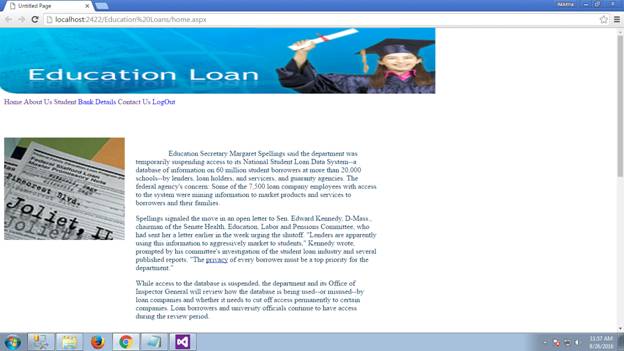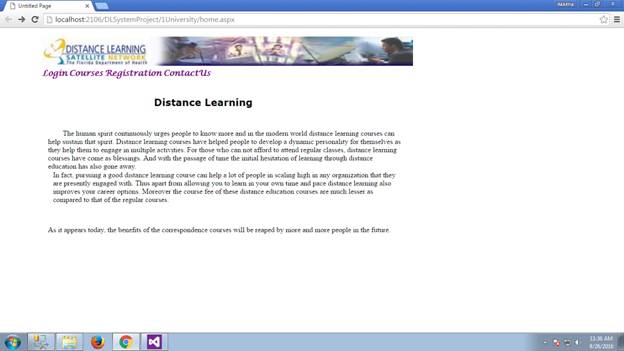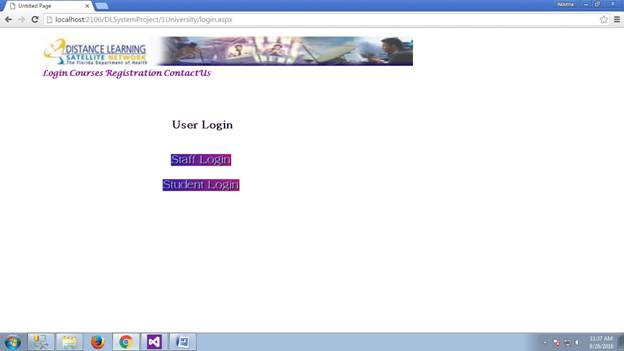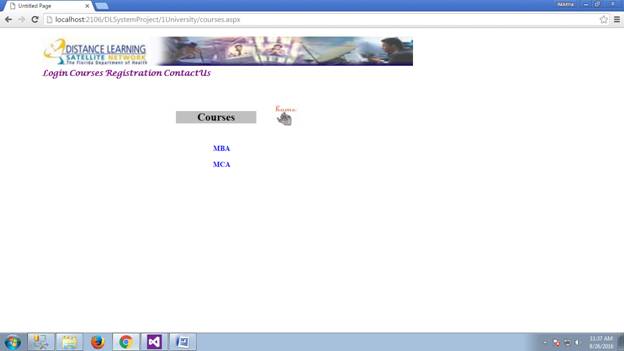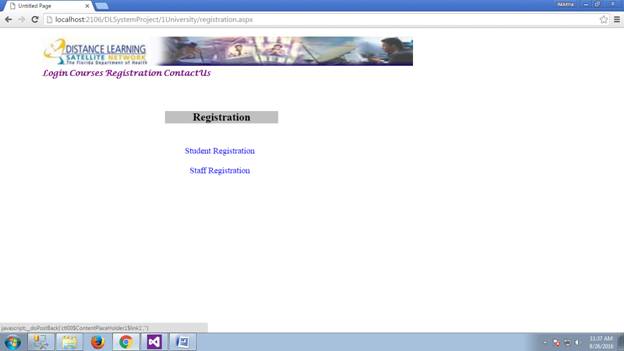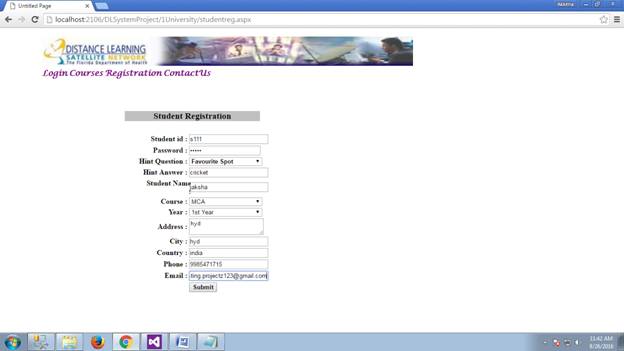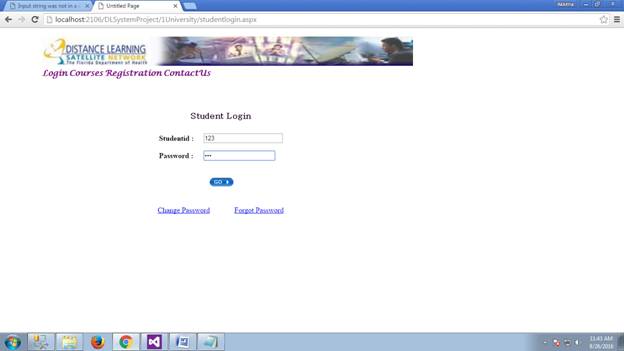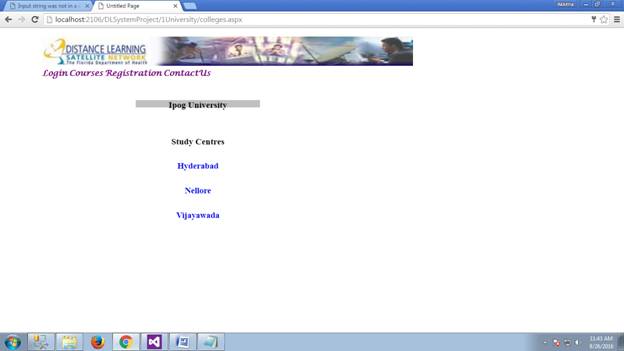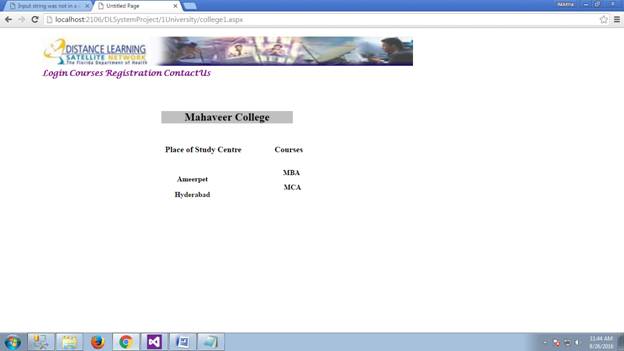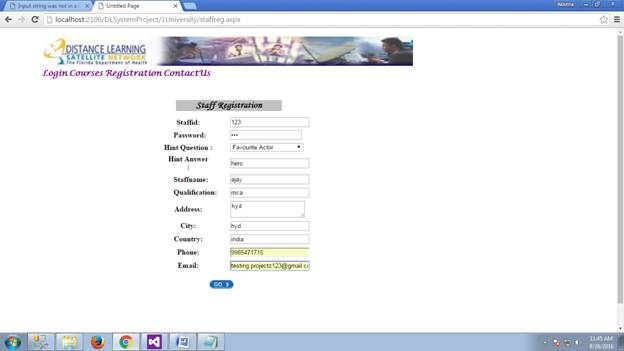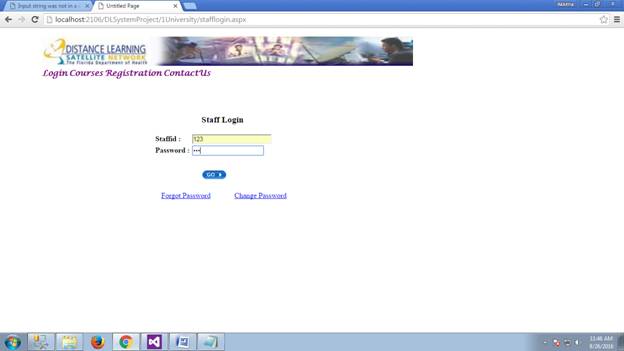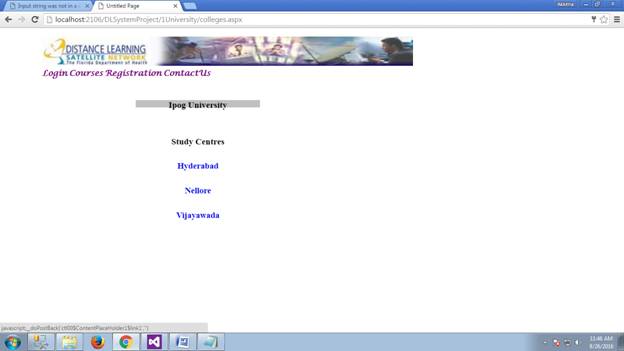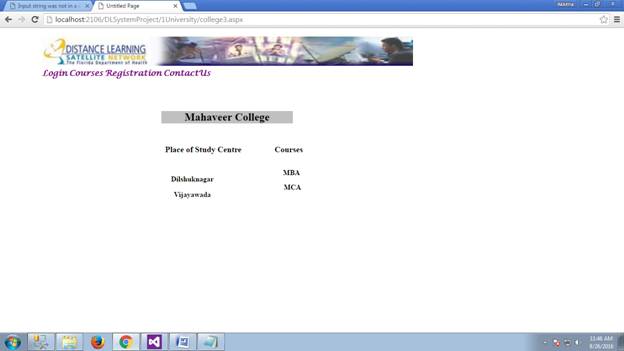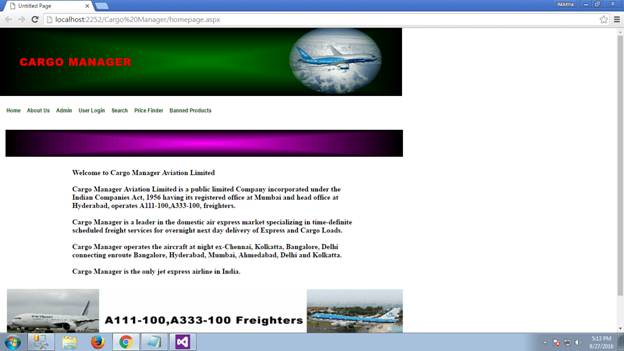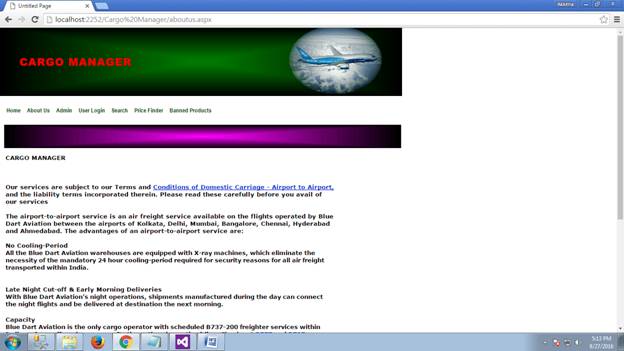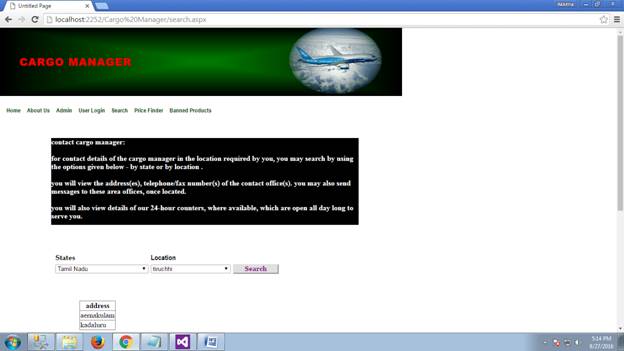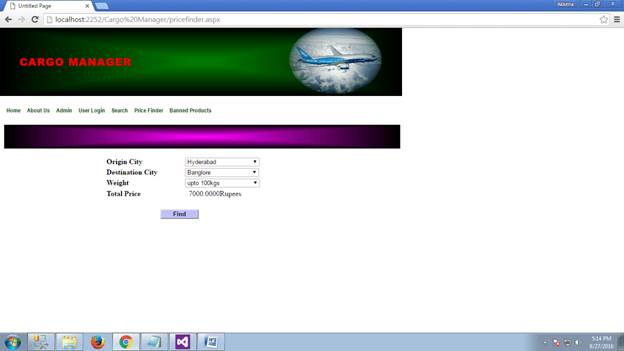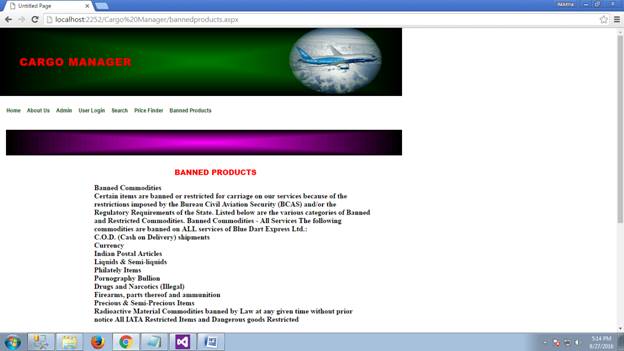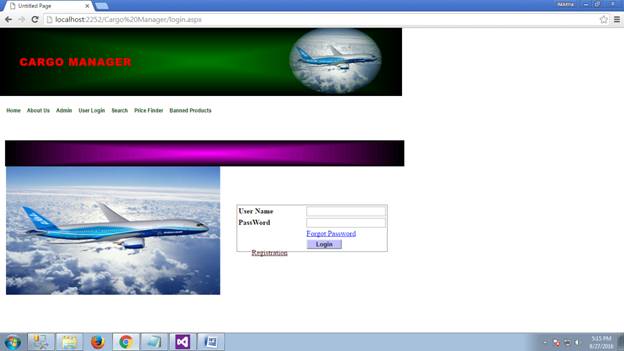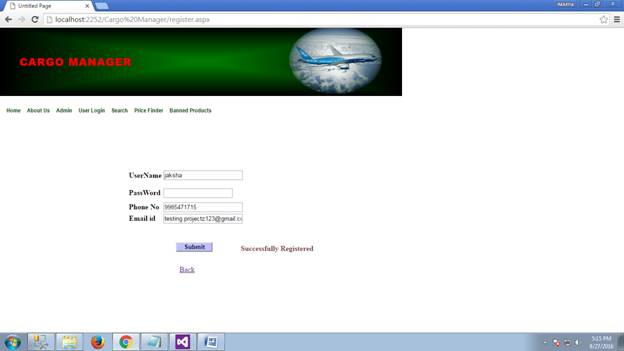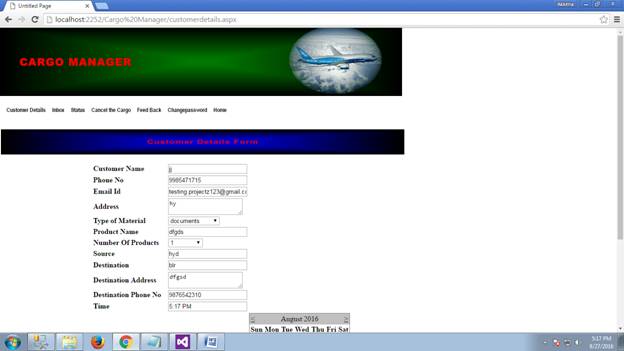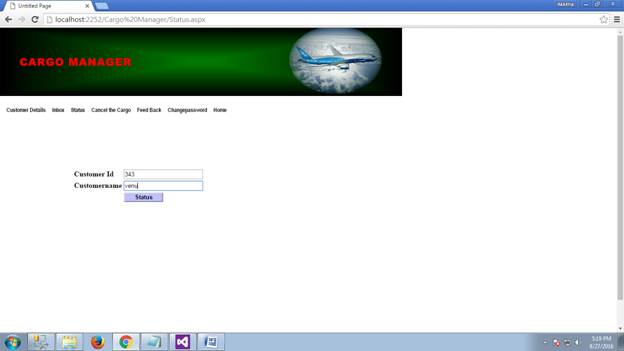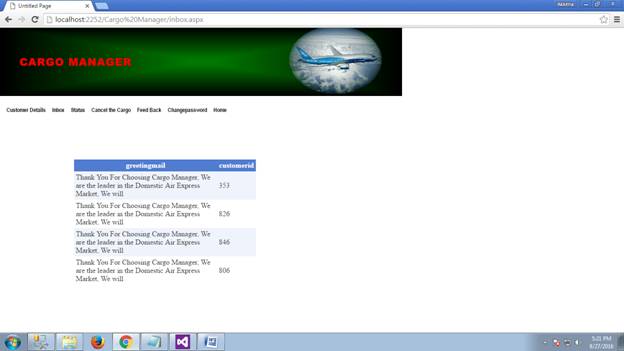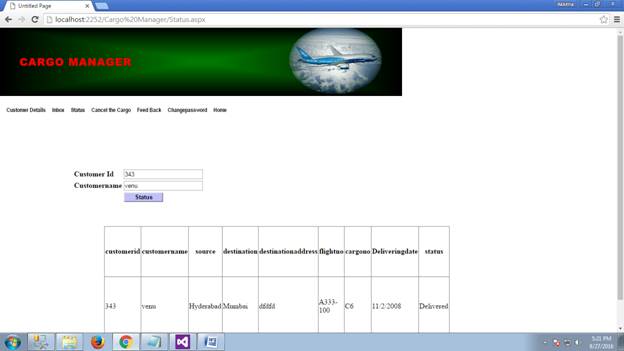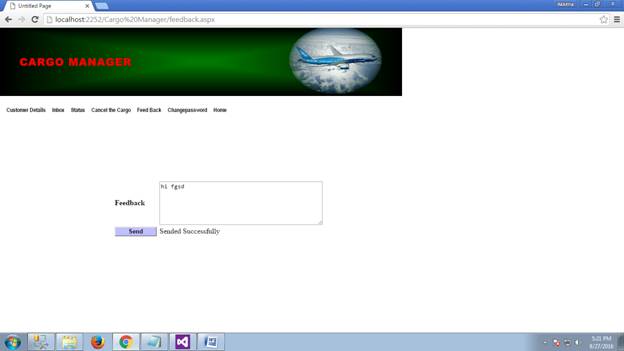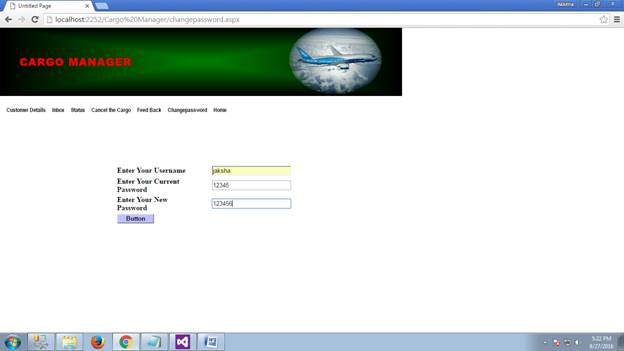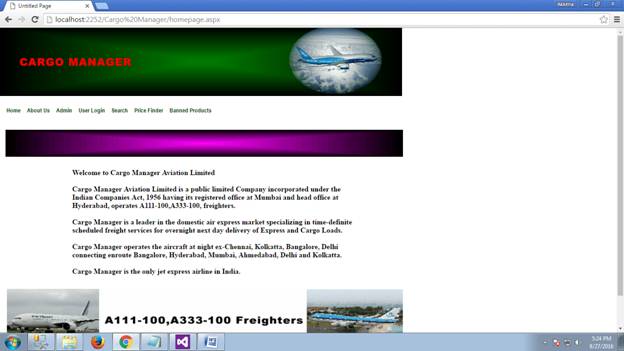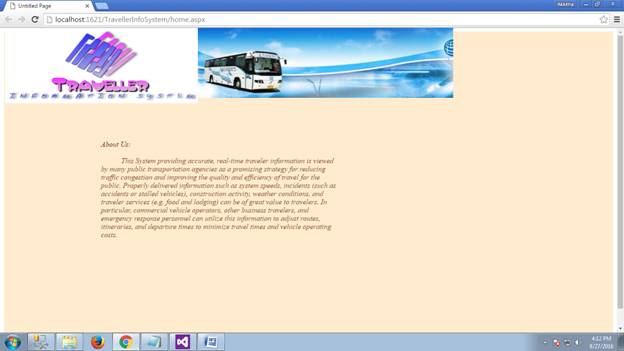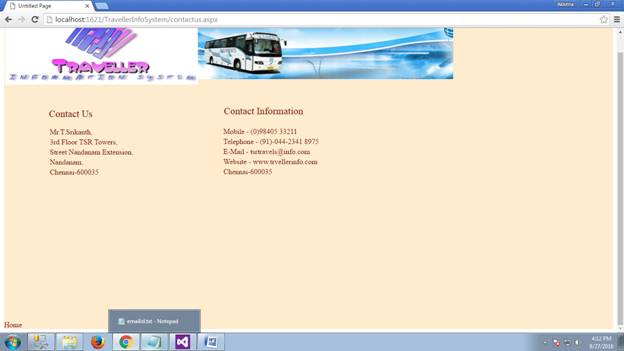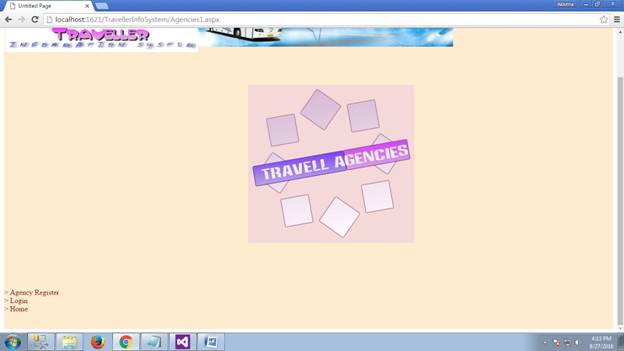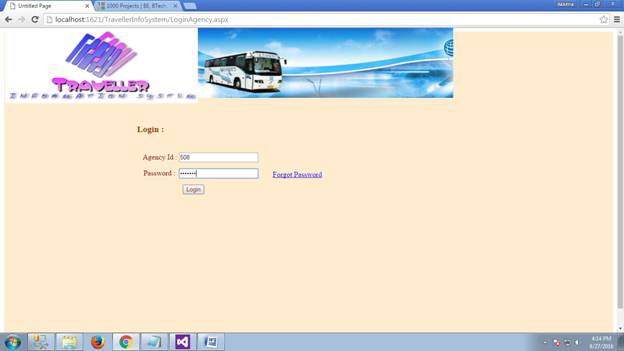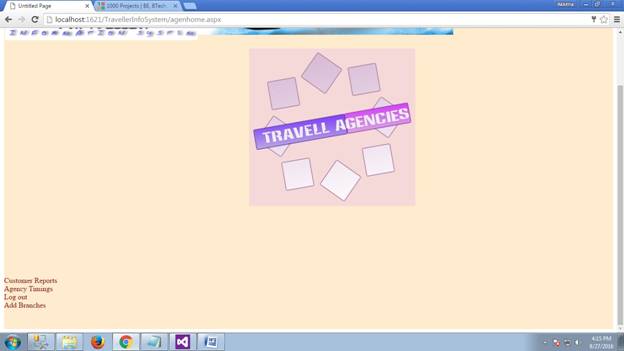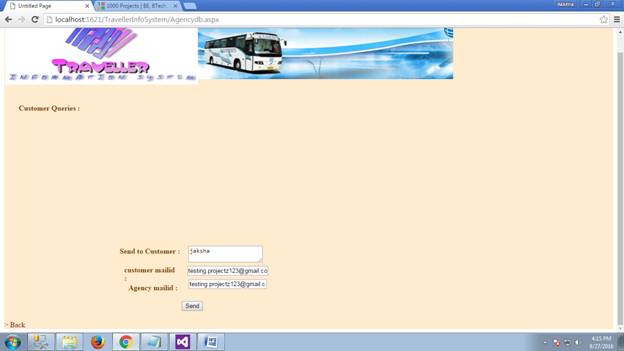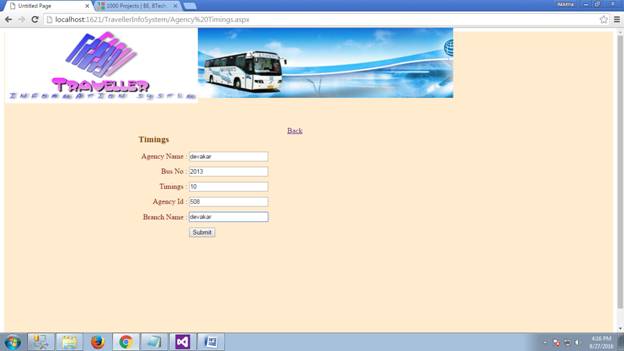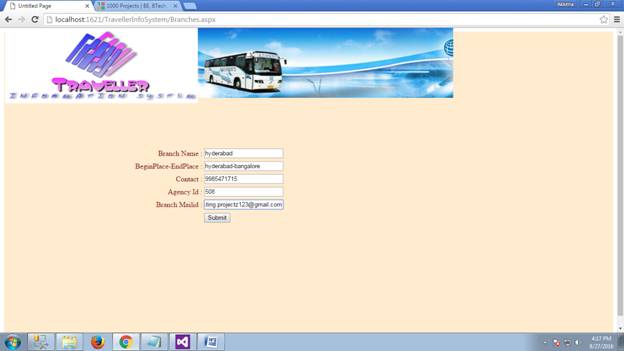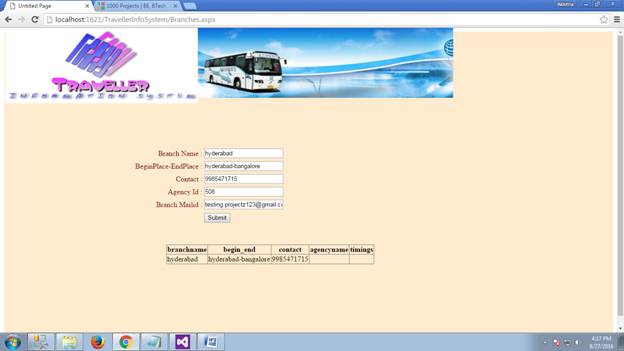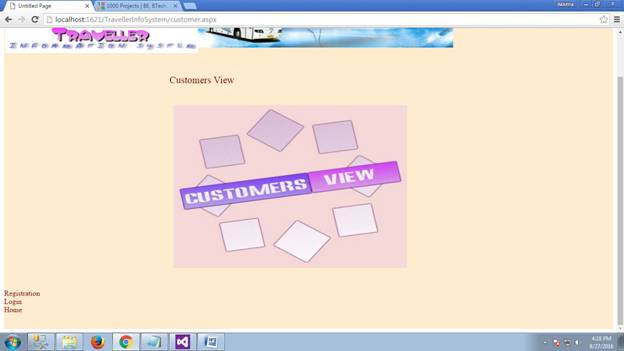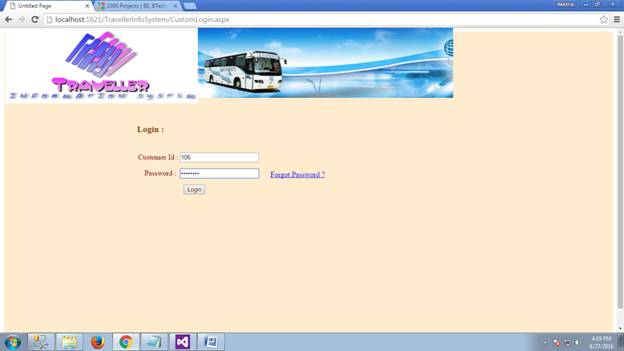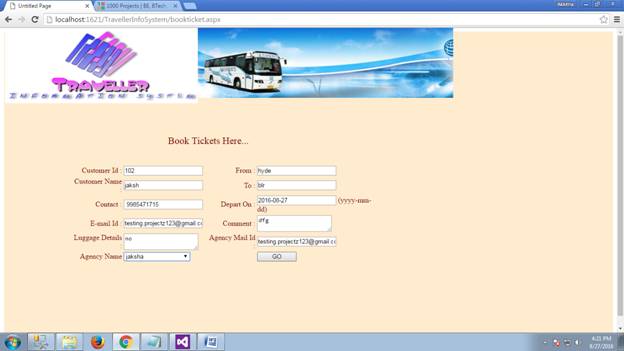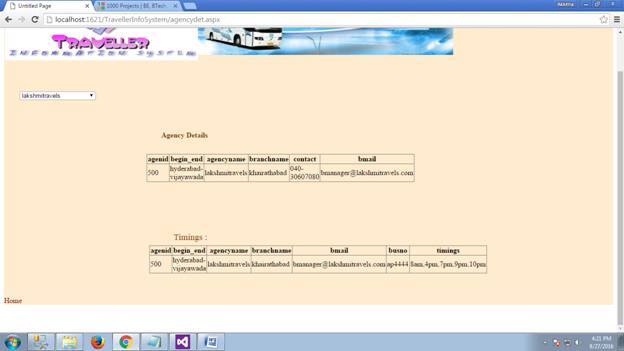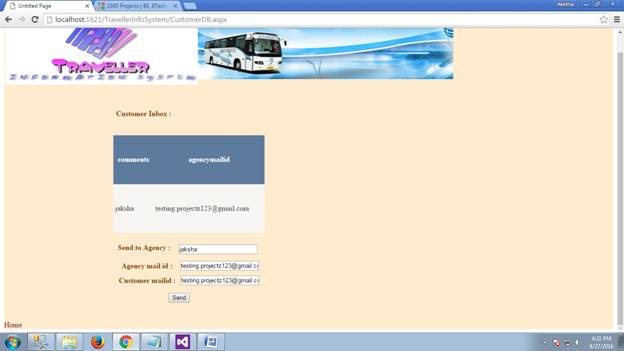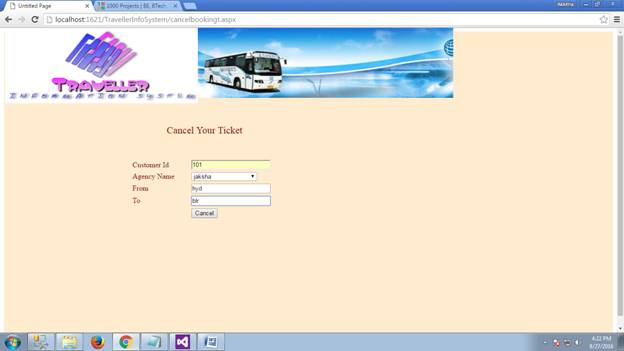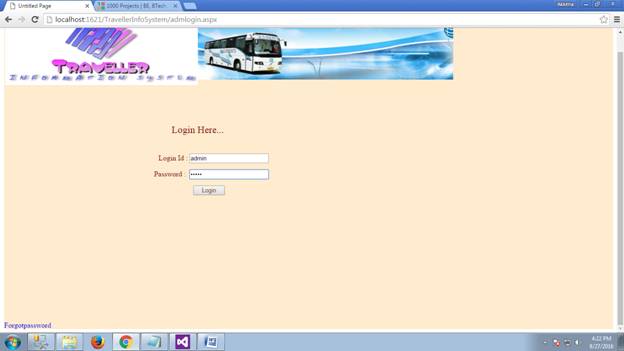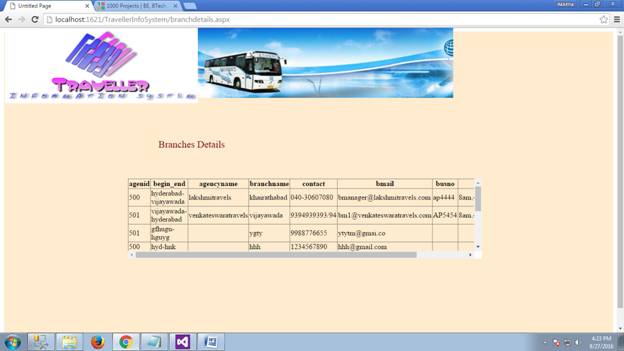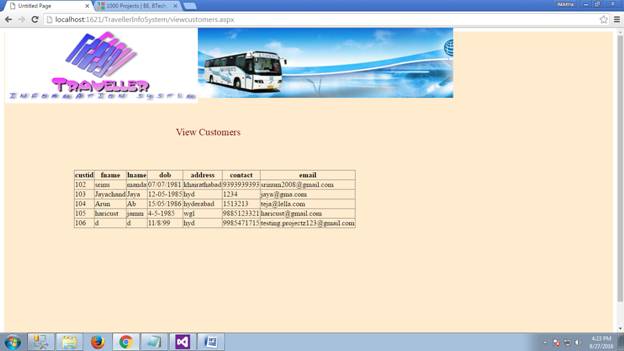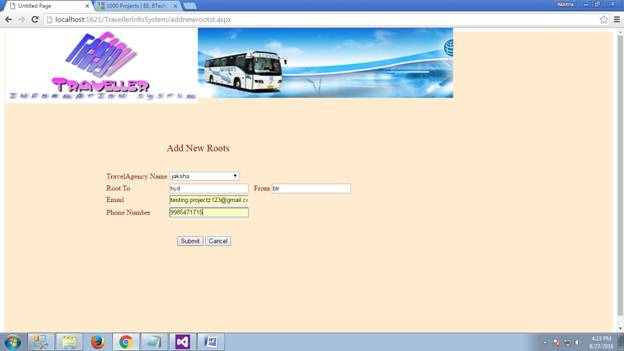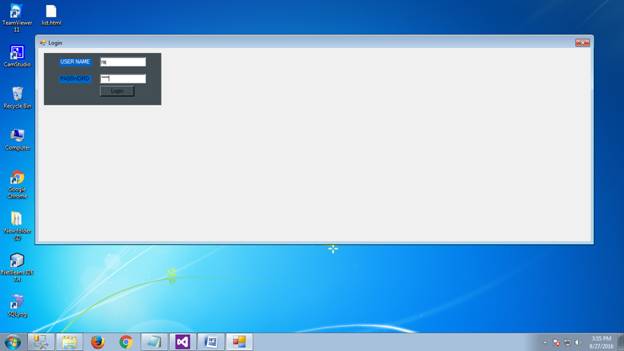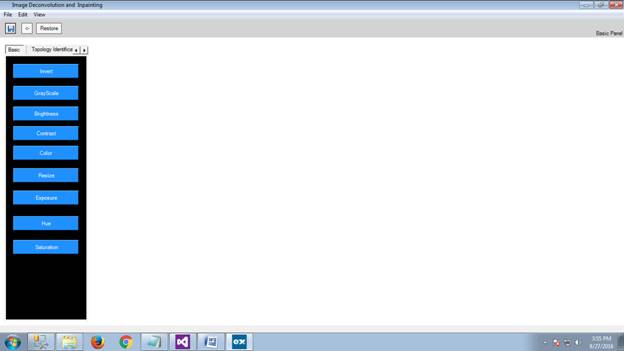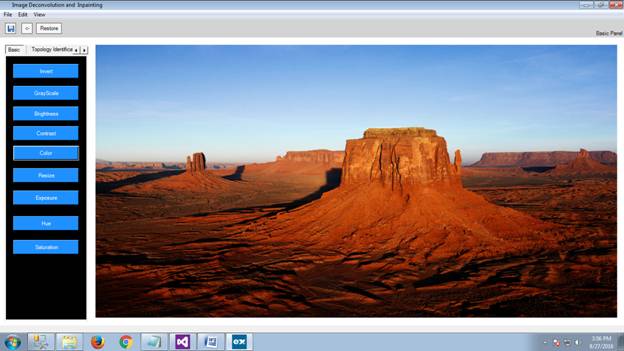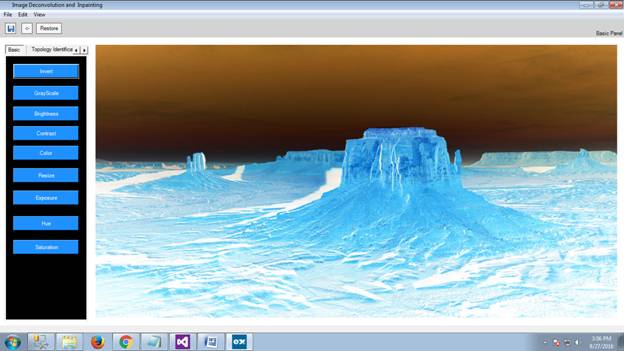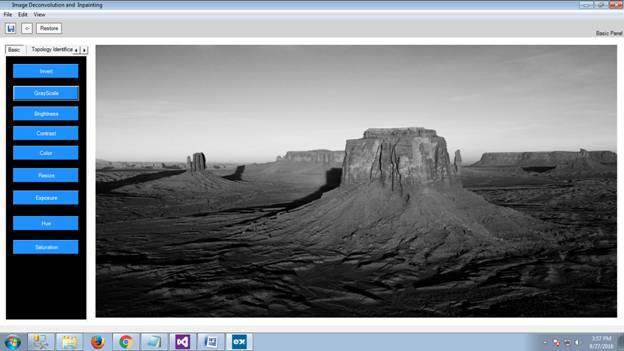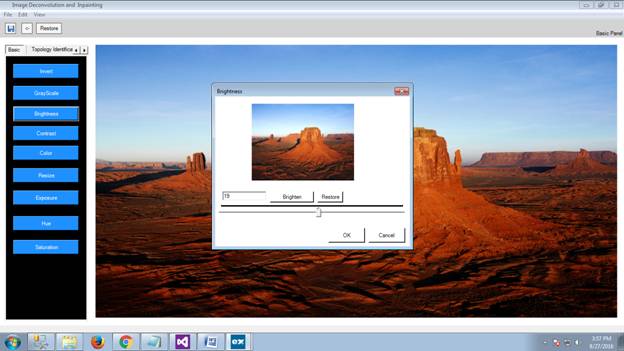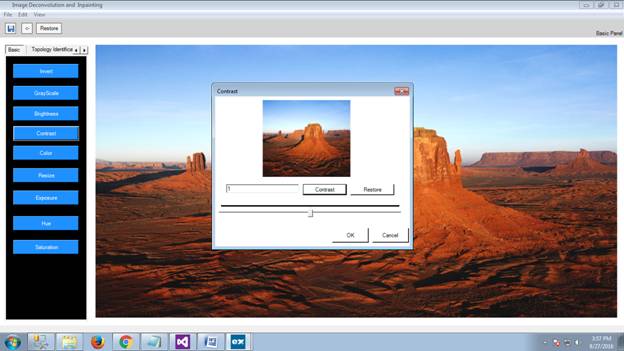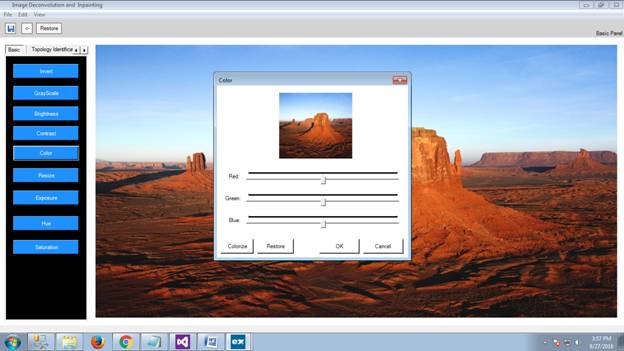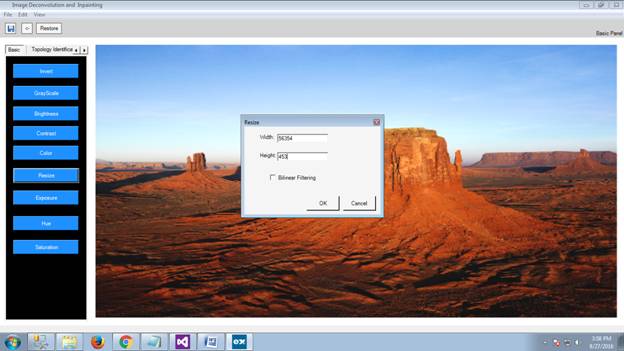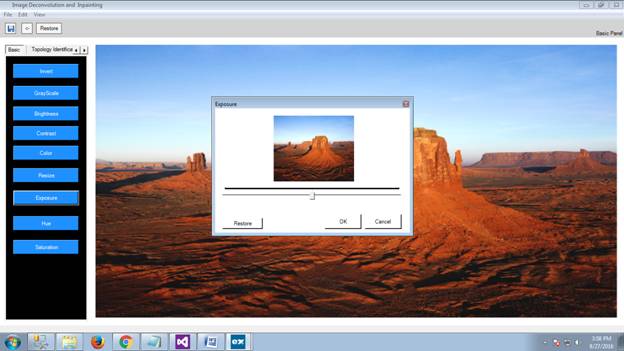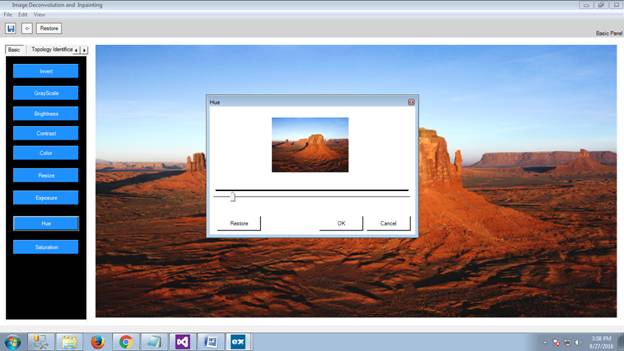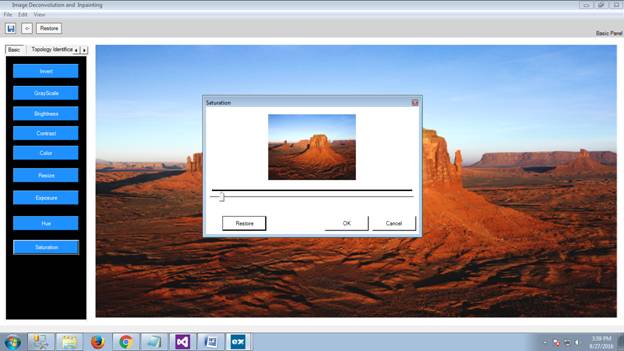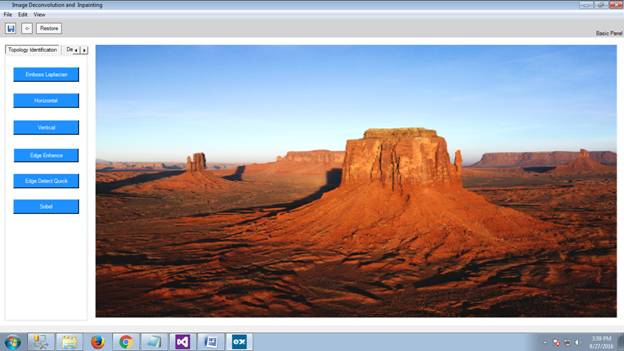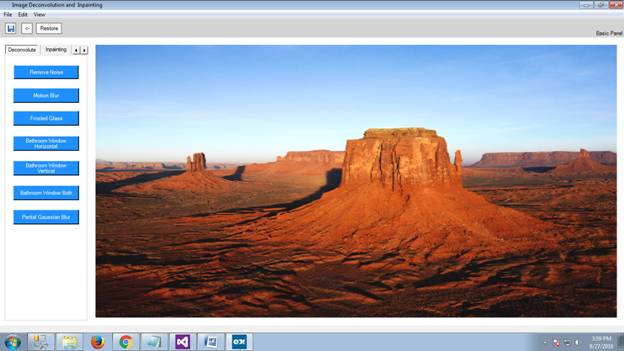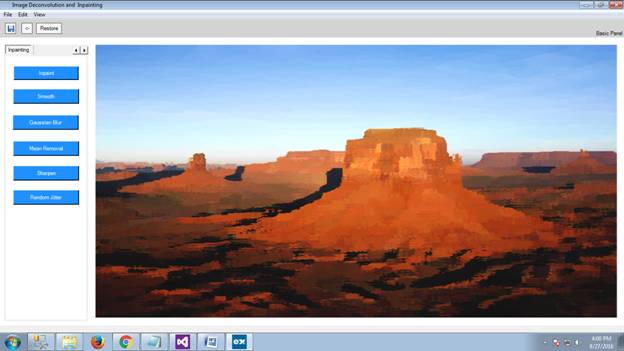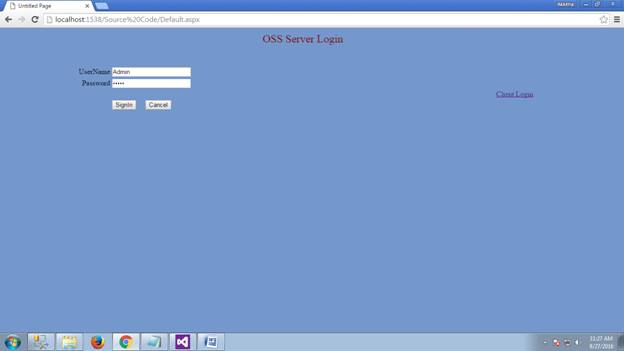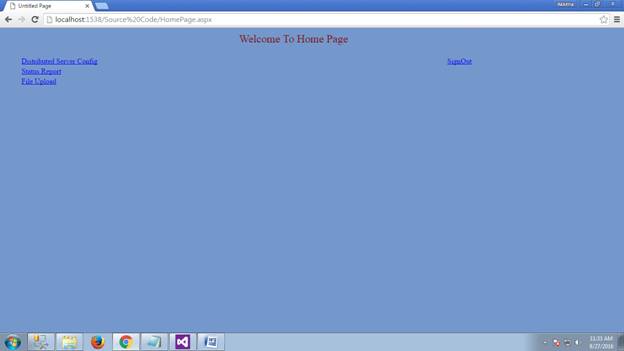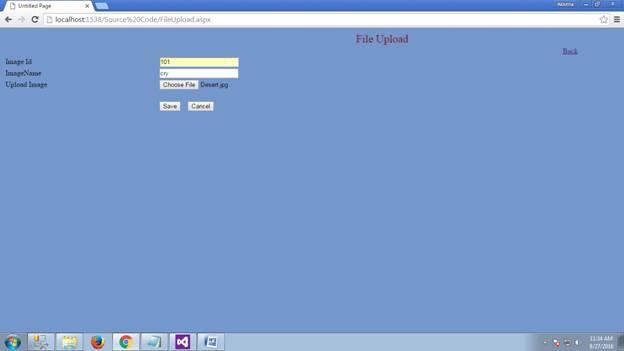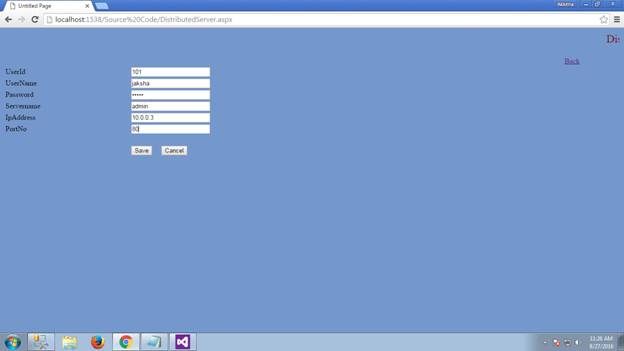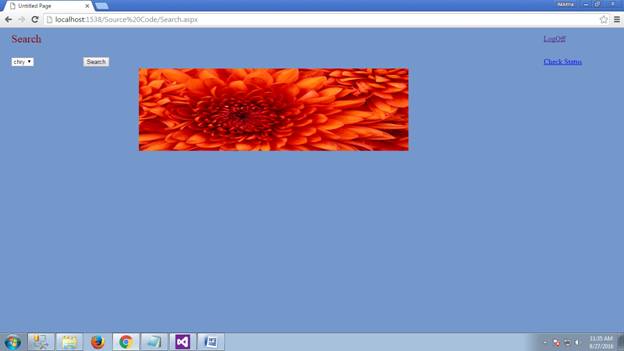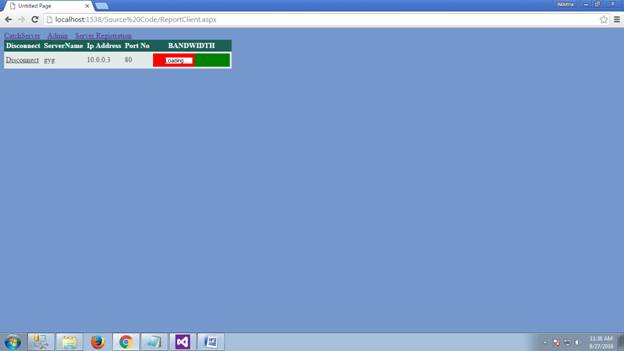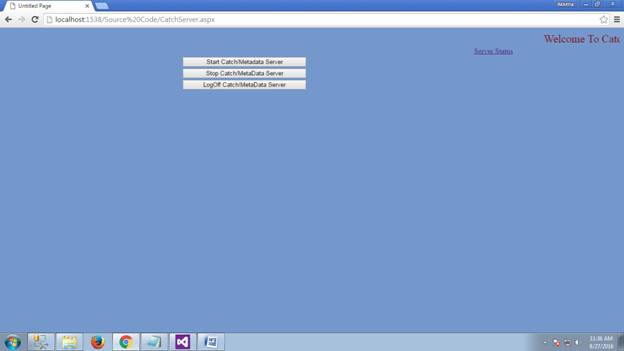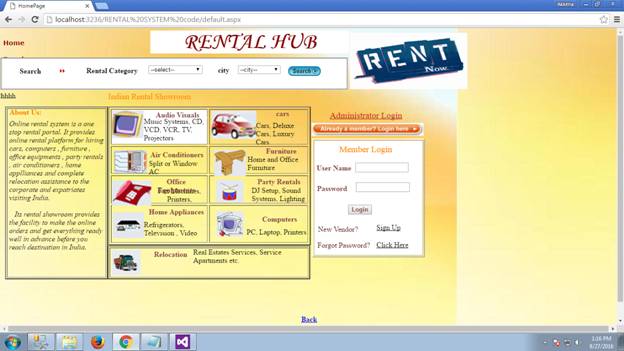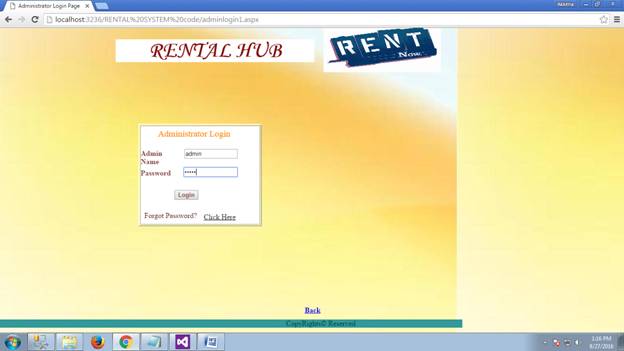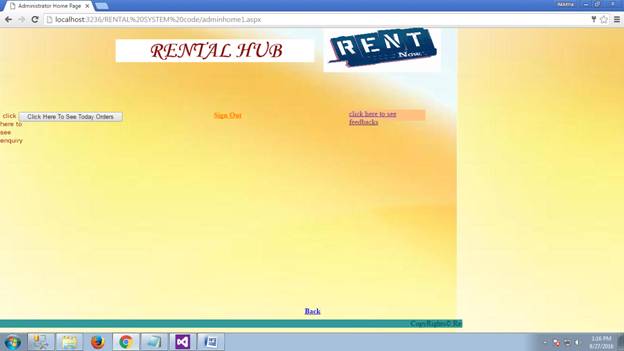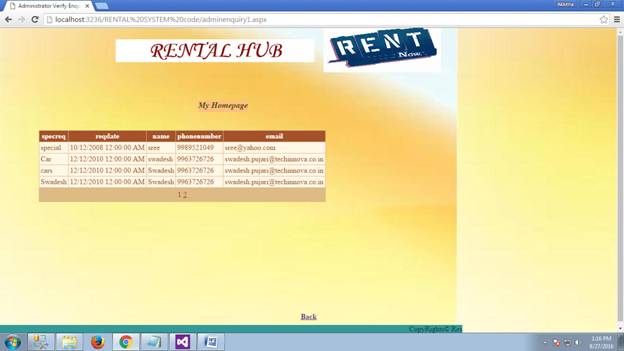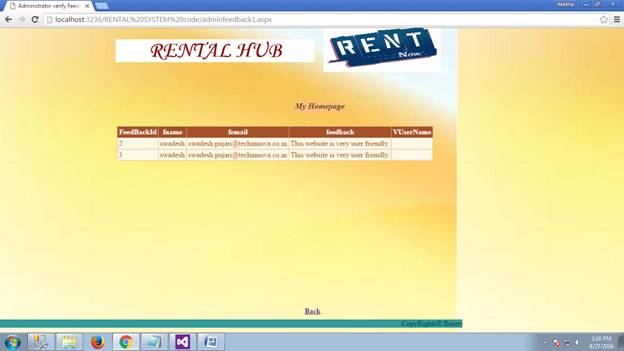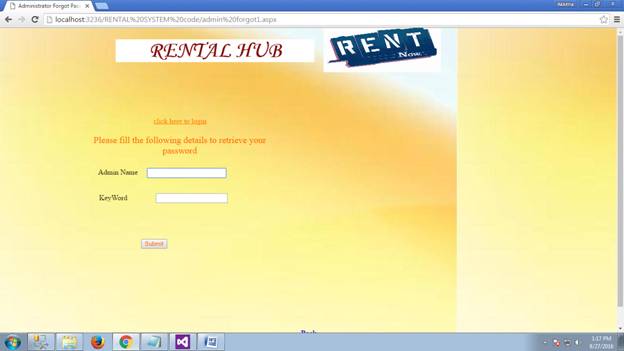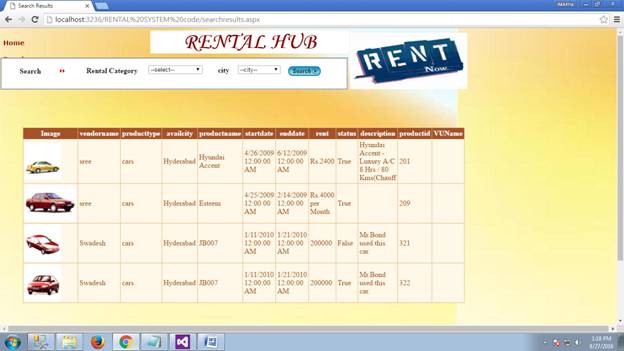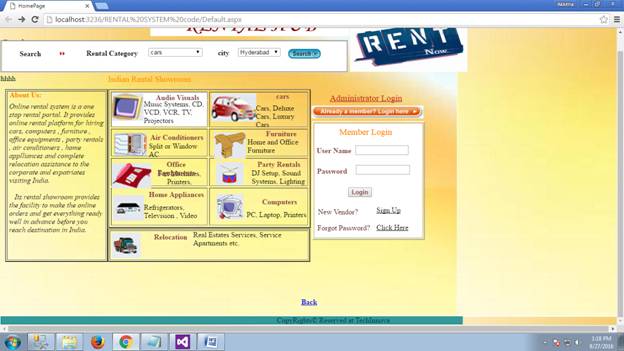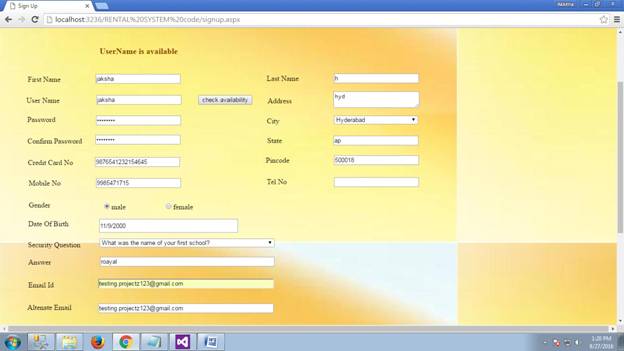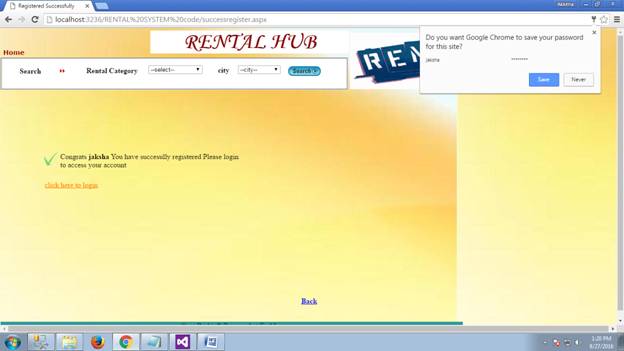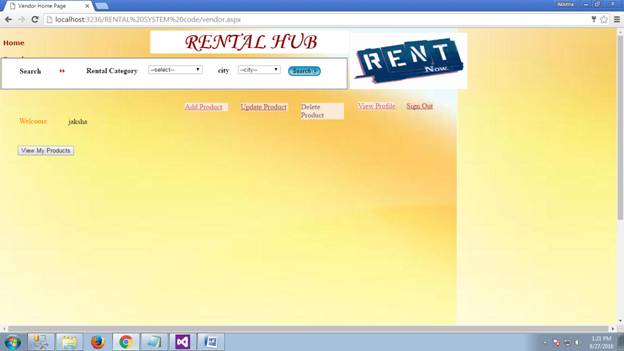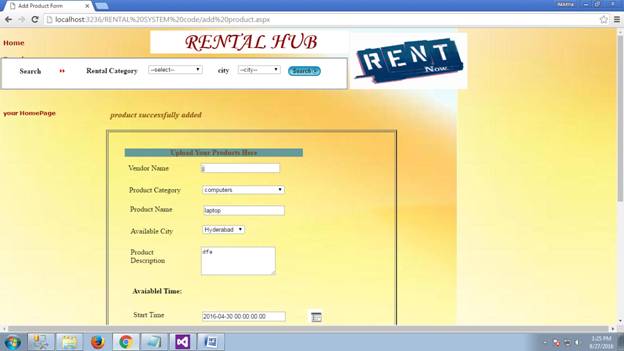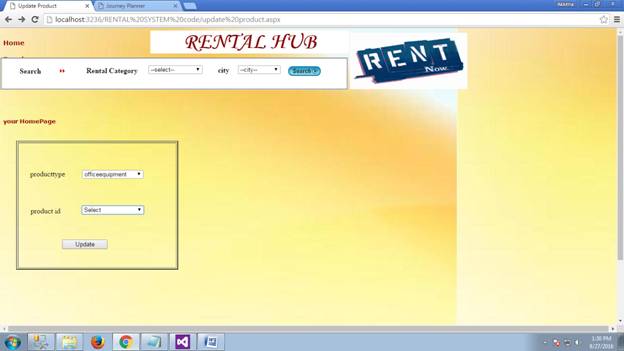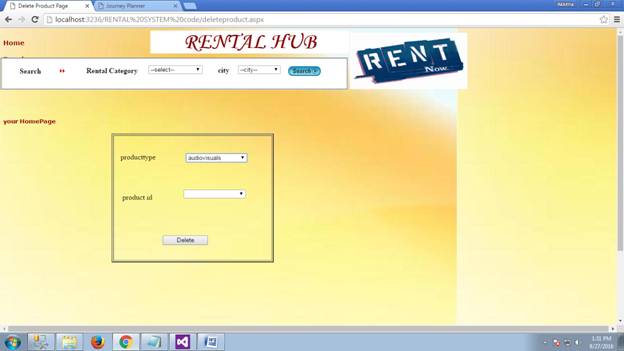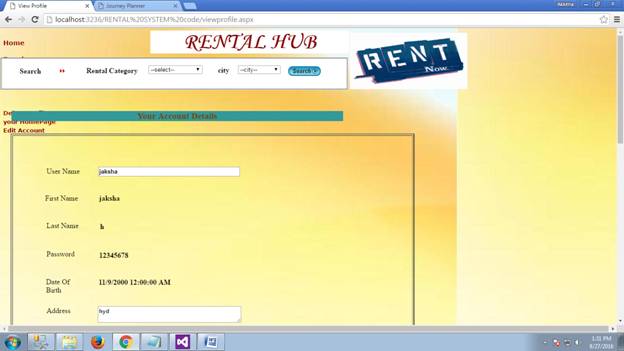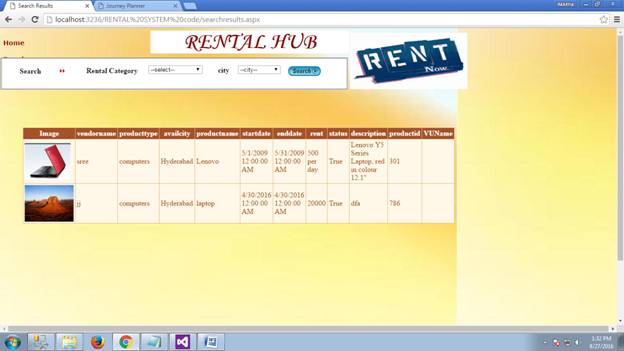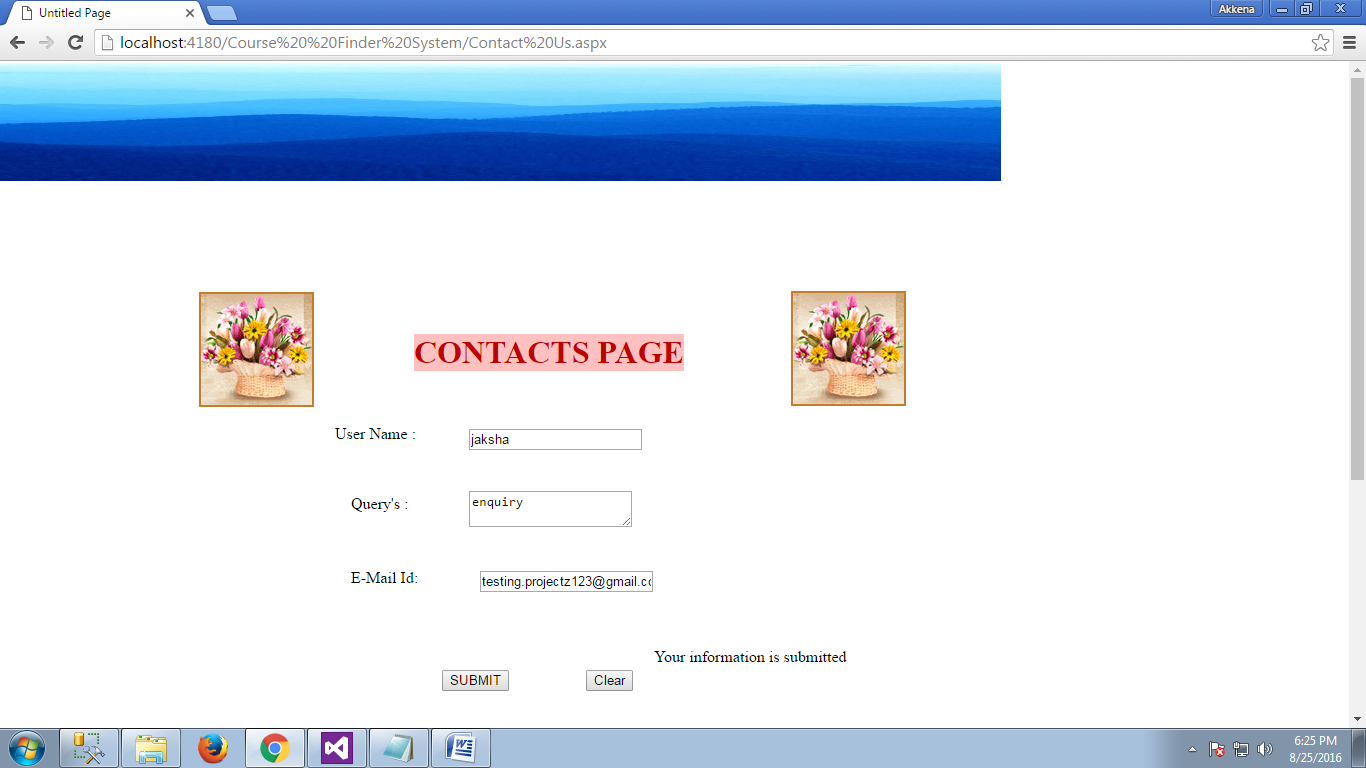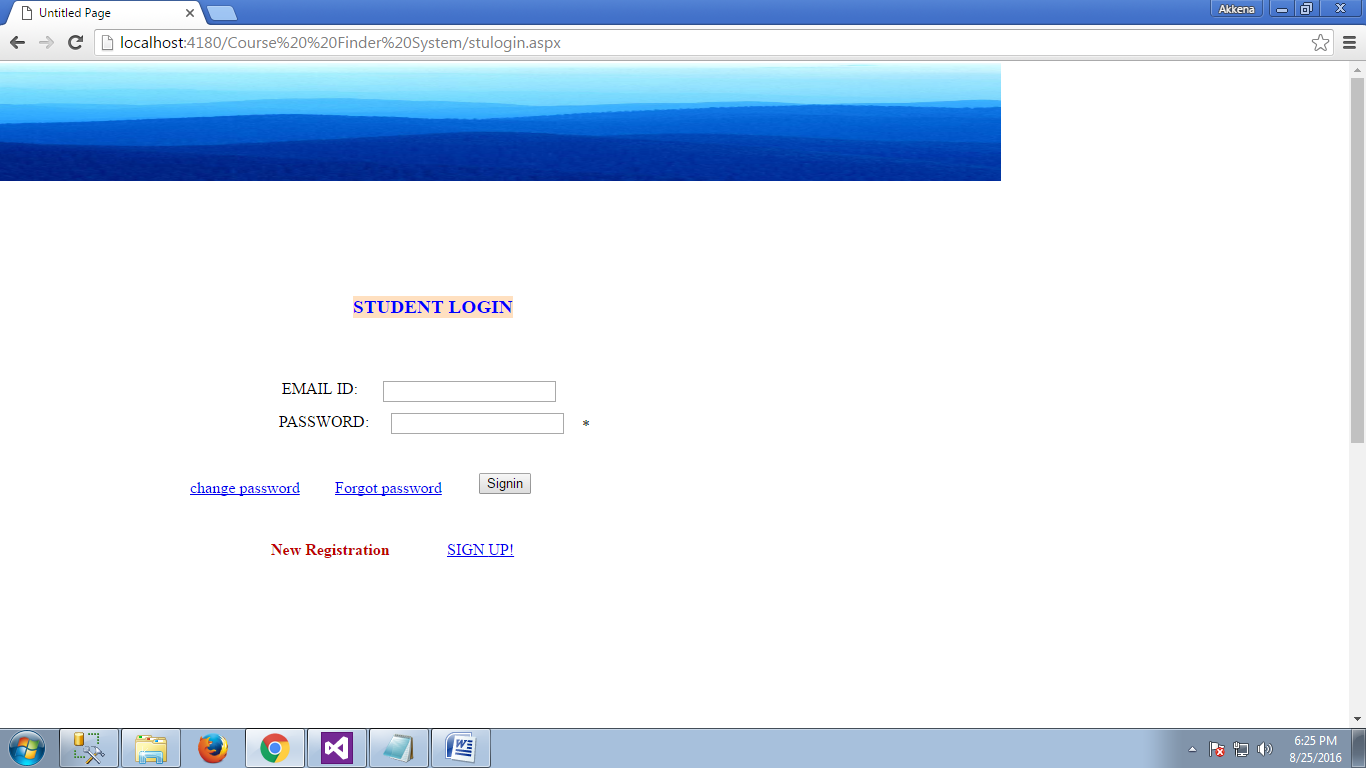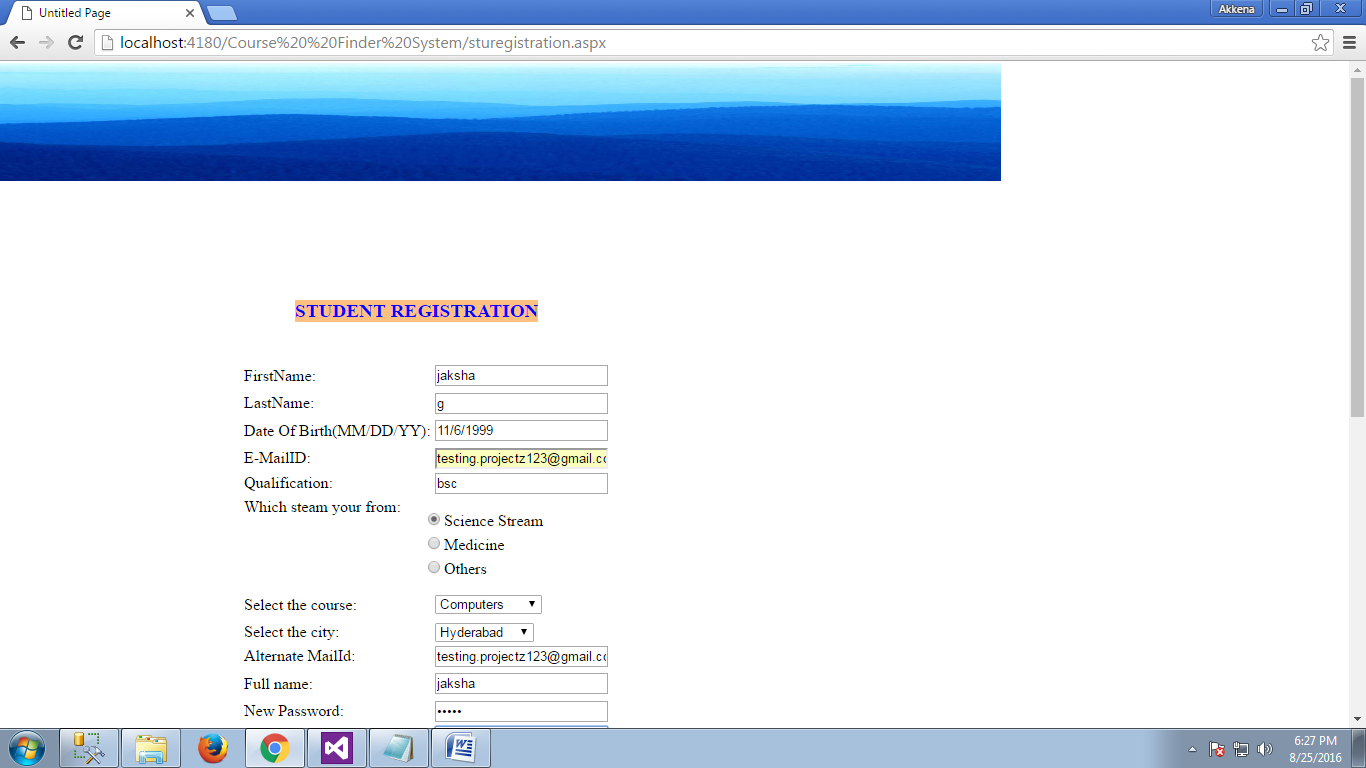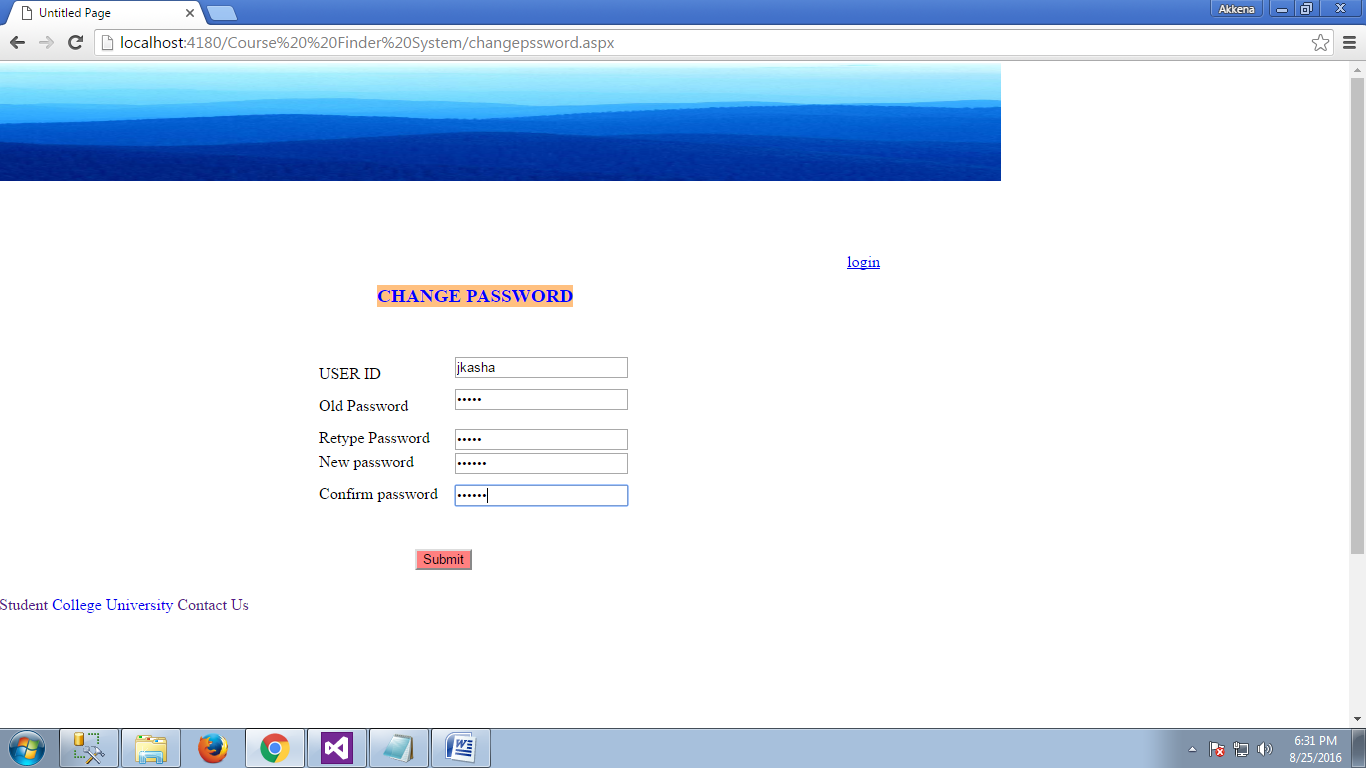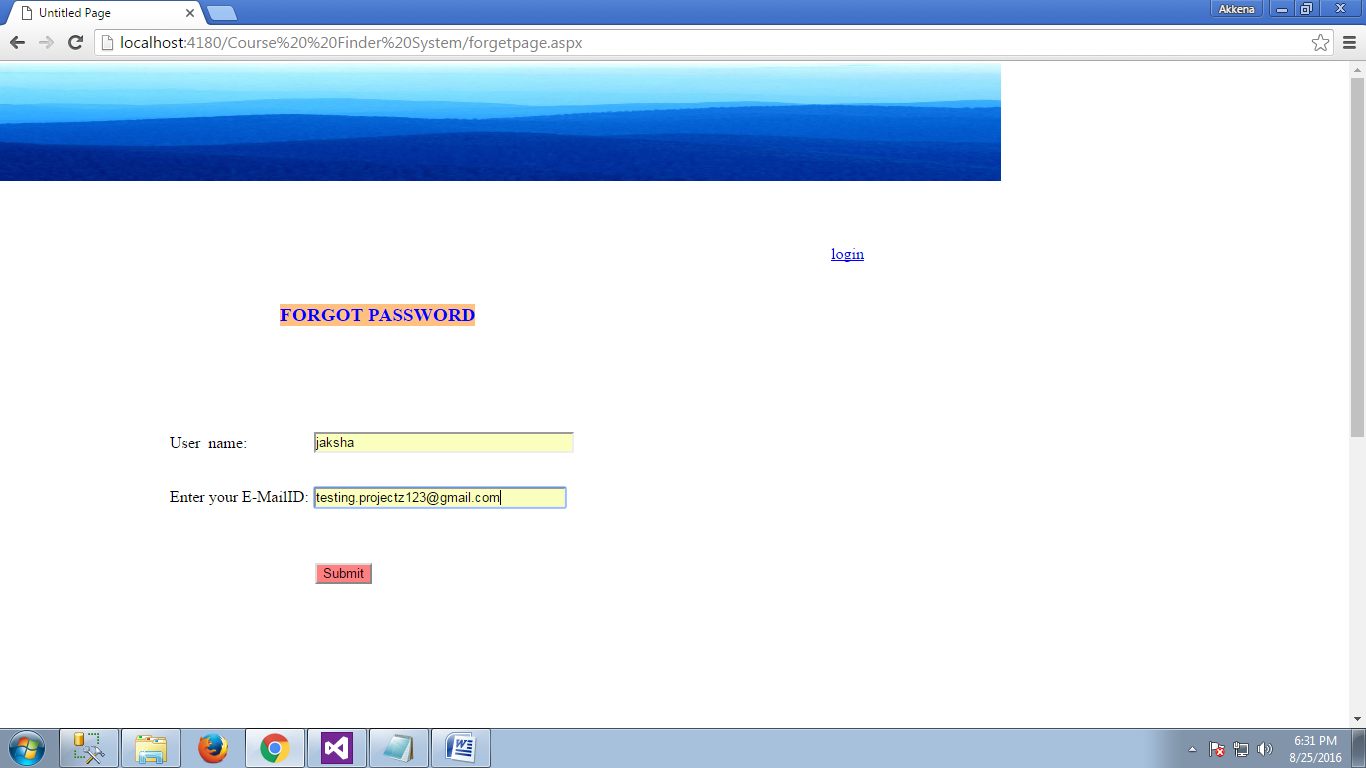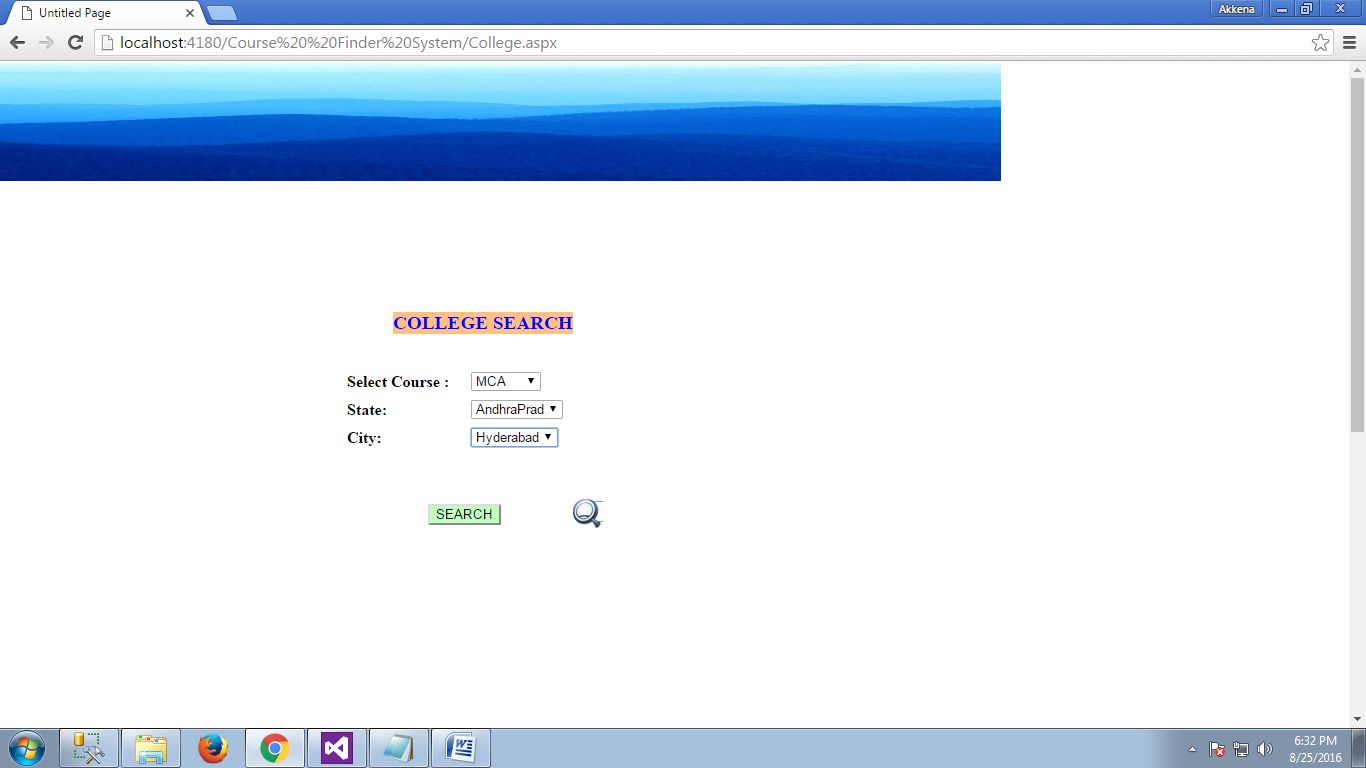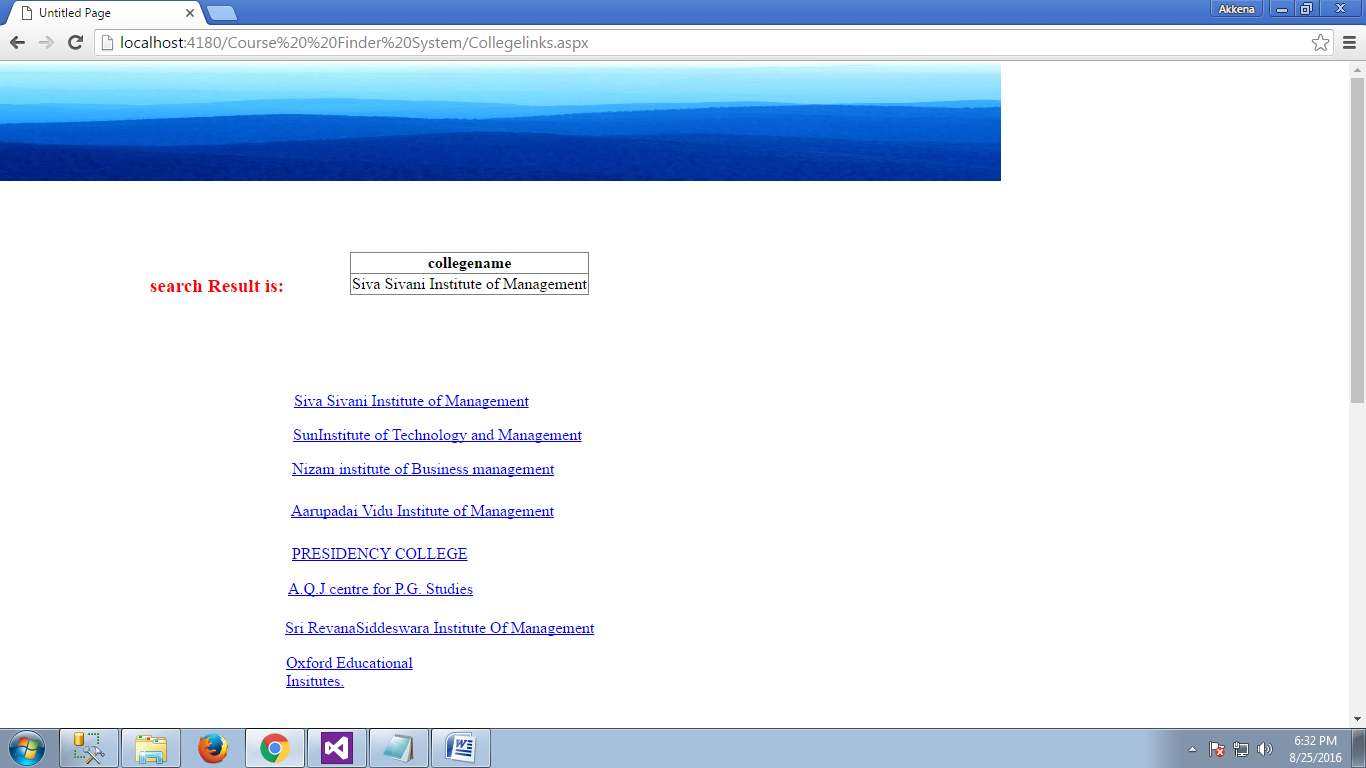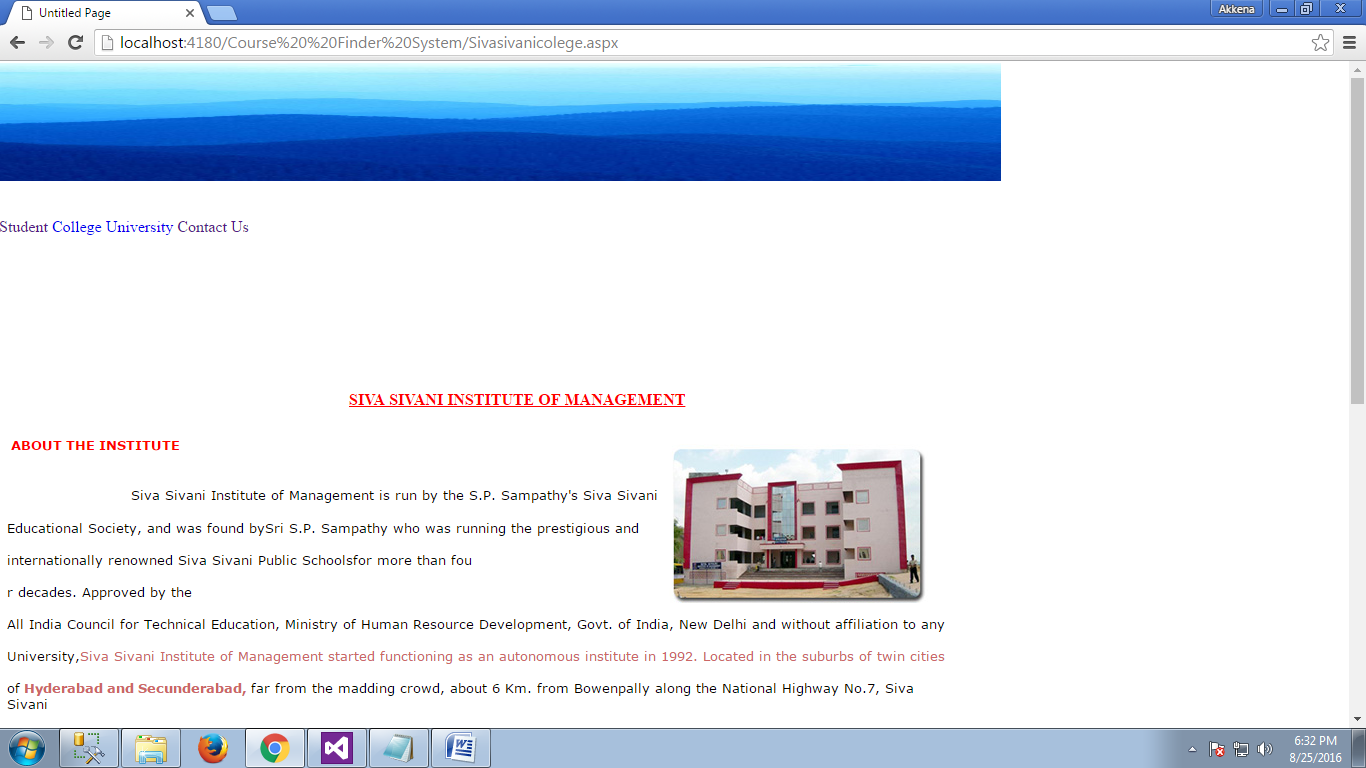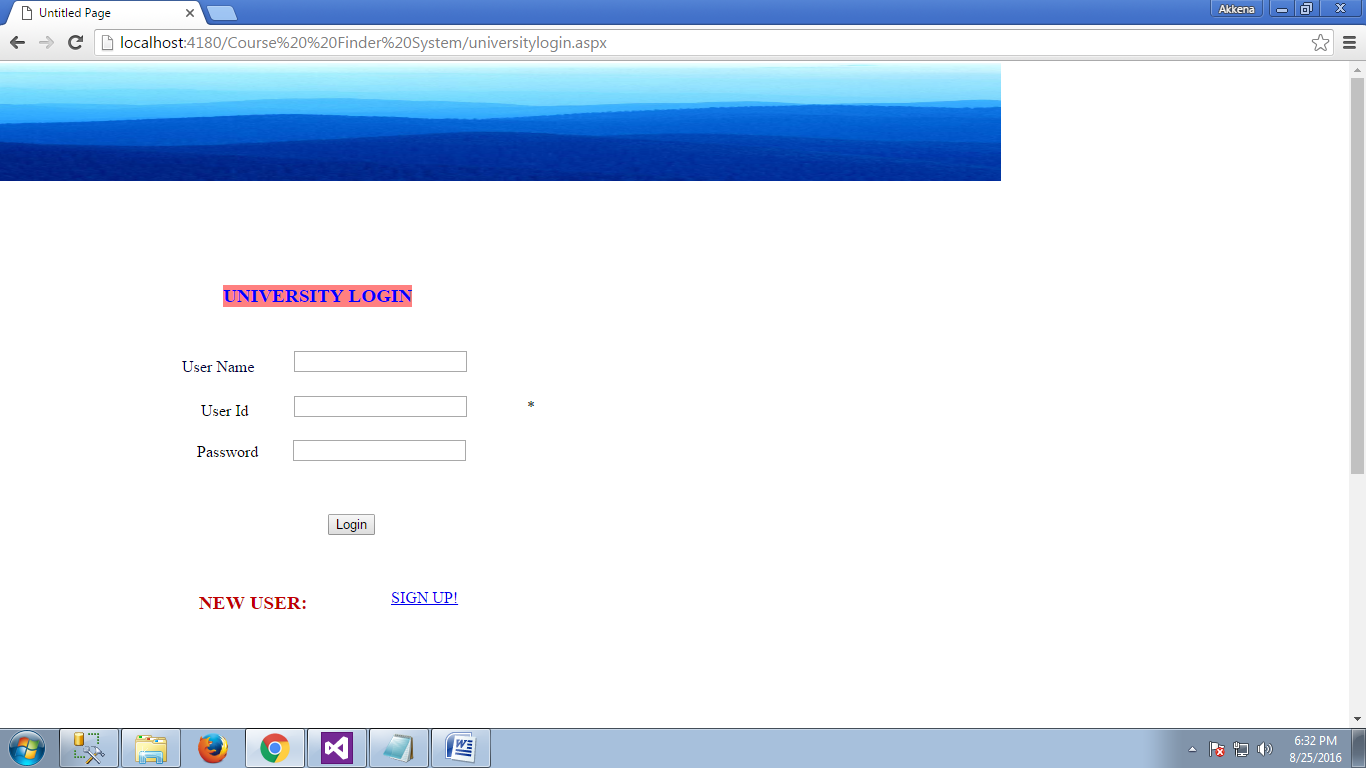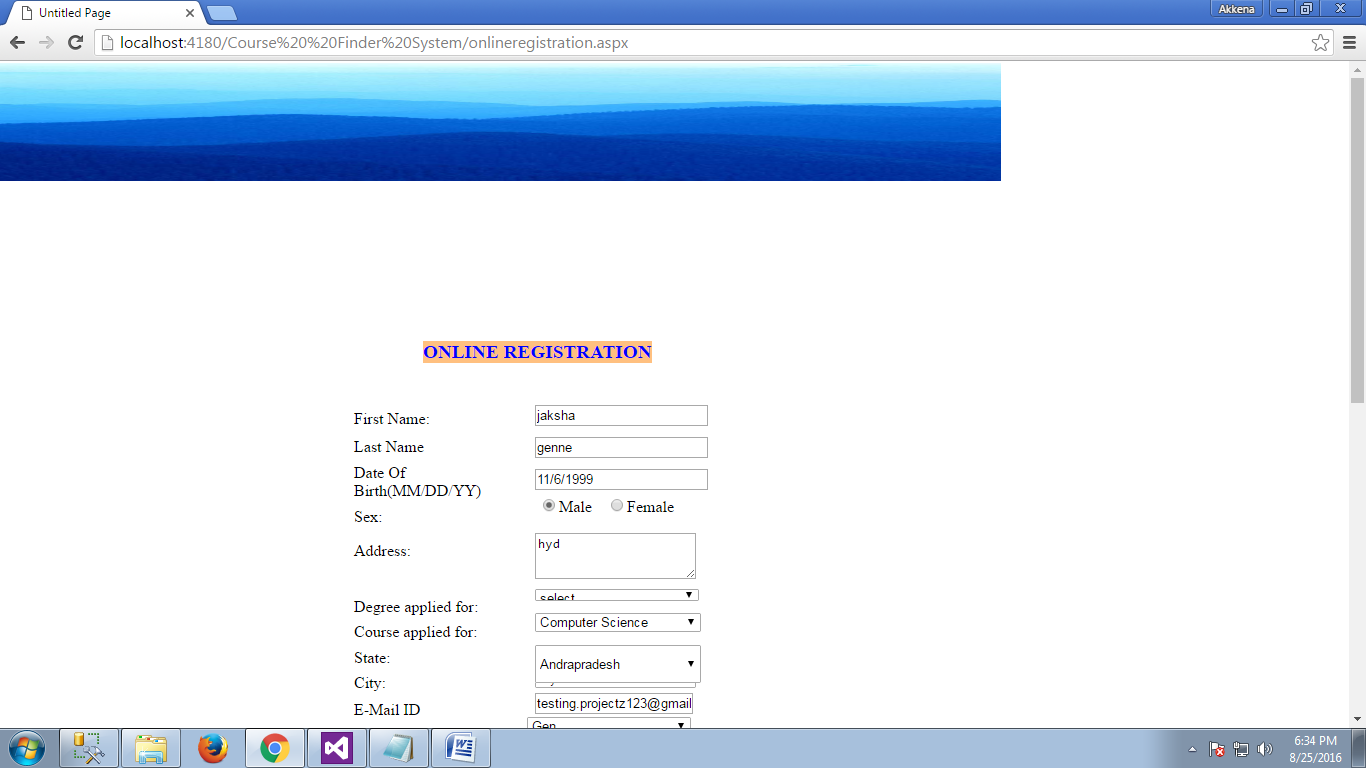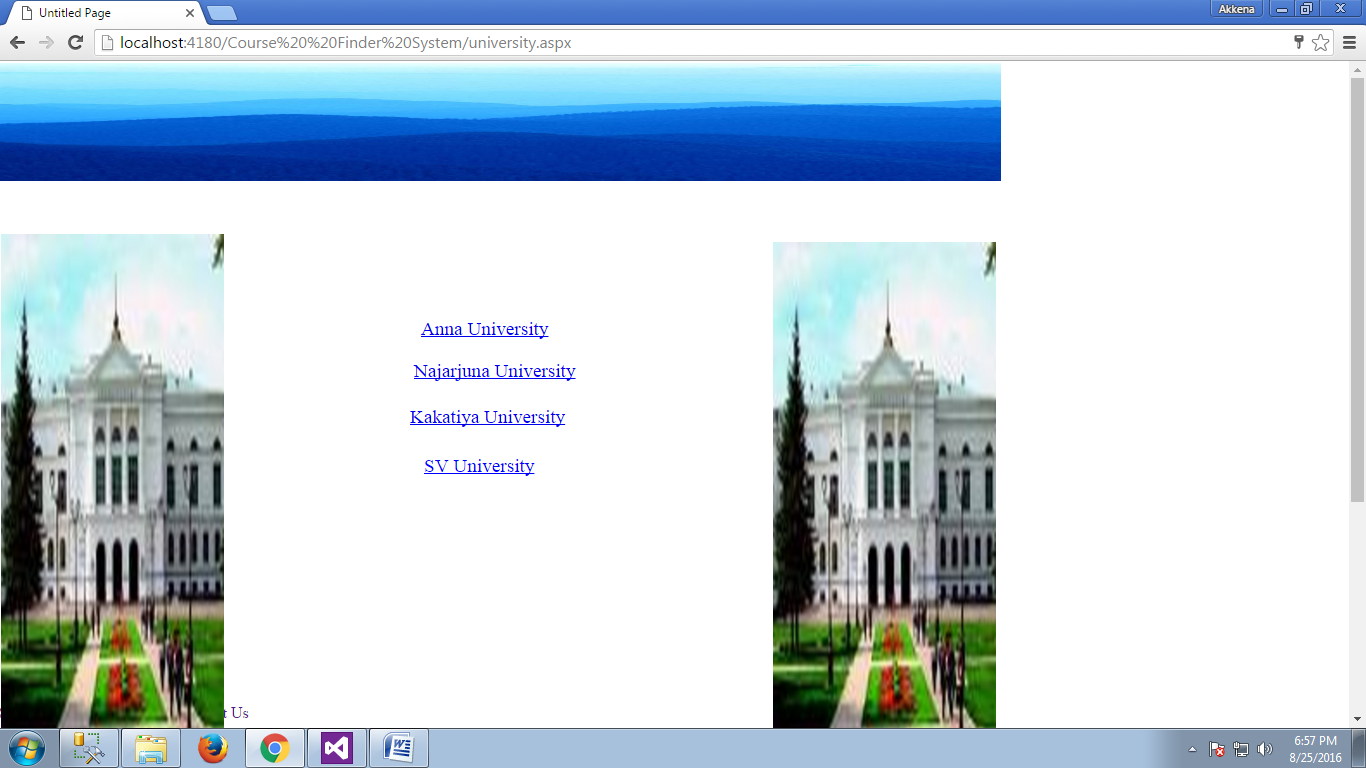Abstract: Education Loan Management System is an application which gives information of various types of loans for students. This application makes the progress of a student easy in providing the right way of information about education loan. Education has been the central human resource development and empowerment throughout the world. Both national and state level policies are framed to ensure the basic need of the population.
This project provides the information about various details of education loans which are allocated for students. This project gathers all the information of the loans. This education loan provides a website to the users. Various modules like home, about us, student , bank details, contact us and logout are provided to the user in this site. In the home page user can know about the education loan system and the details about applying the loan.
In the education loan system,the about us page provides the basic information about applying loan online and details about various banks 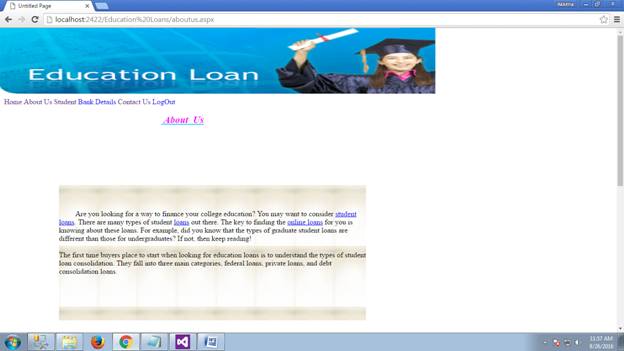
Contact us page provides the details of the management by which the user can contact them for any queries like address, mobile number and email id 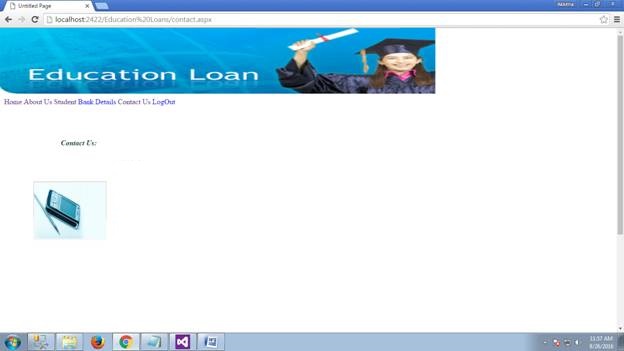
Student module provides students a few options to be selected such as apply for loan, see details and logout 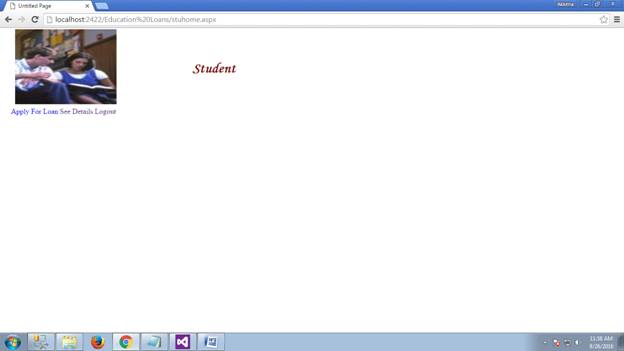 Students who approaches this project will be provided with a unique username and password for this they need to get register to the site by filling the fields by giving the basic information like first name, last name, last college university appeared, name of the last course completed and marks obtained in last course. After filling all the information student should click the continue button which saves the information given and provides authorization to the student to access the site and apply for loan
Students who approaches this project will be provided with a unique username and password for this they need to get register to the site by filling the fields by giving the basic information like first name, last name, last college university appeared, name of the last course completed and marks obtained in last course. After filling all the information student should click the continue button which saves the information given and provides authorization to the student to access the site and apply for loan 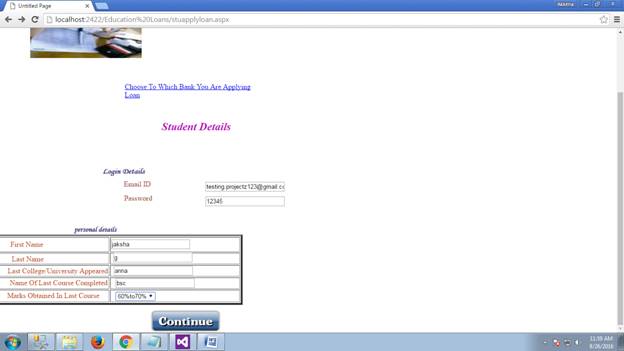 After giving all the personal and educational information to the management they will display a few fields where the student need to check whether the provided information is correct or he can make changes if any incorrect information is shown. To go to the next page student should click the continue button
After giving all the personal and educational information to the management they will display a few fields where the student need to check whether the provided information is correct or he can make changes if any incorrect information is shown. To go to the next page student should click the continue button 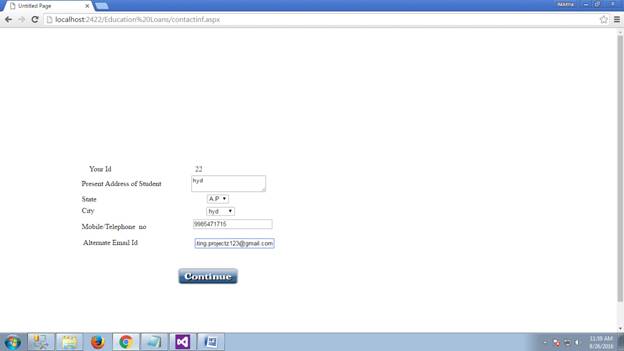
Student need to check the information provided by the management which includes course details like id,college/university name,course type,course name and course duration. Student can make changes if any incorrect information is given and click the continue button 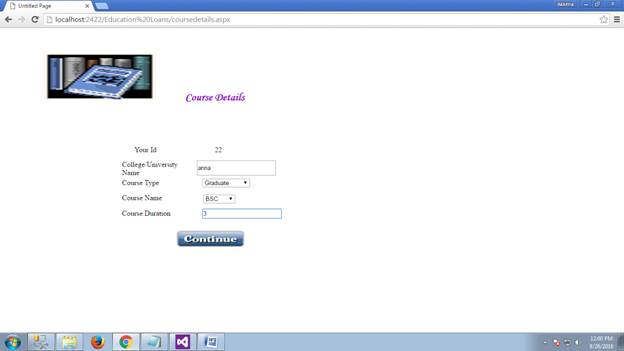 Students will also be provided with the loan details which includes student id, total fee for all years,select bank,interest rate and loan amount. After filling all the information student need to click the continue button to save the details
Students will also be provided with the loan details which includes student id, total fee for all years,select bank,interest rate and loan amount. After filling all the information student need to click the continue button to save the details 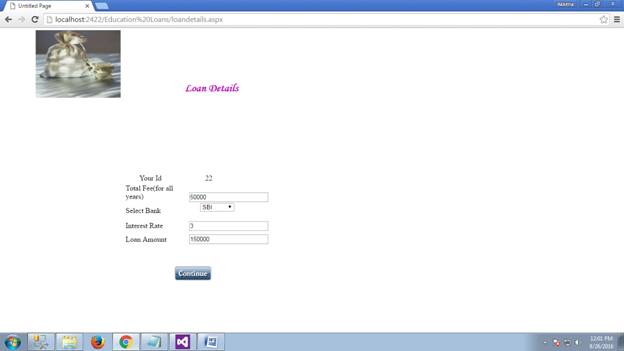 Student must give the co-borrower details which include student id, name of the employee/business, profession of the co-borrower, designation of co-borrower and net monthly income/salary
Student must give the co-borrower details which include student id, name of the employee/business, profession of the co-borrower, designation of co-borrower and net monthly income/salary 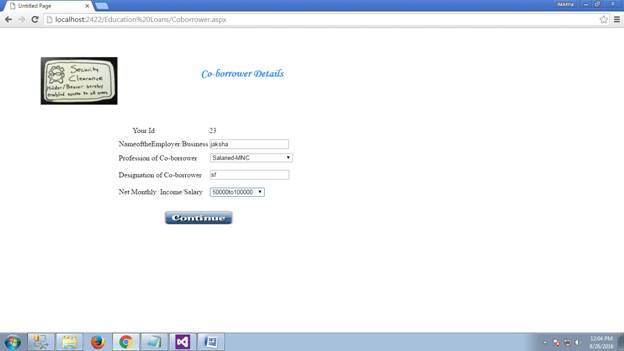
Last page after giving all the information will appear as applied for loan successfully. A login button will also available there 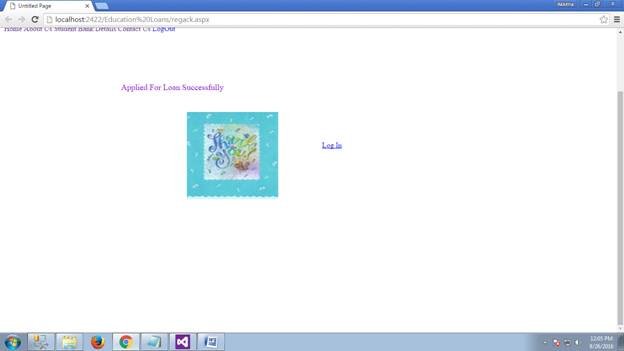 Students can select the amount to pay by giving the student id and the amount and click the to pay button.
Students can select the amount to pay by giving the student id and the amount and click the to pay button.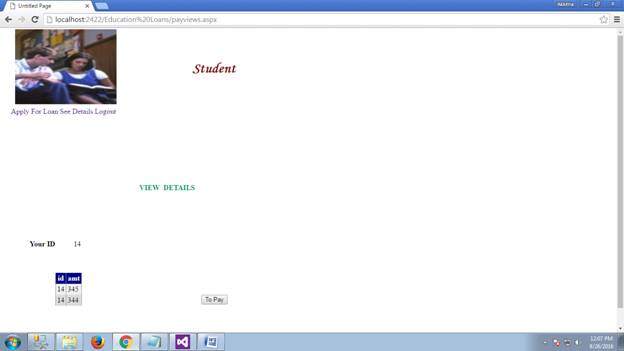 Student can select the amount and click the to pay button.
Student can select the amount and click the to pay button.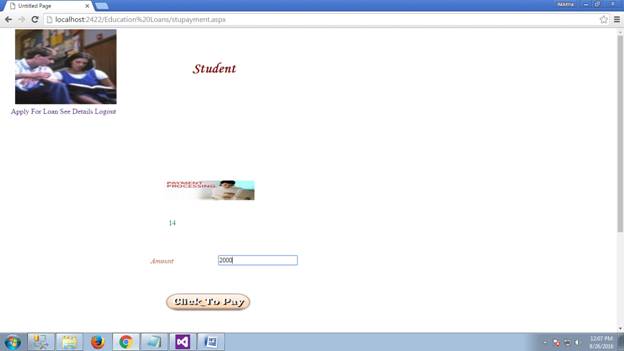 After submitting the amount student can view the details of all the transactions made by him.
After submitting the amount student can view the details of all the transactions made by him.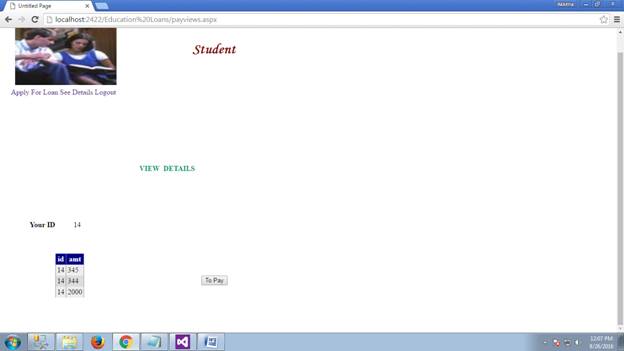 The banking system in this loan process is a very important module because it maintains all the transaction details. This module provides options to be selected which involves ICICI ,SBI,AXIS and logout
The banking system in this loan process is a very important module because it maintains all the transaction details. This module provides options to be selected which involves ICICI ,SBI,AXIS and logout 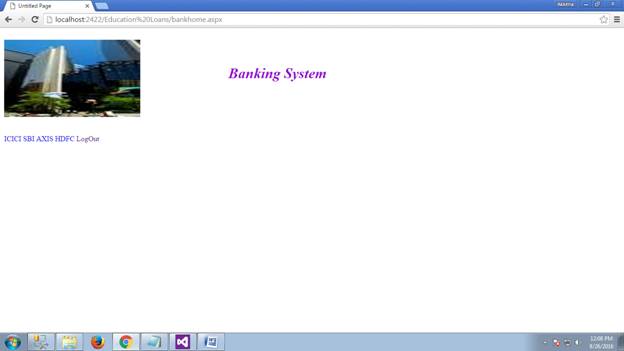
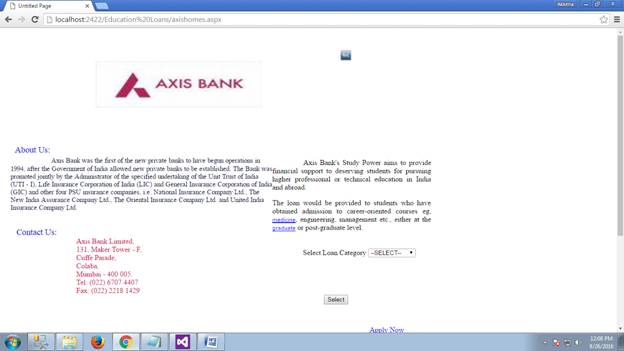
When the student selects the axis bank all the details which include about us and the contact us will be provided. If the student is comfortable with the bank he can apply there by selecting the category and get more details 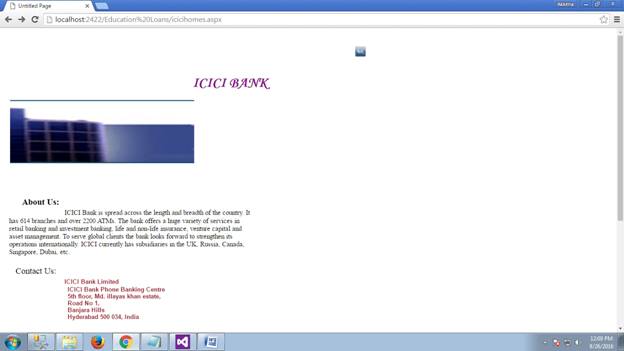
When the student clicks on ICICI bank all the details which include about us and contact us will be provided. If the student is comfortable with the bank he can apply and get more details 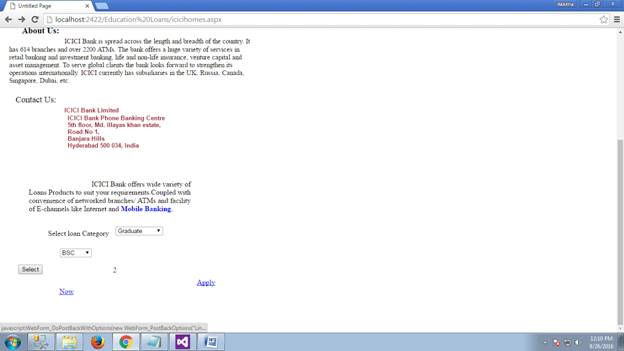
In the ICICI bank student need to provide few information like select loan category and education. Mobile banking is also available in this bank.