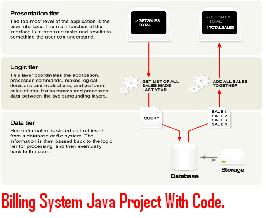The main objective of this Patient Information System VB.NET Final Year Project With Code is:
If Lab technician:
(i) Enter login: l0001
Enter Password: ibmer4
(ii) Then his home page will come with the following privileges:
(a) My Details
(b) Tests
(c) View Medical Tests
(d) Logout
(iii) When the lab technician clicks the My Details button then his personal details are displayed so that he can make any modifications (if any) and update his details.
(iv) When he clicks the Tests button then different buttons like cytology, urine test, xraypns, xraychest, and gynecology are displayed.
When he clicks the Cytology button then another form is displayed allowing the lab technician to insert the test reports of a particular patient.
When he clicks the Urinetest button then another form is displayed allowing the lab technician to insert the test reports of a particular patient.
When he clicks the XRayPNS button then another form is displayed allowing the lab technician to insert the test reports of a particular patient.
When he clicks the Gynecology button then another form is displayed allowing the lab technician to insert the test reports of a particular patient.
When he clicks the XrayChest button then another form is displayed allowing the lab technician to insert the test reports of a particular patient.
(v) When the lab technician clicks the View Medical Tests button then another page is displayed where he has to enter the login id or regd no of a patient ( for ex:1) in order to view the names of the tests that are to performed to that patient.
(vi) When he clicks the Logout button then he is directed to “xyz.html” i.e., the home page. If he wants he can login again.
6) .If Administrator
(i)Enter login: a0001
Enter password: ibmer1
(ii)After entering into his homepage he will get the following privileges:
(a)Doctor details
(b)Staff details
(c)Infrastructure details
(d)My details
(e)Logout
(iii)When he clicks on My details he can view all his details. He can update them if needed.
(iv)After finishing his work the administrator can logout of his account by clicking on Logout.
(v) When he clicks on the Infrastructure details he will get two options Add details, Update details.
If he wants to add new infrastructure details he clicks on Add details, then he enters the infrastructure name, and quantity.
If he wants to update the infrastructure details he clicks on Update details, then he enters the infrastructure name and submits it. When he submits he gets the name of infrastructure and the quantity of it. Then he modifies the quantity.
(vi) When the administrator wants to add, delete, update the staff details he clicks on Staff details. When he clicks on the Staff details he gets three options Add, Delete, View staff details.
If the wants to add new staff, he enters their details by clicking on Add.
If the wants to delete any staff details he clicks on Delete. When he clicks he enters the LoginID of staff and the corresponding record will be deleted.
If he wants to update the staff details he clicks on View staff details. When he clicks he enters the LoginID of staff and the corresponding staff details will be displayed and he can update them.
(vii) When the administrator wants to add, delete, update the doctor details he clicks on Doctor Details. When he clicks on the Doctor details he gets three options Add, Delete, View doctor details.
If the wants to add new doctor, he enters their details by clicking on Add.
If the wants to delete any doctor details he clicks on Delete. When he clicks he enters the LoginID of doctor and the corresponding record will be deleted.
If he wants to update the doctor details he clicks on View doctor details. When he clicks he enters the LoginID of doctor and the corresponding doctor details will be displayed and he can update them.
7) If Web Administrator:
(i)Enter login: w0001
Enter Password: ibmer3
(ii)Then his home page will come with the following privileges.
(a)My Details
(b)Prices and Packages
(c)FAQS
(d)Logout
(iii) To view the personal details click on My Details. If you want to change any details, you modify it and click on update.
(iv)To change the costs of Packages click on Prices and Packages. Then you will get the page with the following options
(a) To add new package and its cost click on this particular link then you will get a page with 2 fields Package Name and cost. Enter the package name and its cost.
(b) If the package cost changes Click on this particular link then you will get a page with a field asking for which package you want to change the cost. Then enter the package name and click on submit then you will get a page with 2 fields Package Name and cost. Enter the package name and its cost.
(v)To add any FAQS click on FAQS. Then you will get a page with two fields Query and solution. Enter the query and solution and click on submit.
(vi) To logout from your account click on Logout.
Download Patient Information System VB.NET Final Year Project With Code