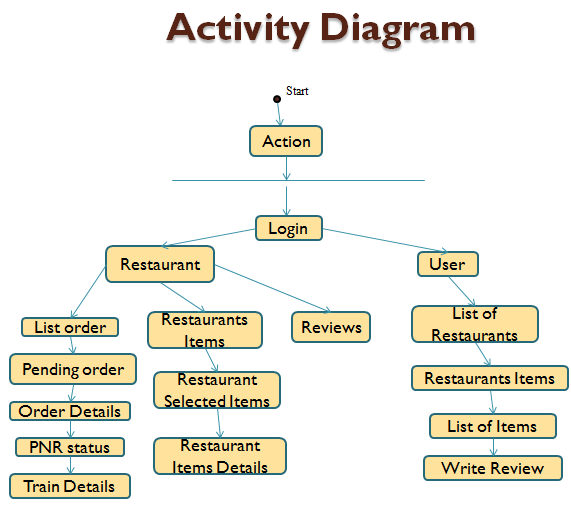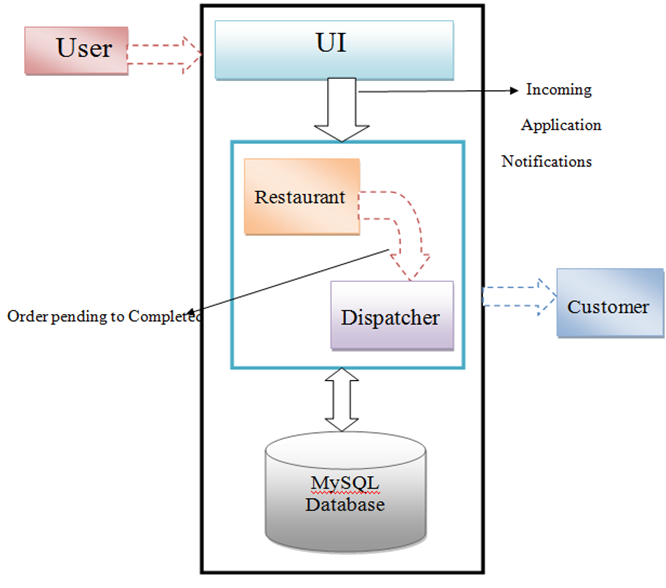The Below Use cases for the Trip Travel Planning Android Application.
Registration Screen
Use Case: User Profile registration
Description: This screen allows user to register with the App extracting the user’s information from any social app (facebook/ twitter)
Preconditions: User has installed the application
Normal Flows:
1. The user enters a name, email id, and contacts no.
2. User clicks on Register button and wait for next action
3. If the user has got his/her profile in any social app, the app will extract the info from the site through OAuth Protocol and continue with creating the Login for the App.
4. If there is no profile of the user on any social site, the App will first register the user with providing name, contact number, email id and proceed to Login Page.
Post Conditions:
User clicks on the register button, which creates “NEW_USER_REGISTRATION” or “EXISTING_USER_REGISTRATION” using all the text fields on the current screen and sends it to app server using services.
Login Screen
Use Case: Login Screen
Description: This screen extracts the user‟s info from the social site ( if not, create one new login for the user)
Preconditions: User has installed the application
Normal Flows: This screen opens up when user open the app. It sends the transaction to app server; receive response and stores data in local SQL database.
Profile Screen
Use Case: Profile Screen
Description: Profile screen with Create New Trip and Manage Existing Trips buttons
Preconditions: 1. User has installed and logged in application
Normal Flows:
1. User should be able to create trip using Create New Trip button with the Name of the trip, duration ( start and end date ) and location
2. User should be able to view already created trip in the news feed
Post Conditions: User navigated to appropriate screen based on button click
Create New Trip
Use Case: Create New Trip
Description: This screen allows user to create new Trip
Preconditions: 1. User has installed and logged in to the application
Normal Flows:
1. The user enters a Trip name.
2. Userentersks on Google calendar and selects the start date for the tour.
3. User clicks on Google Calendar and selects the end date for the tour.
4. The user selects the trip location and adds the location info into news feed using Google Maps Location.
5. Has a photo sharing button
6. Gives trip editing access to all buddies who are invited on the trip
Post Conditions:
1. User clicks on Save, which creates a new trip and sends it to the app server and it is stored in a database ( news feed ).
2. The user is then navigated to the home screen.
ADD DESTINATIONS
Use Case: Add Destinations
Description: This screen allows user to add trip destination suggestions in an existing trip event
Preconditions: 1. User has installed and logged in to the application
Normal Flows:
1. The user selects Trip places on manage trip activity.
2. User clicks on add location button.
3. He/she searches the destinations want to visit.
4. User selects destinations and click Done
Post Conditions: User clicks on Done which creates ArrayList of Trip places which is returned
to create New Trip activity
ADD Buddies
Use Case: Add Buddies
Description: This screen allows user to add friends in an existing trip event
Preconditions:
1. The user has installed and logged in to the application.
2. The user is part of some trip.
Normal Flows:
1. The user selects one of the trips from the list of the trips on Manage trips screen.
2. The user then selects „Friends‟ tab from home screen of that trip.
3. The user will be able to see a list of existing buddies in the currently selected trip.
4. Add/Remove Buddy:
a. The user can then remove any of the buddies from the trip just by clicking delete image button against the name of that specific member.
b. User clicks on the Add a Buddy button, which populates contacts from contact list/ from friends list of the user‟s account on facebook/ twitter. The user can then select anyone from the contact list to add that person to the selected trip.
Post Conditions:
1. Buddy will be added or removed from trip and user will be navigated to trip home screen.
2. A notification will be sent to other group members about the member addition or deletion.
View Trips in the News Feed
Use Case: View trips
Description: View list of all those trips in which user is a member of it.
Preconditions:
1. The user has installed the application and is part of some trip.
2. The user selects to go view trips from app home screen.
Normal Flows:
1. The user will be able to see a clickable list of trips he/she is a member of.
2. The user can click and select one of those trips to go to home page of the trip selected.
3. The user can also edit a trip, he/she is a part of.
Post Conditions: User is navigated to the selected trip‟s home page.
App Recommendations for Best Places
Use Case: Best Places in and around the trip location
Description: Service to view the best places and motels around the destination and to populate them on the map for that particular trip place. ( feasible in terms of time and cost )
Preconditions: 1. The user has installed the application and has fed the information for the destination of the trip.
Normal Flows:
The user will be able to populate the best places that he/she selects on the map.
1. The user selects the trip places tab from the tour home screen.
2. The user selects the destination location for which he/she wants to see the best places. The user has two choices:
View in the List:
1. The user gets a list of the best places/ motels nearby the destination.
2. The user then clicks on the place he/she wants to know the location on the map.
3. The place is then shown on the map.
View in Map:
1. Some of the best places are populated on the map of that destination and also best deals for the destination is also shown.
External Points: The place is embedded in the map to be shown.
Chatting/ Messenger Module
Use Case: Chatting/ Messenger Module
Description: Process to allow the trip buddies to communicate with each other and allows external friends view the minutes of the trip as existing members update the news feed.
Preconditions: The User should have installed the app and should have added the trip data as well as the members in the respective trip. The user should select the chat tab from the tour home screen.
Normal Flows:
1. When the user presses the chat tab from the home screen, he/she gets a screen where he/she can type the message.
2. When the user presses the send button, the message is sent to everyone involved in the group and is displayed on the screen.
Post Conditions: Notification will be sent to the group members about the message and minutes of the trip are sent by the user.
Cloud Sharing
Use Case: Cloud Sharing
Description: Service for sharing your images/videos/location with other trip members.
Preconditions:
1. The user has installed the application and is part of some trip.
2. The user selects to go to cloud sharing screen from trip home.
Normal Flows:
At sender side:
1. The user selects Photos/videos/location to Share option on this screen.
2. The User then gets an option to mark multiple photos/videos in the custom gallery designed for the app.
3. Used marks some of the photos/videos from the gallery and selects ok to share them with other members of the tour.
4. The user can also choose the current trip location to be shared with other virtual buddies so that they can also join the trip if they want.
At receiver side:
1. The user selects Download Photos/videos option on this screen.
2. He/she can see the photos /videos getting downloaded and will then get a message saying Images/videos saved.
Post Conditions At sender side:
1. Images/videos/location selected get copied into Amazon‟s S3 bucket allocated for the app.
Checklist
Use Case: Check List
Description: Users will be able to maintain their own checklist and a group checklist
Preconditions:
1. User has installed the application
2. User creates a checklist (Individual/Shared)
Normal Flows:
User will be able to create a checklist using this module
1. The user selects the Checklist from managing existing trips home screen.
2. The user adds the item into (Private/Shared) checklist.
3. User can also add suggested friends for the current trip from their contact list
4. The user can assign the item to the specific trip member.
5. The user will add a new item or can delete the item from the checklist.
Post Conditions: Notification will be sent if the checklist is shared with the group members.