Project Description:
In this Voice over Internet Protocol (VOIP) Project in ASP.Net, summary is being presented on VoIP system’s implementation. The most significant conclusion is as follows. In terms of service and functionality, that can be assisted, SIP as well as H.323 is almost same. Some issues regarding interoperability are expected between its implementations.
Between its various versions and best interoperability with technology of PSTN, H.323 has superior compatibility. In support of QoS, two protocols are comparable. The significant advantage of Sip is its flexibility to add latest characteristics as well as its relative ease of debugging and implementation.
At last, a VoIP system is ebing implemented by making use of Westplan simulator and the characteristics of traffic are analyzed. Several issues have been considered for simulation that might take place during the network’s implementation phase.
Project Source Code:
[csharp]using System;
using System.Data;
using System.Configuration;
using System.Collections;
using System.Web;
using System.Web.Security;
using System.Web.UI;
using System.Web.UI.WebControls;
using System.Web.UI.WebControls.WebParts;
using System.Web.UI.HtmlControls;
using System.Data.SqlClient;
public partial class sample : System.Web.UI.Page
{
SqlConnection con;
SqlCommand cmd;
SqlDataAdapter da;
DataSet ds;
protected void Page_Load(object sender, EventArgs e)
{
Button1.Enabled = false;
firstname.Focus();
}
protected void ReadTermscbx_CheckedChanged(object sender)
{
if (ReadTermscbx.Checked == true)
Button1.Enabled = true;
else
Button1.Enabled = false;
}
cmd.Parameters.AddWithValue("@fn", firstname.Text);
cmd.Parameters.AddWithValue("@ln", lastnametbx.Text);
cmd.Parameters.AddWithValue("@em", Email.Text);
cmd.Parameters.AddWithValue("@cem", ConfirmEmailtbx.Text);
cmd.Parameters.AddWithValue("@un", usernmtbx.Text);
cmd.Parameters.AddWithValue("@pas", Password.Text);
cmd.Parameters.AddWithValue("@chfn", CardFirstNametbx.Text);
cmd.Parameters.AddWithValue("@chln", CardLastNametbx.Text);
cmd.Parameters.AddWithValue("@ln1", line1tbx.Text);
cmd.Parameters.AddWithValue("@ln2", line2tbx.Text);
cmd.Parameters.AddWithValue("@cou", coun.ToString());
cmd.Parameters.AddWithValue("@st", Statedpl.SelectedItem.ToString());
cmd.Parameters.AddWithValue("@ci", citytbx.Text);
cmd.Parameters.AddWithValue("@pic", zipcodetbx.Text);
cmd.Parameters.AddWithValue("@hph", hphno.ToString());
cmd.Parameters.AddWithValue("@phext", PhoneExttbx.Text);
cmd.Parameters.AddWithValue("@ct", CCTypedpl.SelectedItem.ToString());
cmd.Parameters.AddWithValue("@ccno", CCNumbertbx.Text);
cmd.Parameters.AddWithValue("@cchkno", CCExtension.Text);
cmd.Parameters.AddWithValue("@exp", exp.ToString());
cmd.Parameters.AddWithValue("@pri", pr);
cmd.ExecuteNonQuery();
Response.Redirect("home.aspx");
}
}
[/csharp]
Screenshots:
The above page displayed will represnet how to login for the purpose of getting high speed internet connection and Hitech phone account. As shown in figure, at first the exact username as well as password must be given to login.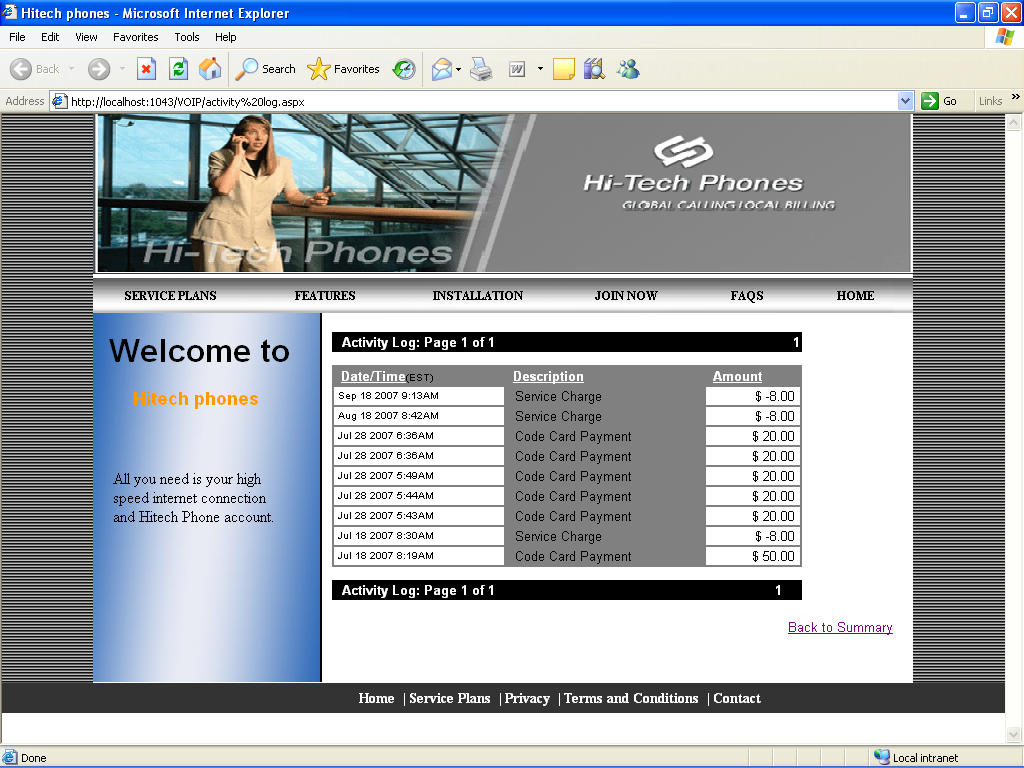
Activity Log Page
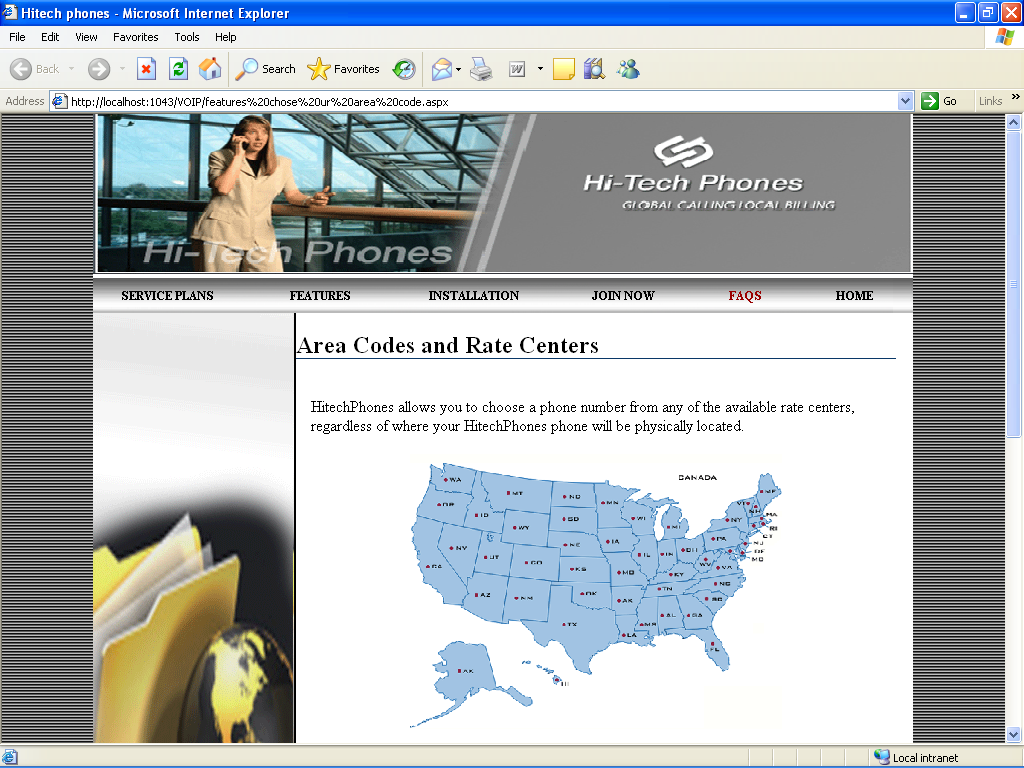
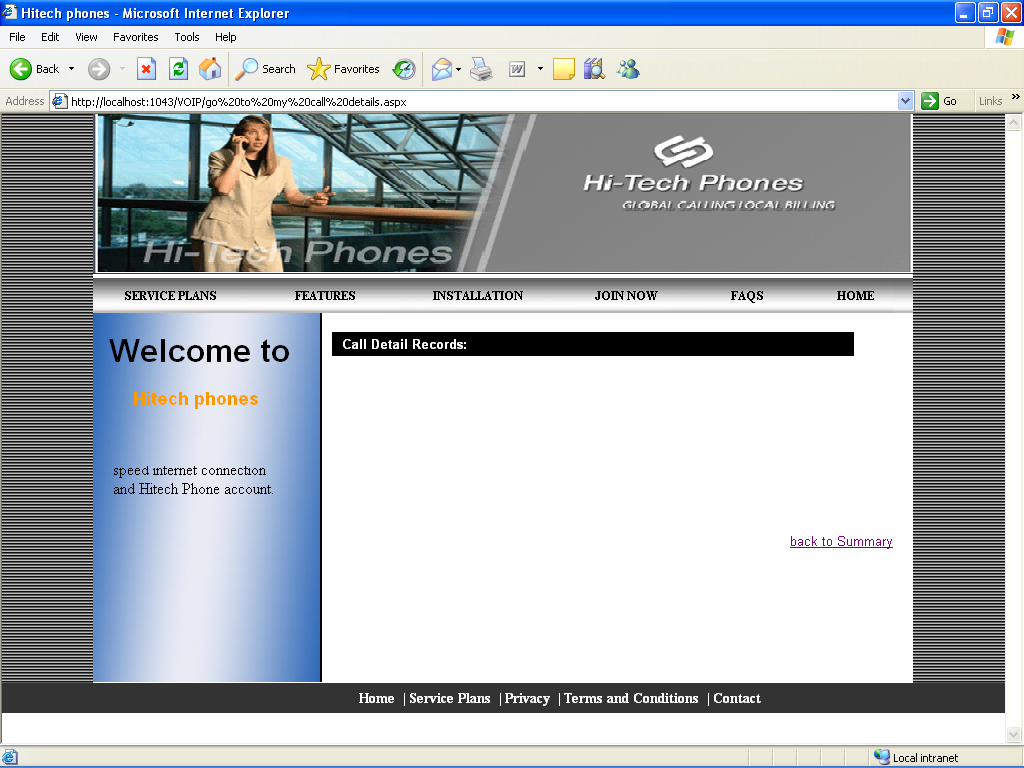
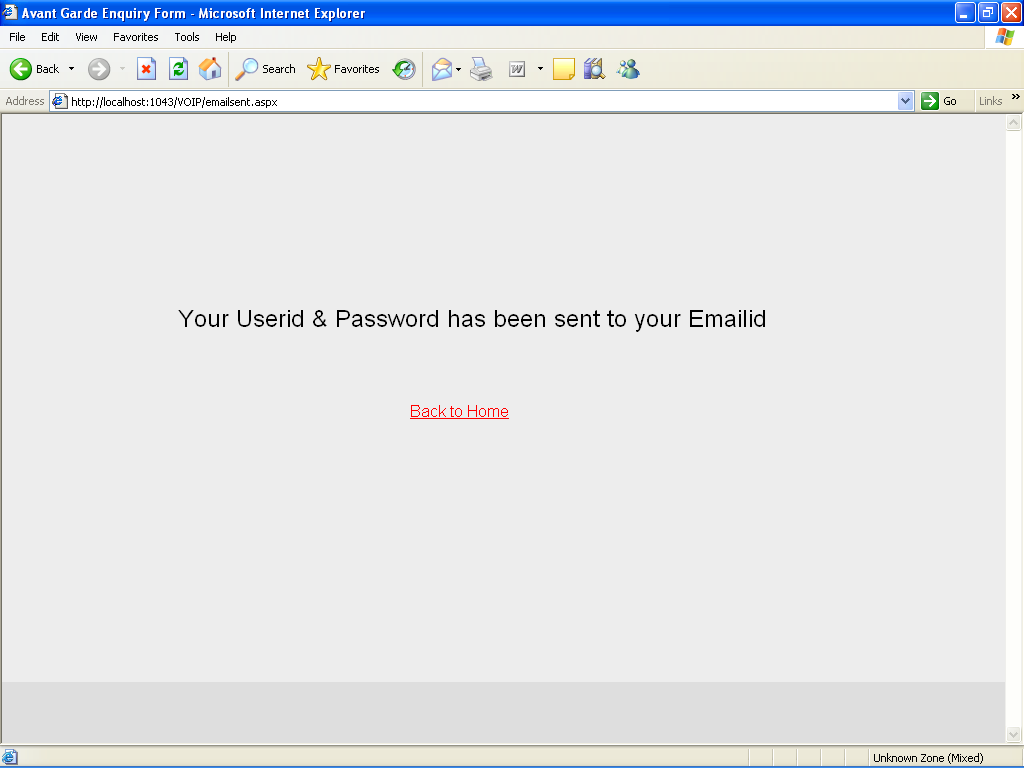
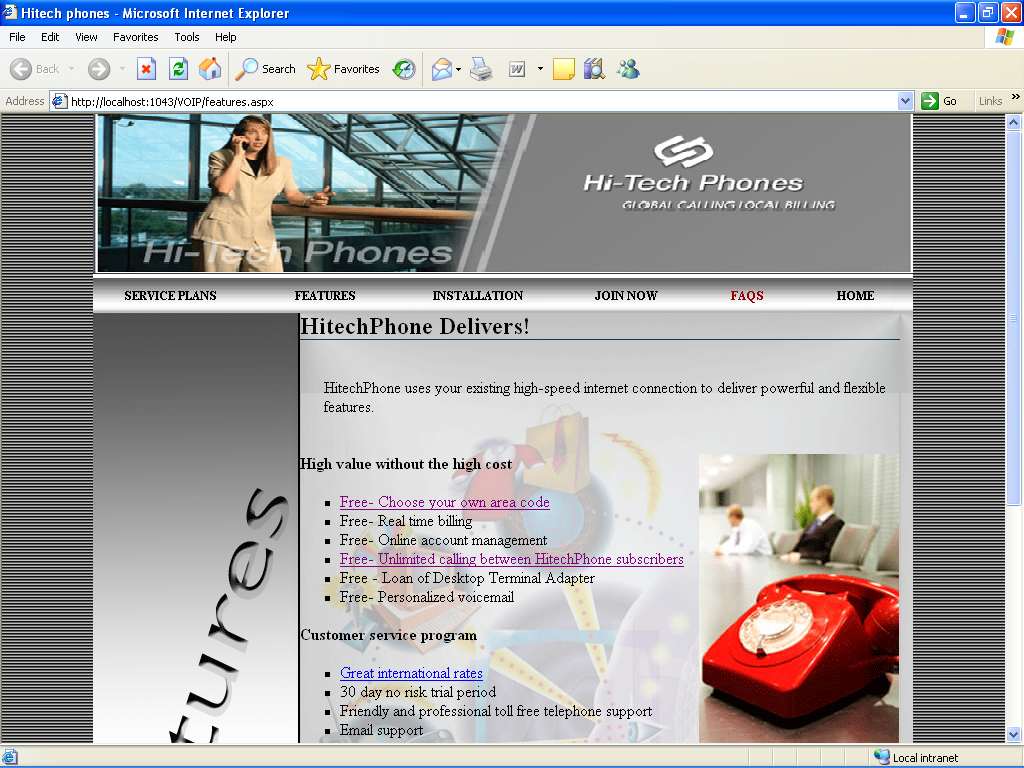
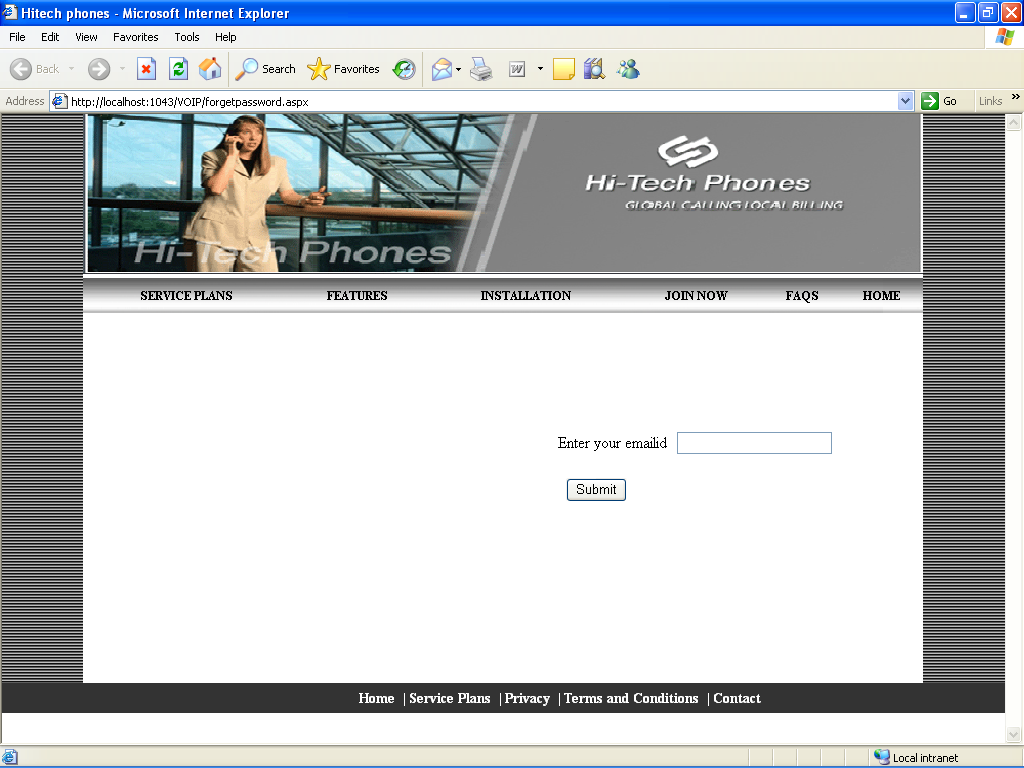
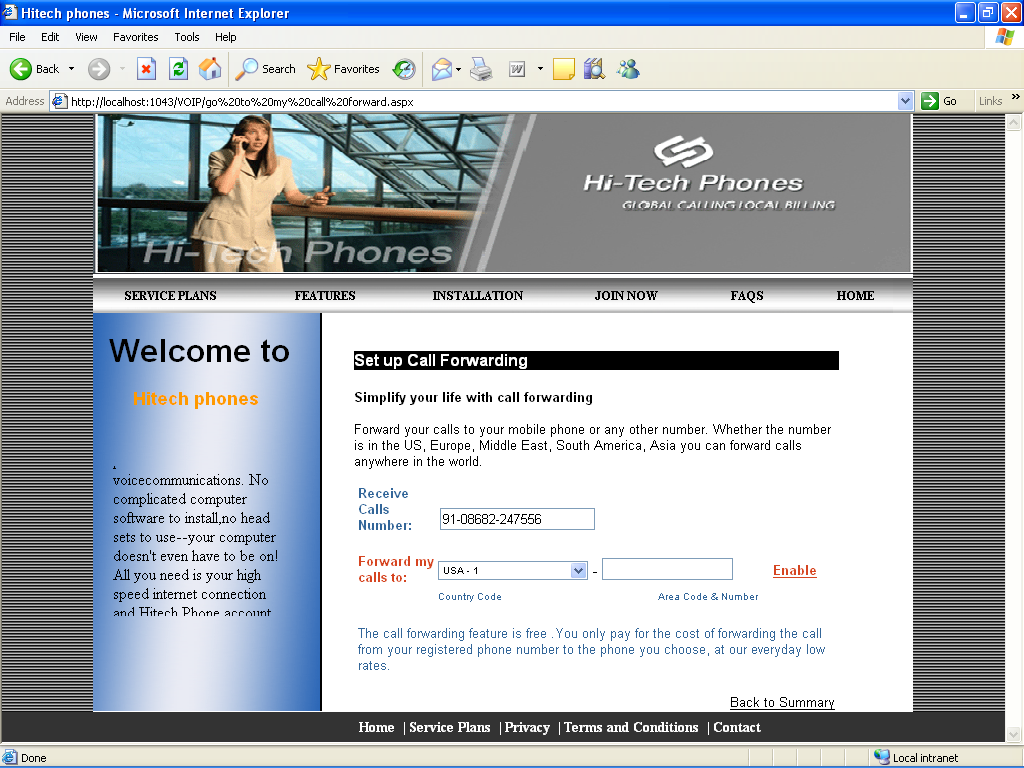
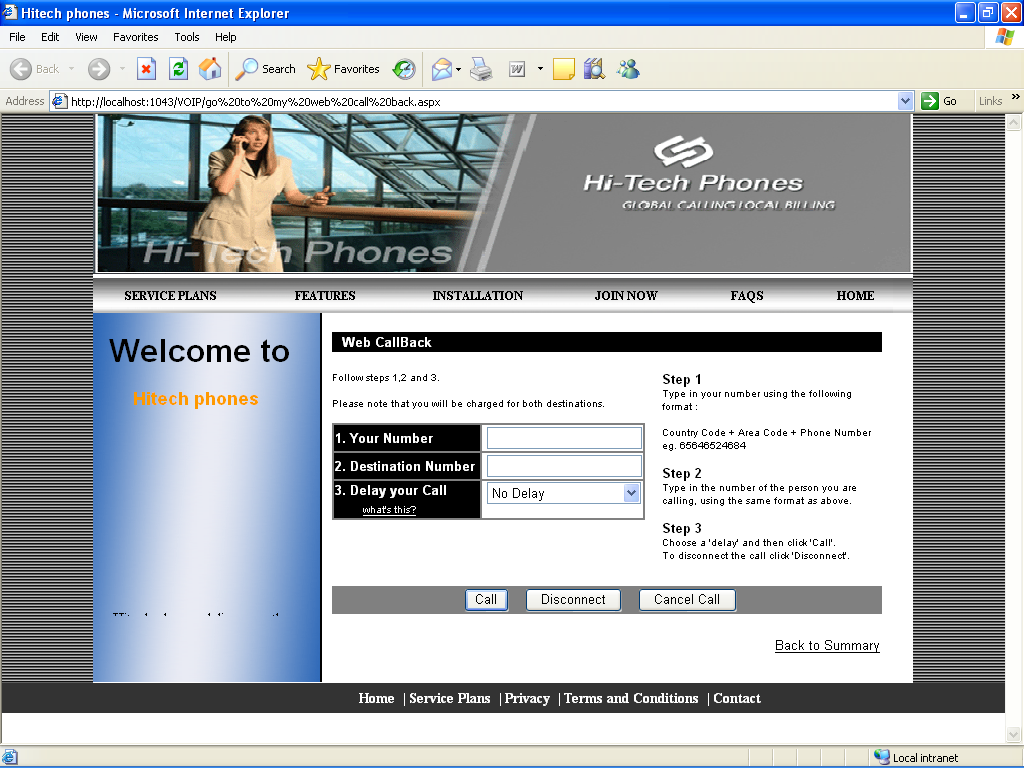
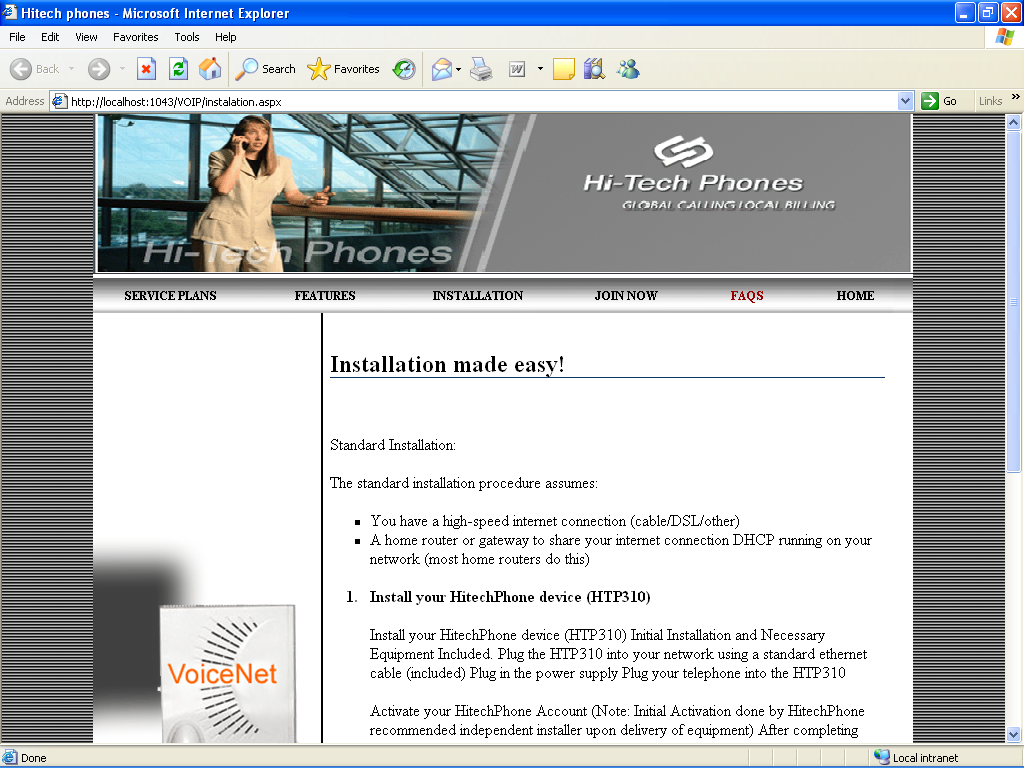
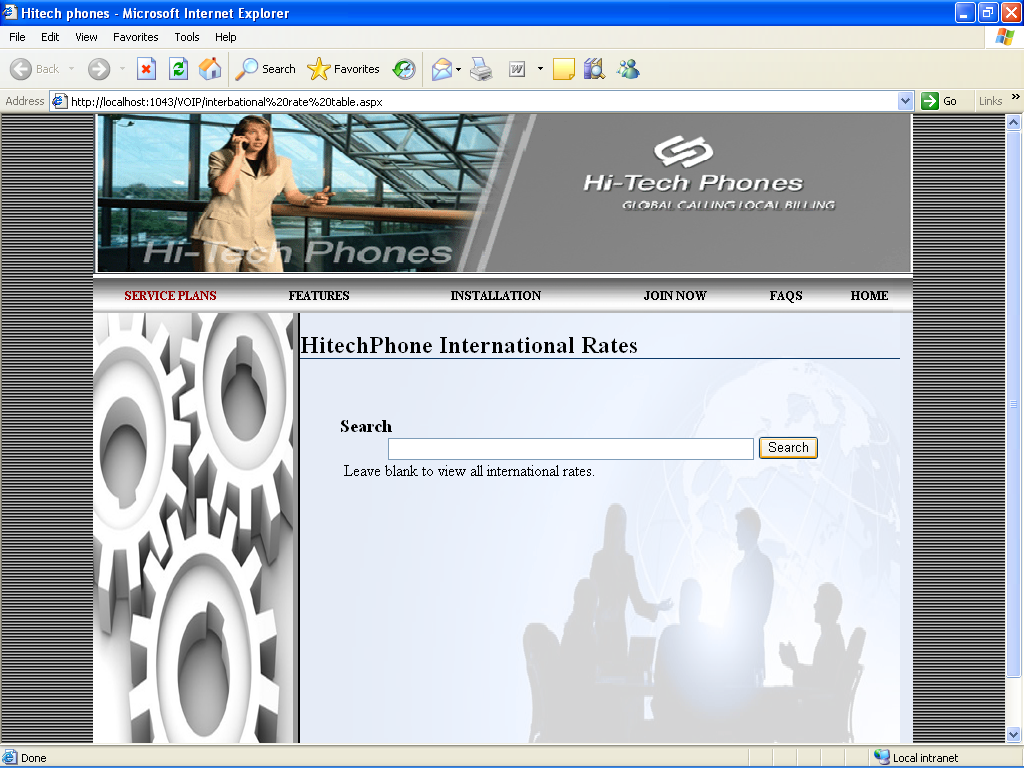
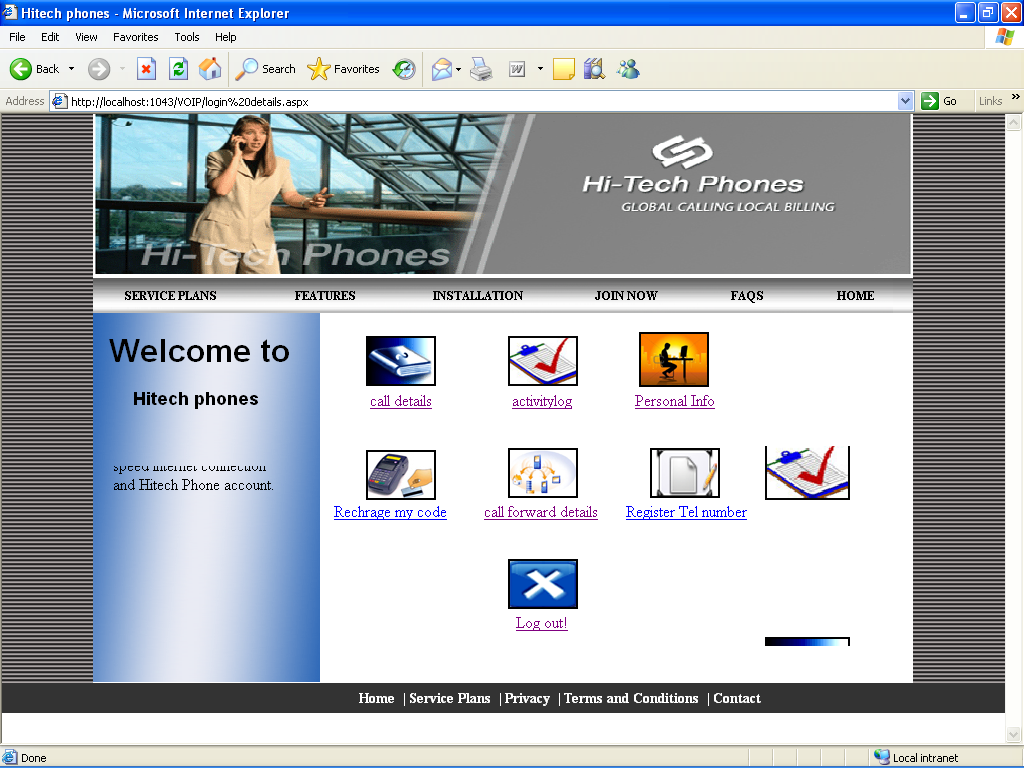
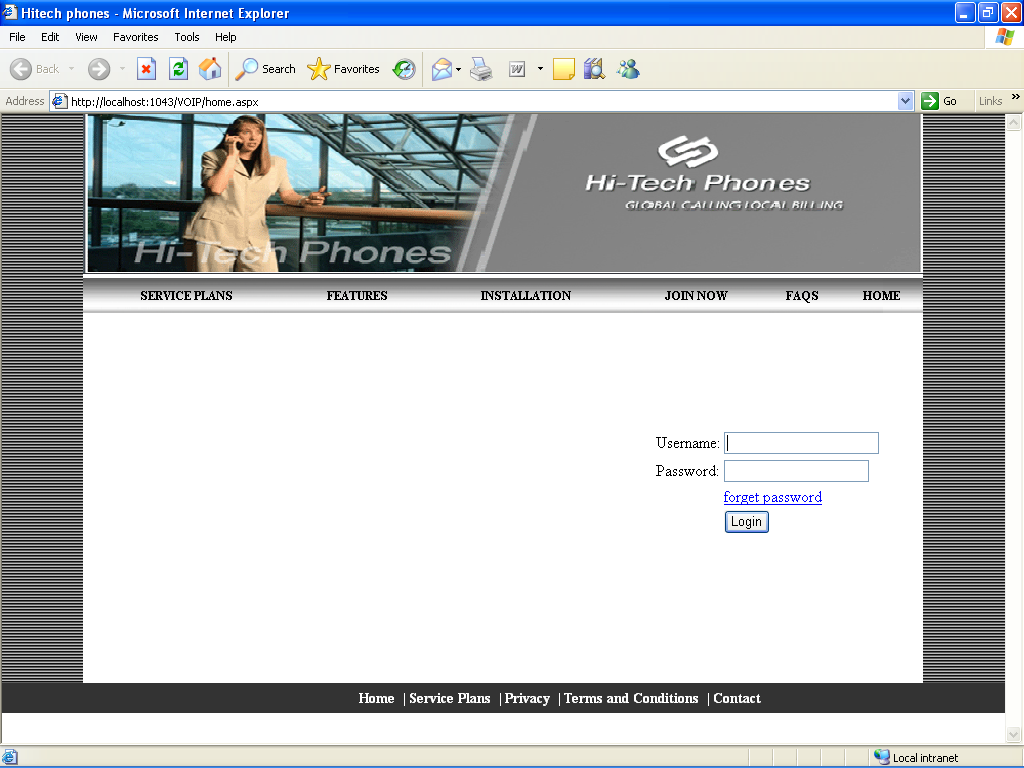
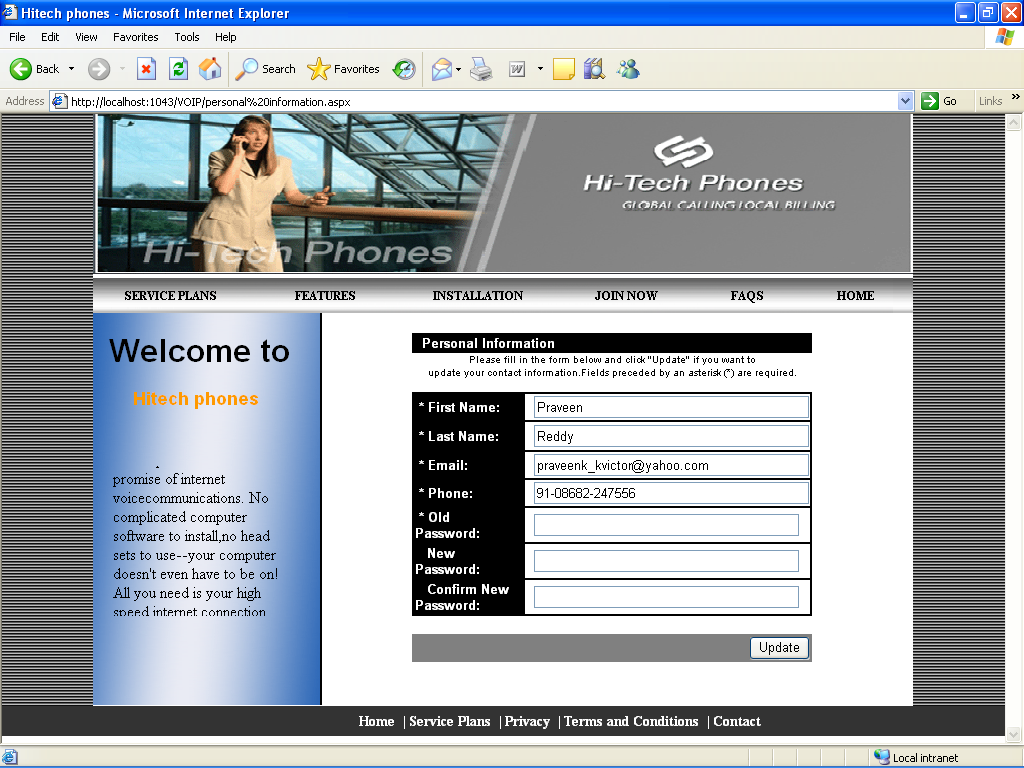
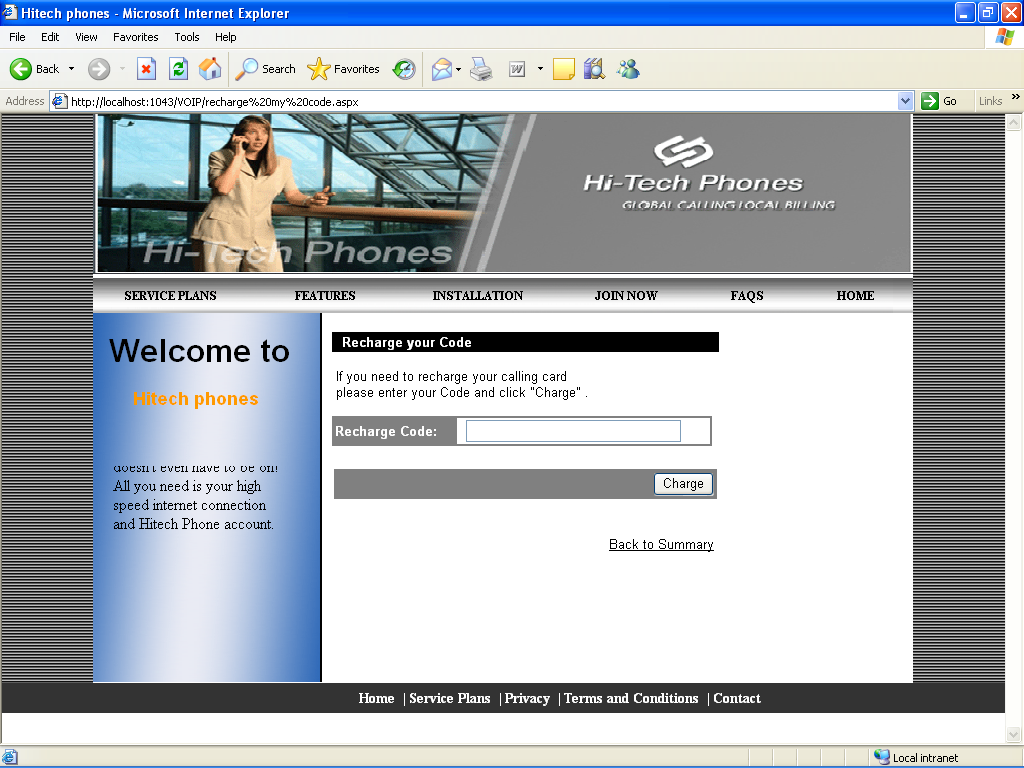
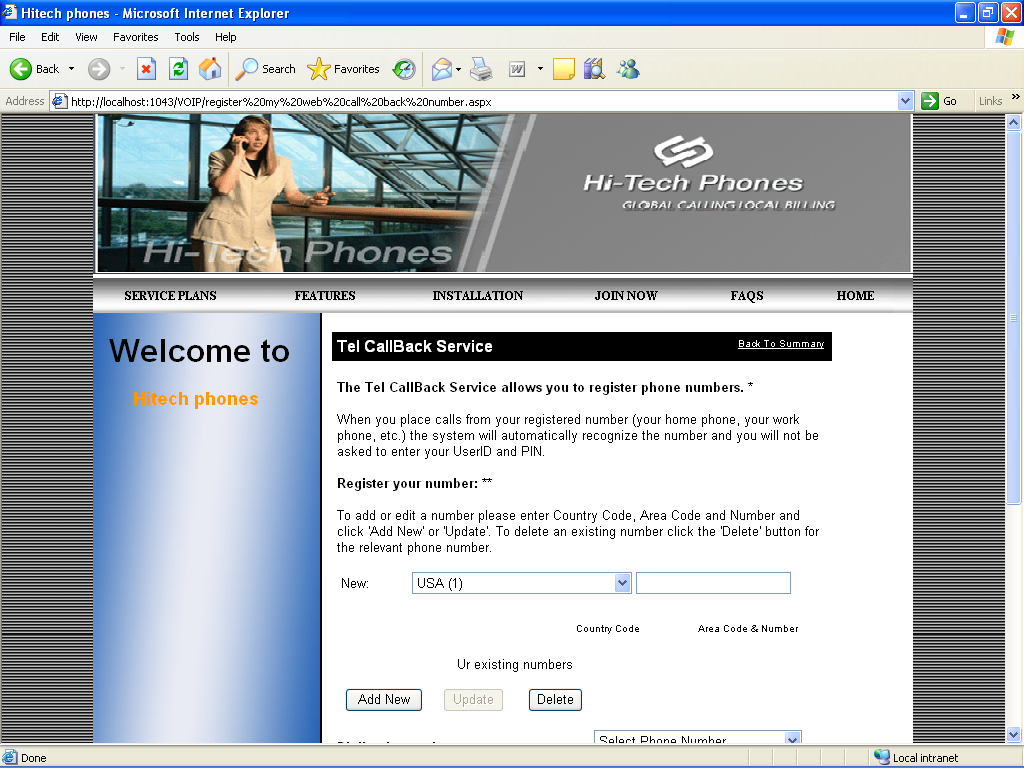
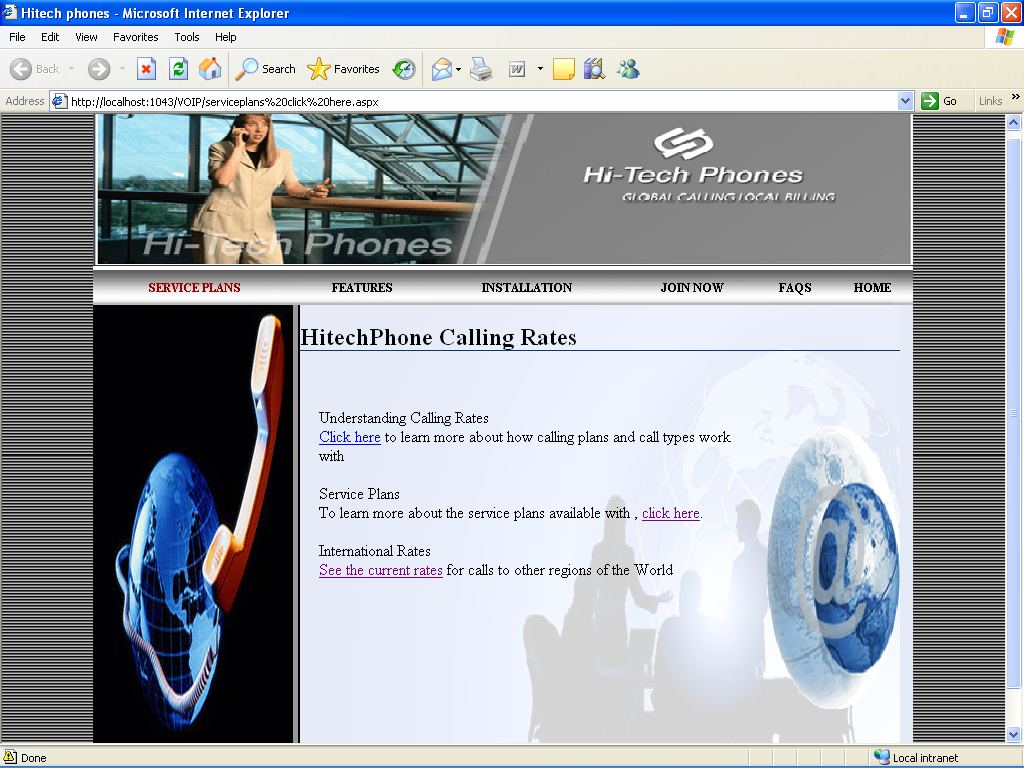
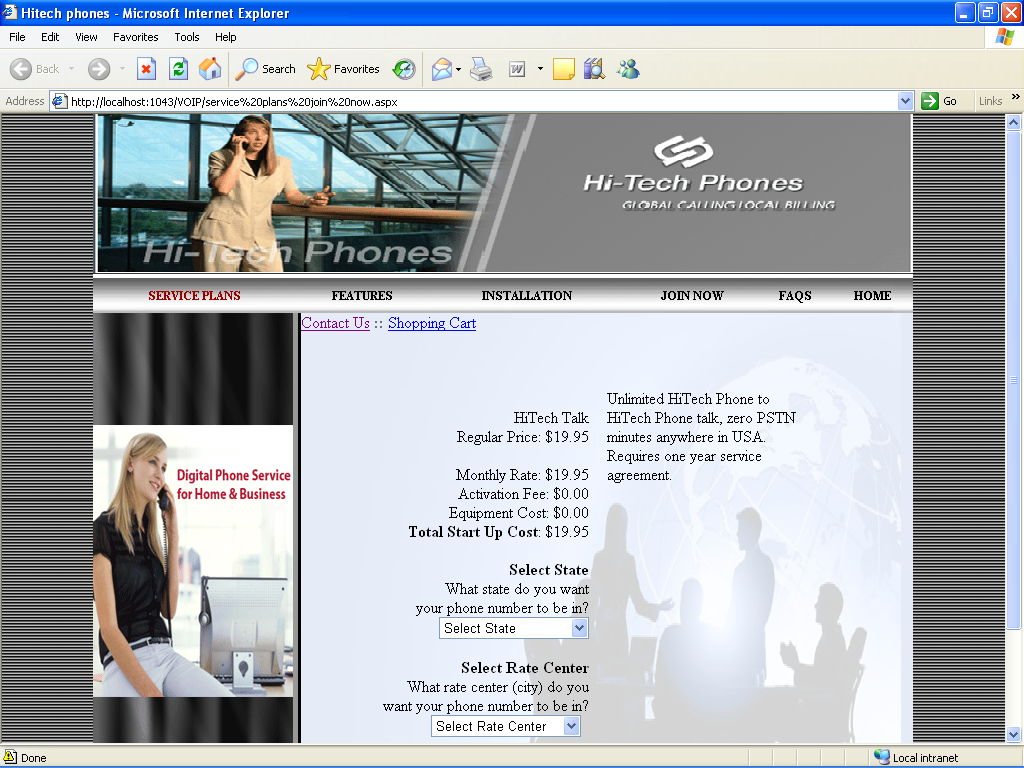
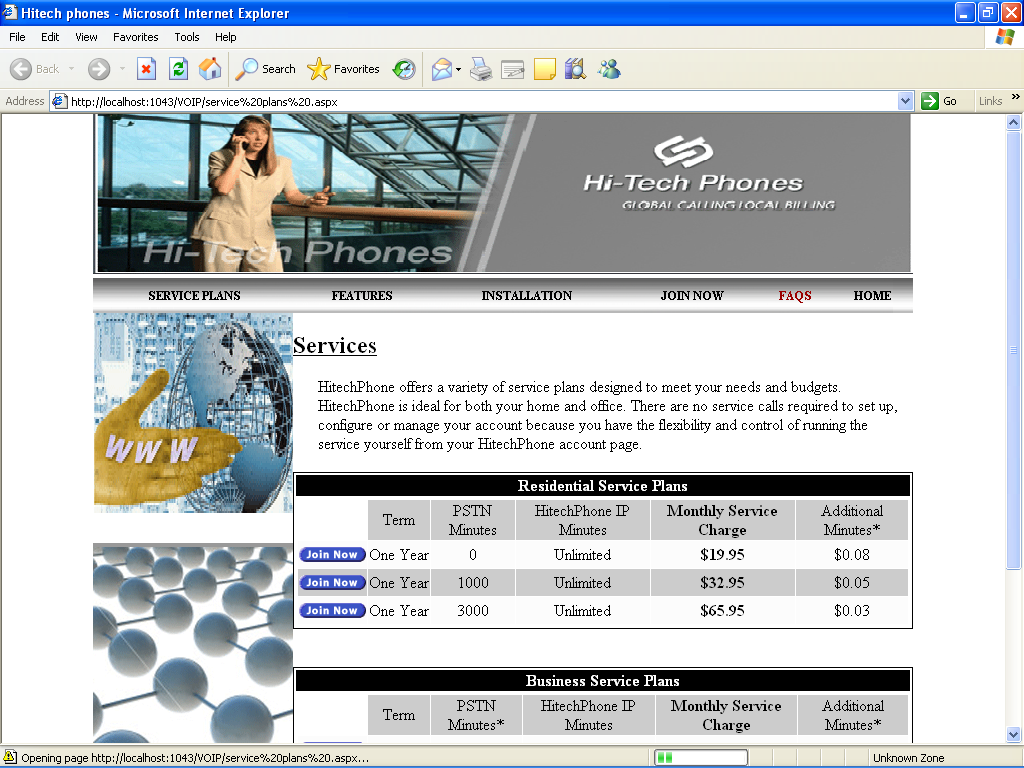
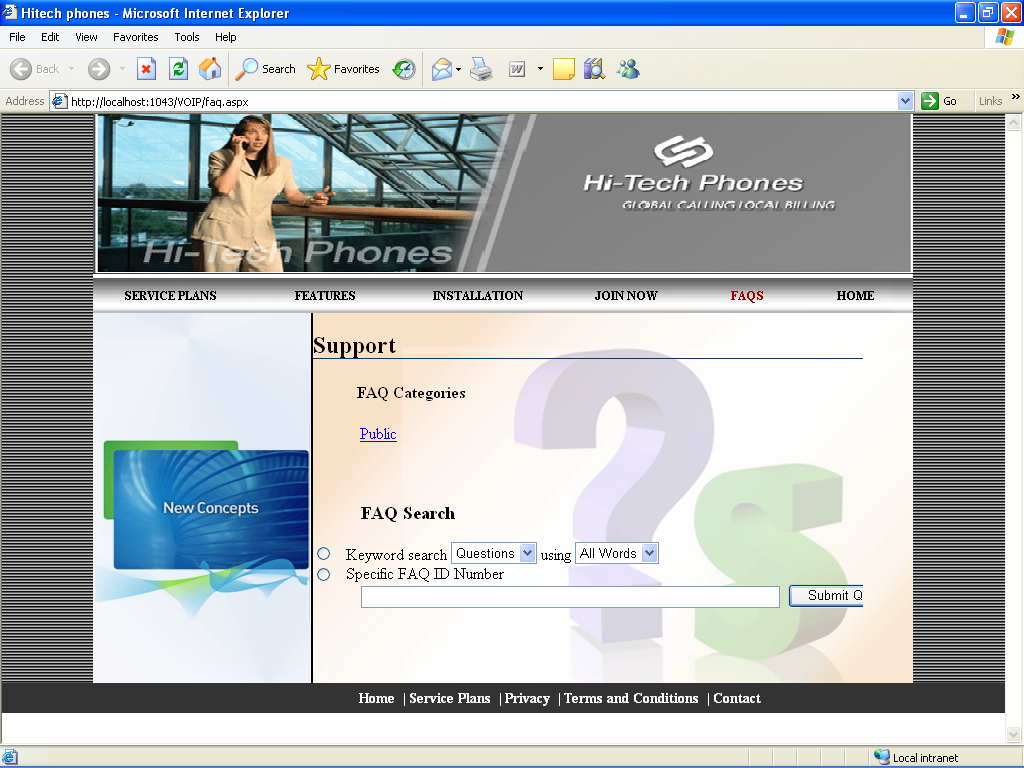
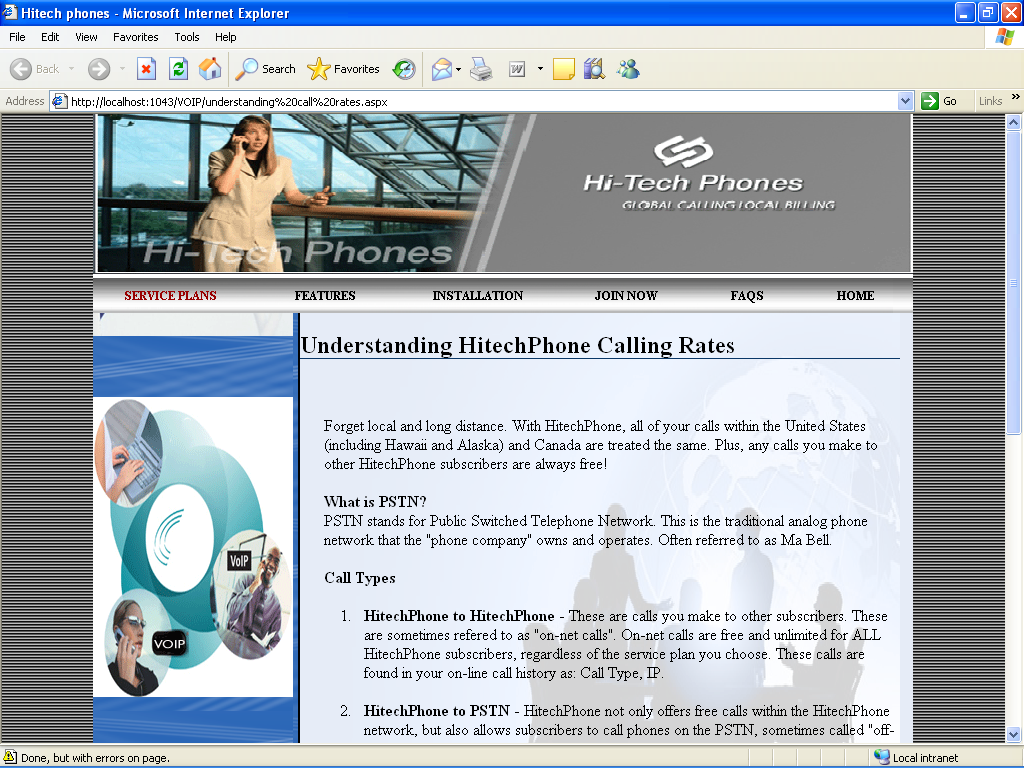
After getting login the follwing page is displayed which is shown above. This page represents activity log page which shows date/time, description and amount applied for internet connection.
The page displayed shows how to search for new concepts. As shown in the figure, t perform FAQ search, either any of the given two options such as keyword search using, and specified FAQ ID number must be provided and then click the submit button after filling the options.
After the process of sublission as shown in preeceding page, the following page will be displayed showing area codes and rate centers. Here the hitech phone allows the users to slect a phone number form any of the available rate centers, regardless of where the Hitech phones will be loacted physically.
After selecting phone number, the following page will be diaplyed which represnets the Hitechphone delivers. This phone makes use of existing high-speed intenret connection to dleiver flexible and powerful features as represented in the above figure.
The page displayed here asks to enter emial id and then clcik to submit for the following process to take place. After submitting email ID the usenrmae and passowrd will be sent to the users mail id.
The page displayed here shows that if the userId and passowrd are not sent to the users email ID then go back to home to again login. Else, if the userid and password and sent to the mail then the following page will be displayed as shown below.
The page displayed here shows that the Hi-tech mobile installation is being made easy and it is assumes that a high-speed internet connection is being provided through DSL/cable/other services. And a gateway or home router is given to share internet connection DHCP running on the networks. This process can be done with most of the home routers.
This page displayed here shows how to search for international rates of Hitech phones. Search must be performed by giving topic in search option provided in the figure and then clicking on the search button.
After clicking on serach button, the following page is displayed as shown in the figure. The page include many options. As per the desire, the user can go to any option to get through about that specific option provided in this figure. The user in order to known complete details of call clcik on the call details.
After the user clciking on call details option asshown in the previous page, this follwing page is displayed. This page shows the records of call details.
The page displayed here shows how to setup a call forwarding, i.e how the our calls can be forwarded to our mobile phones or any other number, whether the number is in any location, the calls can be forwarded to anywhere in the world. And this process can be done as per the page diplayed. Here as shown in the figure, the number of received calls must be given and also the option like forward any calls to must also be filled and after filling clcik enable button.
After clciking enable button of previous page the following page is displayed. The page represnets web callback option. For this purpsoe following steps must be perfomed as shown in the figure. As per options provided in fgure, the mobile number, destination number must be given and finally the delay your call option must also be set. This option is set as no dleay as shown in the above figure. After filling these options clcik on the call button.
After clicking on the call button of previous page, the following page will be displayed as shwon above. Here the user is asked to provide the perosnal information such as fisrt name, last name, email, phone, old passwoed, new password, and confirmation new password. After filling the above information details clcik on the update button to save our perosnal details.
After updateing information, a code will be provided which is used to recharge mibile number. This code will be asked in the page displayed here. In order to recharfe our calling card, the code given to us must be fiven in the block of recahrge code shwon in the figure. After giving exact code number, click on the recahrge button.
This page dipslays Tel calback service which pemrits the user to register phone number. As shown in the figure in order to resigter number, the area code as well as mobile number must be given as per the example shown in above figure. After providing details clcik on add now button.
After the number is regsitered, the following page is displayed which shows the about residential service plans being offered by HitechPhone to meet the budgets as well as needs of the user, as it is idela for both office and home.
The page dispalyed here shows the service plans of Hi-tech phones. And the total start up cost in making use of these services. Also it asks to select state as well as rate center in which the phone number wants to be.
After slecting the state and arte center the following page will be displayed, which represents HitechPhone calling rates. Among the baove mentioned options click on the understanding calling rates, then the following page will be displayed as showin in the figure given below.
The page displayed here shows the complete details in understanding Hitechphone Calling rates, i.e it represents details about what is PSTN and what are the call types offered.

plz give me brief description about this with source code…