Manufacturing resource planning system project is a web based Vb.Net application. This software is developed for production companies where single software can manage employees, products, stock, orders, planning, report generation..etc.
Manufacturing Resource Planning System Working:
Supplier Manager
- Supplier ID Will Be Generated automatically.
- Fill the Supplier Company Name, address etc in the provided textboxes.
- After this Click on the Save Button it will pop up a message box if you want to save the Filled Supplier entry press on Yes button otherwise press No.
- It will save the data And Entry Filled by you will come in the Right grid, you can see the details immediately filled by you on clicking that particular ID whom you want to see.
- If there is need of Update some data’s entered by you then Select the Supplier ID to whom you want to Update and Make the Appropriate changes and press Update.
- To add the contact’s information of Paticular Supplier select again from the right grid and it will show the filled information about selected supplier into the Below Grid if information is filled otherwise it will show a blank grid. Then fill the info into Grid and press SAVE ADDRESS Button and data will be save into the database.
Customer Manager
- Customer ID Will Be Generated automatically.
- Fill the Customer Company Name, address etc in the provided textboxes.
- After this Click on the Save Button it will pop up a message box if you want to save the Filled Supplier entry press on Yes button otherwise press No.
- It will save the data And Entry Filled by you will come in the Right grid, you can see the details immediately filled by you on clicking that particular ID whom you want to see.
- If there is need of Update some data’s entered by you then Select the Customer ID to whom you want to Update and Make the Appropriate changes and press Update.
- To add the contact’s information of Paticular Customer select again from the right grid and it will show the filled information about selected Customer into the Below Grid if information is filled otherwise it will show a blank grid. Then fill the info into Grid and press SAVE ADDRESS Button and data will be save into the database.
Equipment Manager
- Equipment ID Will Be Generated automatically.
- Fill the Equipment Name, Serial No etc in the provided textboxes.
- After this Click on the Save Button it will pop up a message box if you want to save the Filled Supplier entry press on Yes button otherwise press No.
- It will save the data And Entry Filled by you will come in the Right grid, you can see the details immediately filled by you on clicking that particular ID whom you want to see.
- If there is need of Update some data’s entered by you then Select the Equipment ID to whom you want to Update and Make the Appropriate changes and press Update.
Employee Manager
- Employee ID Will Be Generated automatically.
- Fill the Employee Name, address etc in the provided textboxes.
- After this Click on the Save Button it will pop up a message box if you want to save the Filled Supplier entry press on Yes button otherwise press No.
- It will save the data And Entry Filled by you will come in the Right grid, you can see the details immediately filled by you on clicking that particular ID whom you want to see.
- If there is need of Update some data’s entered by you then Select the Employee ID to whom you want to Update and Make the Appropriate changes and press Update.
Inventory Manager
- Inventory ID will be generated automatically.
- Fill the Part’s Name, Serial No. Etc in the provided textboxes.
- After this Click on the Save Button it will pop up a message box if you want to save the Filled Supplier entry press on Yes button otherwise press No.
- It will save the data And Entry Filled by you will come in the Right grid, you can see the details immediately filled by you on clicking that particular ID whom you want to see.
- If there is need of Update some data’s entered by you then Select the Inventory ID to whom you want to Update and Make the Appropriate changes and press Update.

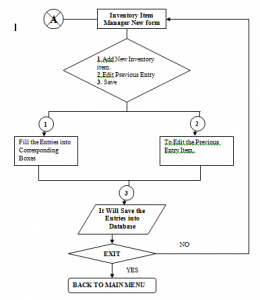
need help for vb.net project